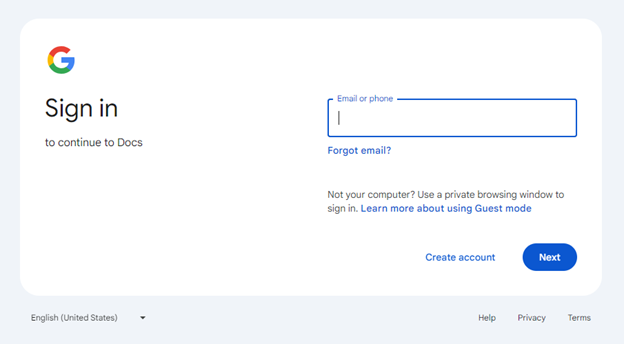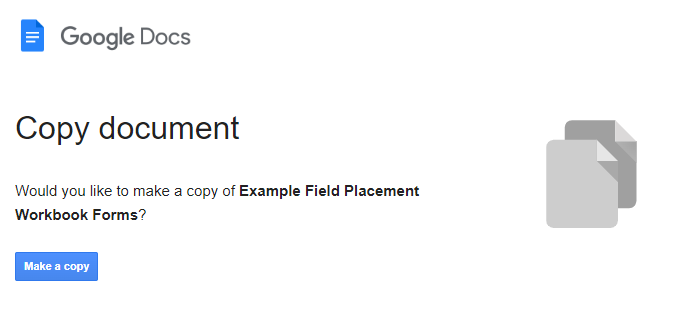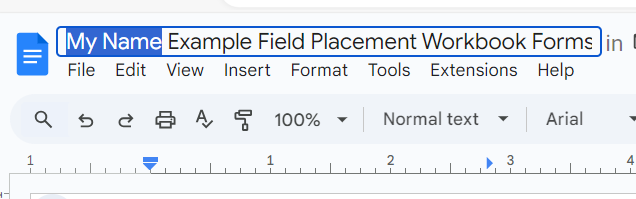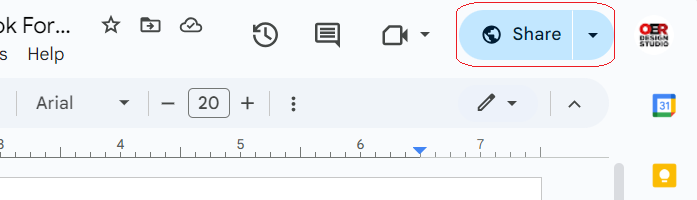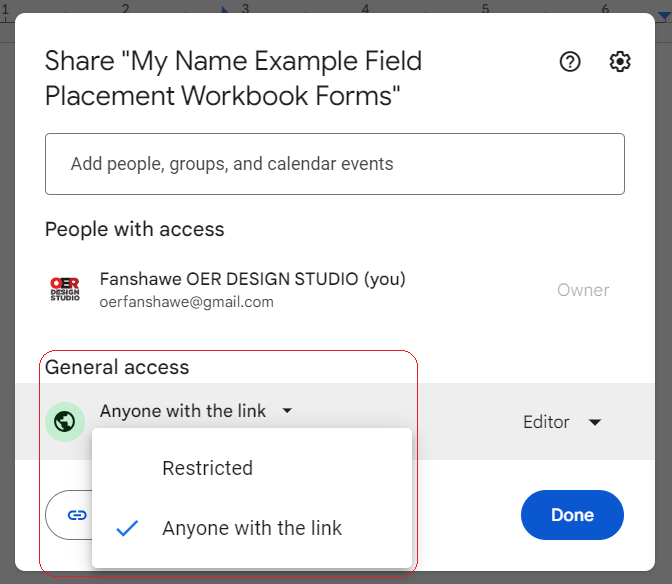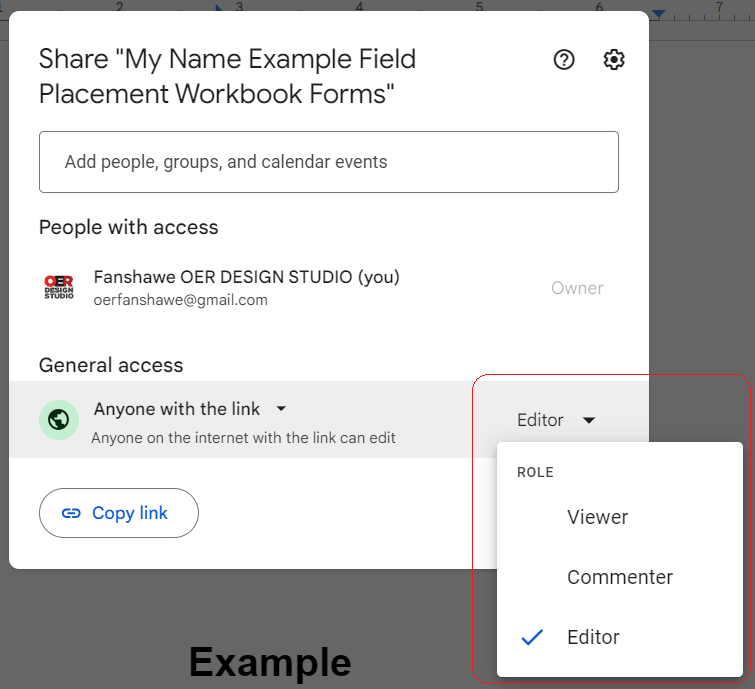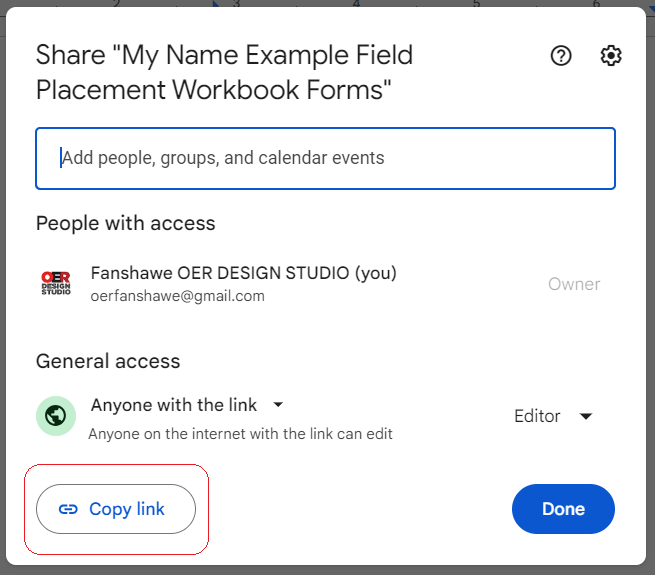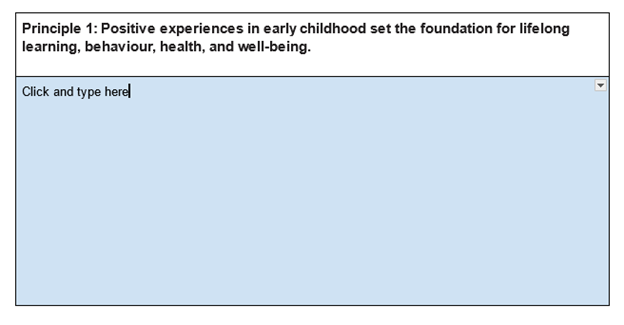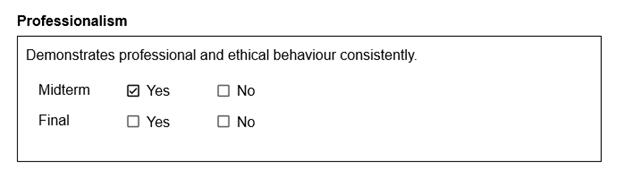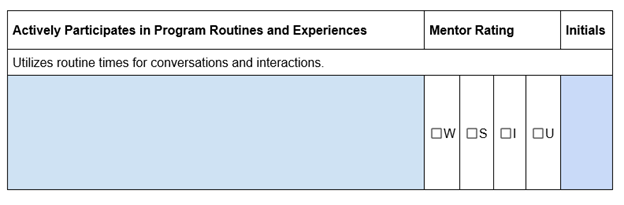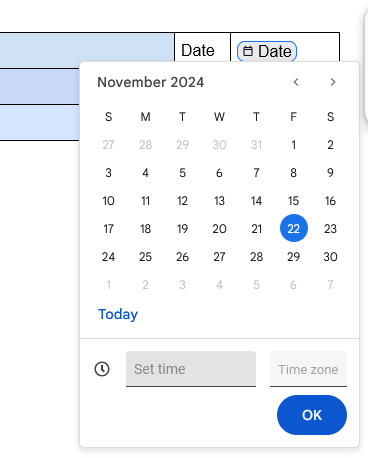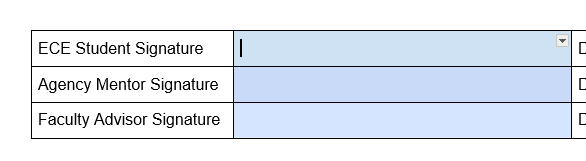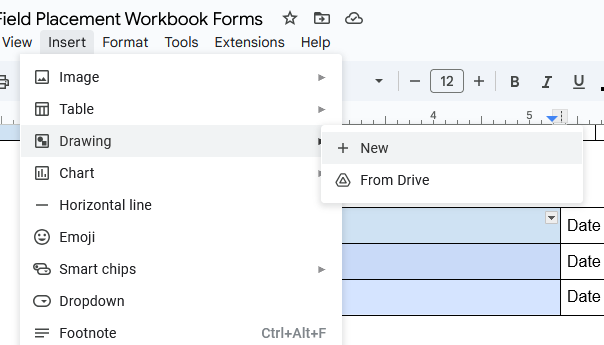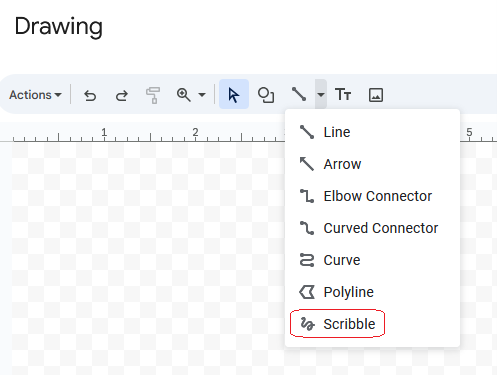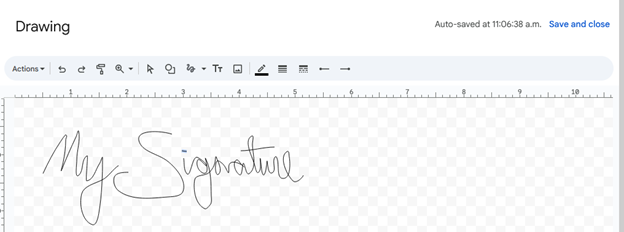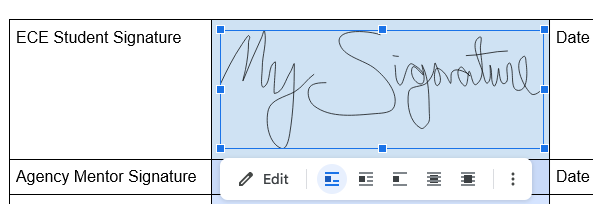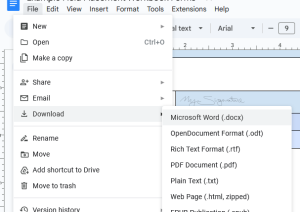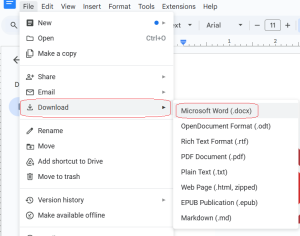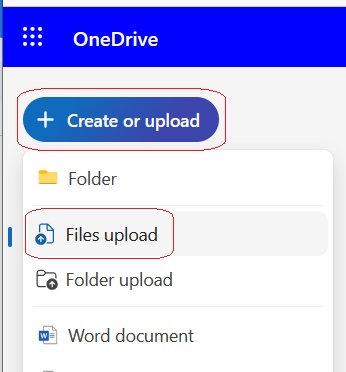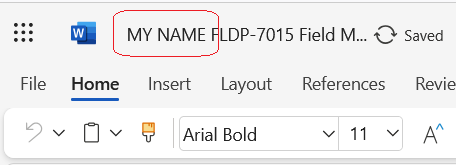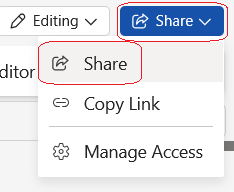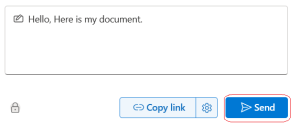6.2 Internship Forms
This chapter of the ECL Field OER will include all information and student expectations required for their Summer Leadership Internship. Also linked in this chapter is the COOP-ECL1 Internship Forms, where you will find all assessments in a Google Forms format to be completed.
The first Google form is the Student Checklist, which will act as an organizational and collaborative tool to plan and complete field-related work and assessments.
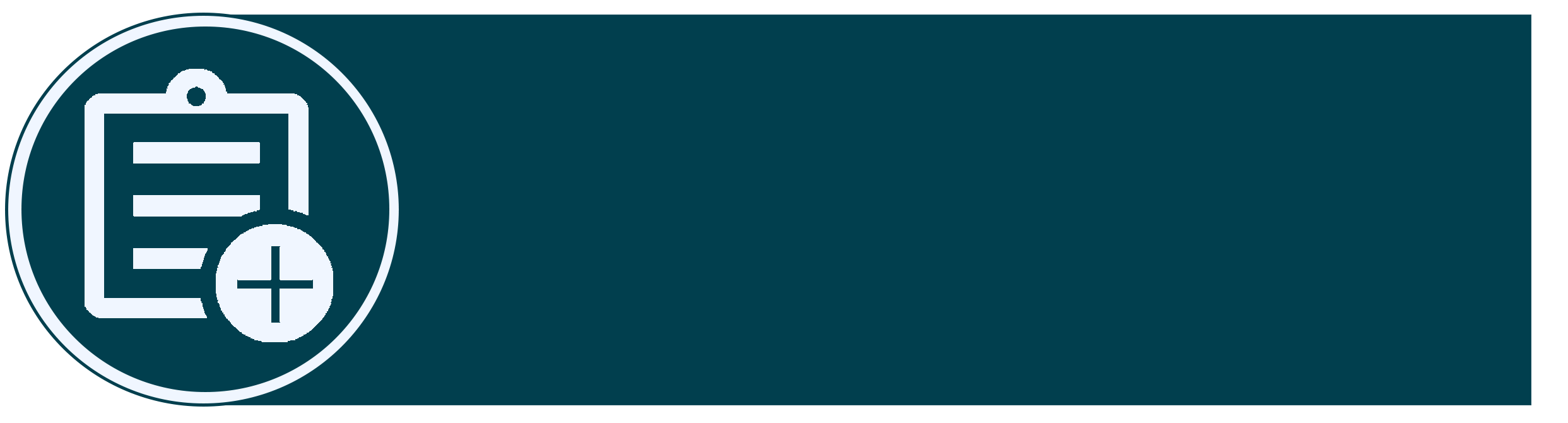
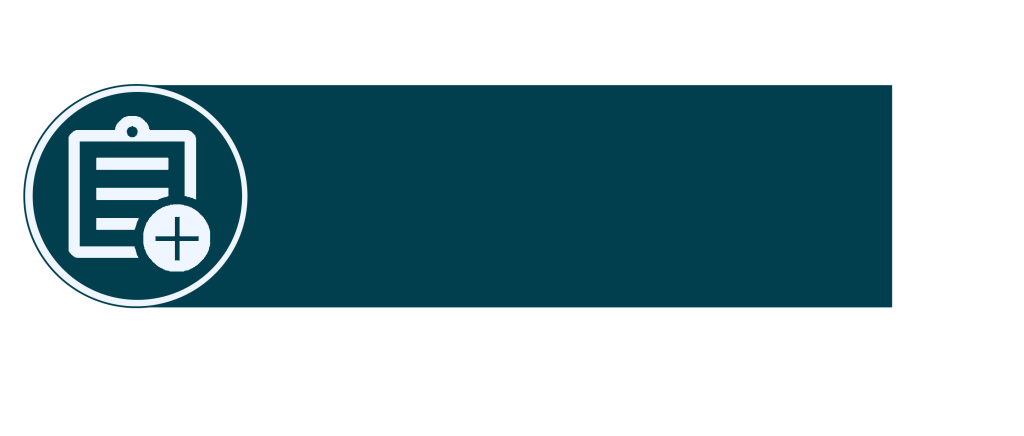
Manual Guides
Make a Copy of the Field Manual
Video Instructions
Video: “Make a Copy of the Practicum Workbook” by Fanshawe OER Design Studio [0:58] is licensed under the Standard YouTube License. Transcripts and closed captions are available on YouTube.
Text Instructions
To create your version of the Field Manual, click on the link found in the OER (above). If you are not already, signed into Google, you will be prompted to sign in.
Once you are signed in, or if you were already signed in, you will see a page asking you to make a copy. Click Make a copy.
You will see that the title says “Copy.” Double-click on it so that it becomes editable. Delete “Copy of” and place your name. When you click away, it will be saved.
Share Your Field Manual
Video Instructions
Video: “Share Your Practicum Workbook” by Fanshawe OER Design Studio [0:52] is licensed under the Standard YouTube License. Transcripts and closed captions are available on YouTube.
Text Instructions
Your field manual will also require input from your Agency Mentor and Faculty Advisor, if applicable.
To share your workbook, follow these steps.
Click on the Share button.
Under General access, change from “Restricted” to “Anyone with the link”.
Then click on “Viewer” and change it to “Editor”.
Click the Copy link button.
Now your link is copied you can email it to others who need access to the document.
Completing and Signing the Field Manual
Video Instructions
Video: “Completing and Signing the Practicum Workbook” by Fanshawe OER Design Studio [2:19] is licensed under the Standard YouTube License. Transcripts and closed captions are available on YouTube.
Text Instructions
The manual contains several different types of fillable areas. While many areas are for the student or apprentice to complete, there are also sections for the Agency Mentor and, if applicable, a Faculty Advisor.
Areas to be filled in with text are coloured blue. To complete one of these sections, click on the box and begin typing.
You can use any of the text formatting elements, such as bold, italics, bullets, etc., which can be found at the top of the page.
There are also checkbox options. For a checkbox, simply click on the box you wish to choose. If you want to uncheck a box, click it again.
Text areas and checkboxes can also be mixed together and can be completed as outlined.
In some areas, you will see a Date button.
Hover over the button to bring up the calendar. Click on the date you want to choose, and then click Ok.
In some areas, you might be asked for a signature. You can draw your signature through the following steps.
Place your cursor (click) in the signature box.
Click on the Insert menu, choose Drawing, and then New.
From the Line menu, choose Scribble.
Draw your signature in the box, and then click Save and Close.
Grab the corner of the box and drag it to resize the drawing.
Downloading Your Field Manual
Video Instructions
Video: “Downloading Your Practicum Workbook” by Fanshawe OER Design Studio [0:28] is licensed under the Standard YouTube License. Transcripts and closed captions are available on YouTube.
Text Instructions
When it is time to submit your completed workbook to FOL, you can download a copy. To download the workbook into Microsoft Word, navigate to the File menu, choose Download, and Microsoft Word.
You can then upload this document into the Submission Folder in FanshaweOnline.
To access more information about using Google Docs, such as making an account, visit Appendix A: Google Skills.
Completing the Field Manual with OneDrive
Video Instructions
Video: “Sharing with OneDrive” by Fanshawe OER Design Studio [1:39] is licensed under the Standard YouTube License.Transcript and closed captions available on YouTube.
Text Instructions
From the File menu, choose Download and then Microsoft Word.
Sign in to your OneDrive on a web browser using your fanshawec email and login.
Click on Create or upload and choose Files upload.
Add the file you downloaded.
Click on Files and then search or scroll down to the document you just uploaded.
Open the document.
Click on the document name at the top left corner and add your name.
From the Share button on the top right corner, choose Share.
Add in the email addresses of the people you want to share the document with. Click on the icon next to the email field and change the access to Can Edit.
Add a message to the recipients and click send.
Continue to use your OneDrive while filling out the form.
Manual Guides
Make a Copy of the Field Manual
To create your version of the Field Manual, click on the link found in the OER (above). If you are not already, signed into Google, you will be prompted to sign in.
Once you are signed in, or if you were already signed in, you will see a page asking you to make a copy. Click Make a copy.
You will see that the title says “Copy.” Double-click on it so that it becomes editable. Delete “Copy of” and place your name. When you click away, it will be saved.
Share Your Field Manual
Your Field Manual will also require input from your Agency Mentor and Faculty Advisor, if applicable.
To share your workbook, follow these steps.
Click on the Share button.
Under General access, change from “Restricted” to “Anyone with the link”.
Then click on “Viewer” and change it to “Editor”.
Click the Copy link button.
Now your link is copied you can email it to others who need access to the document.
Completing and Signing the Field Manual
The manual contains several different types of fillable areas. While many areas are for the student or apprentice to complete, there are also sections for the Agency Mentor and, if applicable, a Faculty Advisor.
Areas to be filled in with text are coloured blue. To complete one of these sections, click on the box and begin typing.
You can use any of the text formatting elements, such as bold, italics, bullets, etc., which can be found at the top of the page.
There are also checkbox options. For a checkbox, simply click on the box you wish to choose. If you want to uncheck a box, click it again.
Text areas and checkboxes can also be mixed together and can be completed as outlined.
In some areas, you will see a Date button.
Hover over the button to bring up the calendar. Click on the date you want to choose, and then click Ok.
In some areas, you might be asked for a signature. You can draw your signature through the following steps.
Place your cursor (click) in the signature box.
Click on the Insert menu, choose Drawing, and then New.
From the Line menu, choose Scribble.
Draw your signature in the box, and then click Save and Close.
Grab the corner of the box and drag it to resize the drawing.
Downloading Your Field Manual
When it is time to submit your completed workbook to FOL, you can download a copy. To download the workbook into Microsoft Word, navigate to the File menu, choose Download, and Microsoft Word.
You can then upload this document into the Submission Folder in FanshaweOnline.
To access more information about using Google Docs, such as making an account, visit Appendix A: Google Skills.
Completing the Field Manual with OneDrive
From the File menu, choose Download and then Microsoft Word.
Sign in to your OneDrive on a web browser using your fanshawec email and login.
Click on Create or upload and choose Files upload.
Add the file you downloaded.
Click on Files and then search or scroll down to the document you just uploaded.
Open the document.
Click on the document name at the top left corner and add your name.
From the Share button on the top right corner, choose Share.
Add in the email addresses of the people you want to share the document with. Click on the icon next to the email field and change the access to Can Edit.
Add a message to the recipients and click send.
Continue to use your OneDrive while filling out the form.
Additional Notes Regarding Internship
There is no scheduled class or synchronous delivery of COOP-ECL1W. The focus of student work is in completing their field experience with their agency. There are several Internship-related course assignments/assessments on FOL that must be completed by their assigned due dates to pass COOP-ECL1. These assignments will be evaluated by Fanshawe Faculty Advisors with support from Agency Mentors.
Students are expected to follow all Fanshawe College-related policies while in their field environment. The final grade for your internship will be determined collaboratively between the Agency Mentor and your Faculty Advisor.
Please note the information regarding WSIB is for students who are NOT being paid by their agency this summer.
WSIB – in case of an injury at Field Placement
Fanshawe College is pleased to inform you that should an incident occur involving a practicum student, the MAESD will continue to provide insurance at no cost to your organization. Student claims will be insured in a similar manner as your employee claims; for example, students placed with a WSIB employer will be covered by WSIB insurance and students placed with an employer not registered with WSIB will be covered by ACE INA Insurance.
Inform your Faculty Advisor immediately if you have been injured while on practicum.
If you are at a Field Placement and you are injured, please go to this link to fill out the necessary forms: Clinical/Field Pre-Placement Process: Placement Injury / Incident Reporting.
Ongoing Discussion with Agency Mentor
- Engage in all aspects of the Program.
- Students and Agency Mentors can mutually agree to a schedule for completion of the 420 hours over the summer term (May-Aug).
Regular Communication with your Faculty Advisor
- The Faculty Advisor will visit each student during the first half of their internship, on-site when possible (virtually if required).
- Interns organize the meetings with the Agency Mentor and Faculty Advisor.
- Faculty Advisors will support the Intern and their Agency Mentor in developing SMART goals and building Intern competencies/skill development.
- Students must connect regularly with their Advisor and respond to all communications within 48 hours.
Students in Difficulty- Please see Chapter 2, Students in Difficulty.
S.M.A.R.T Goals – Please see Chapter 3, S.M.A.R.T. Goals