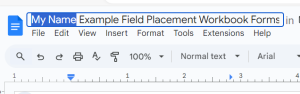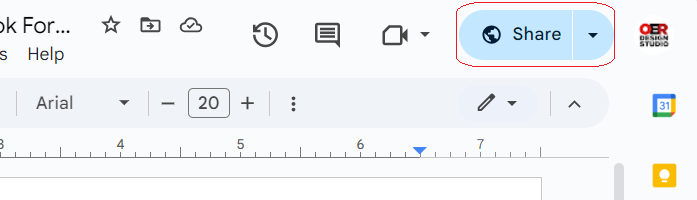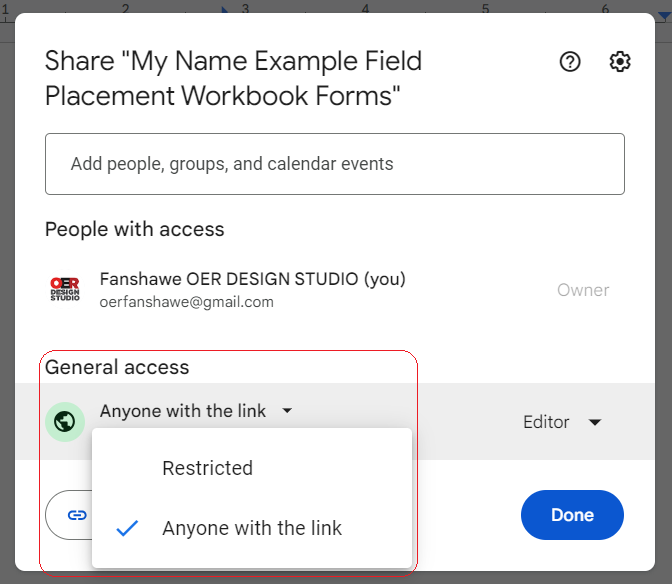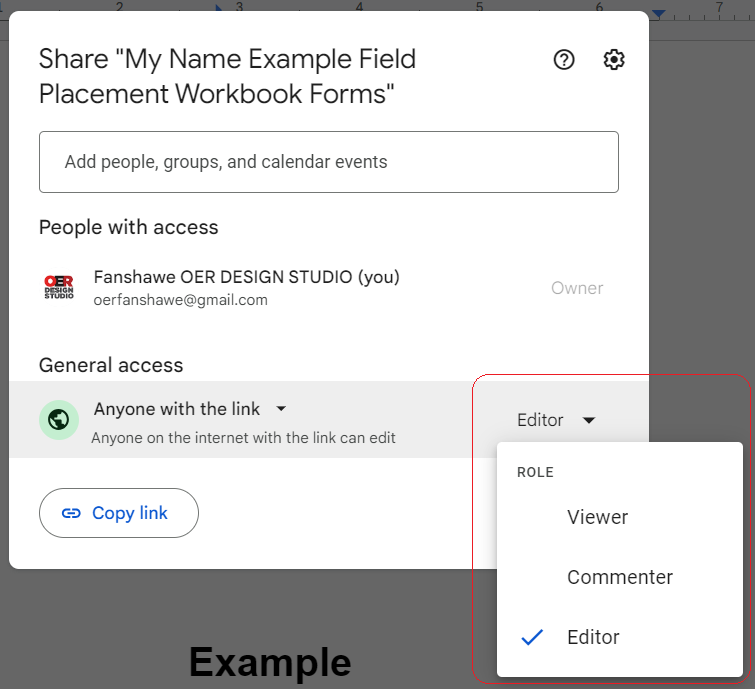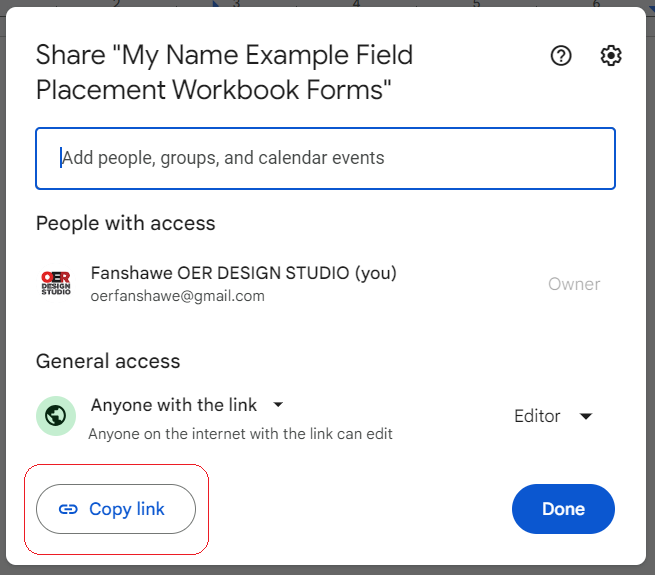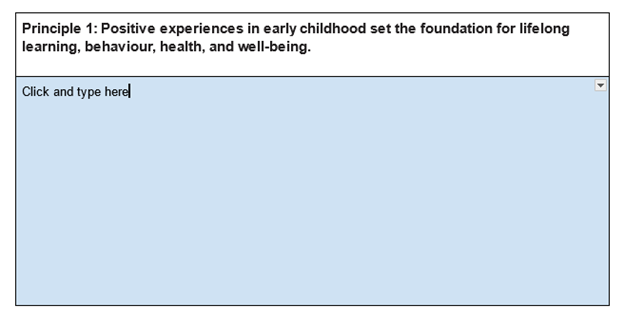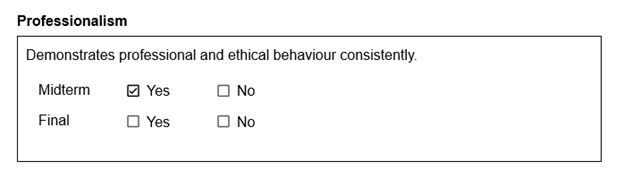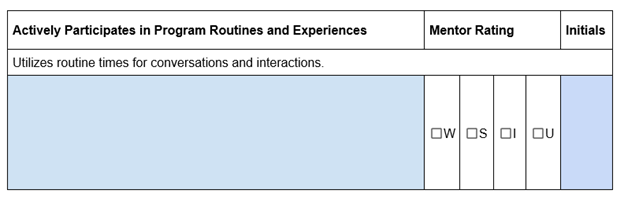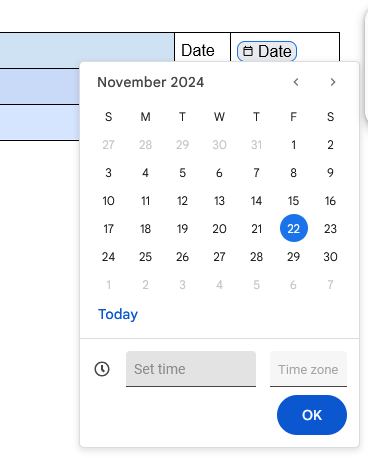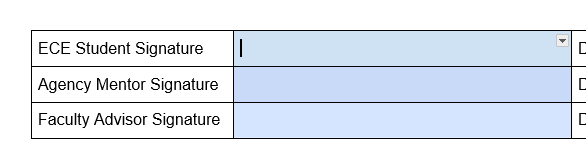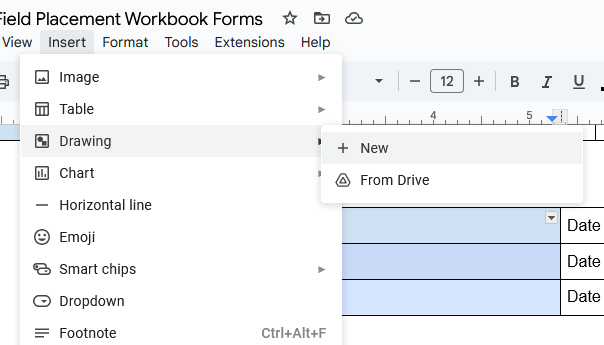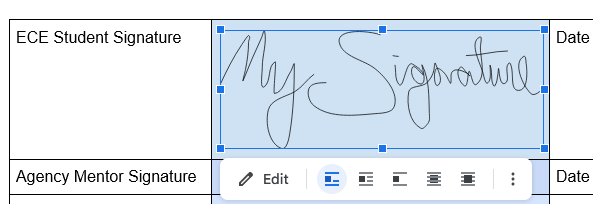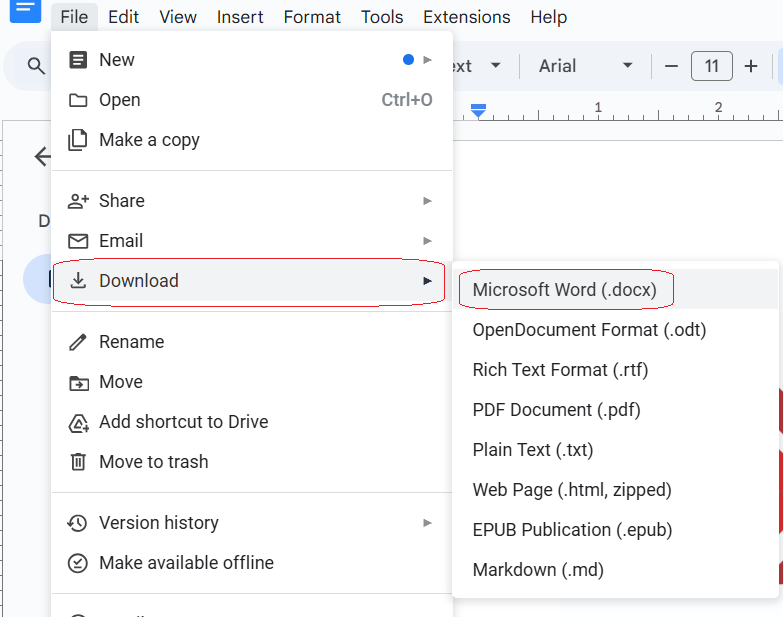5.5 FLDP 1022 Field Practicum Workbook Forms
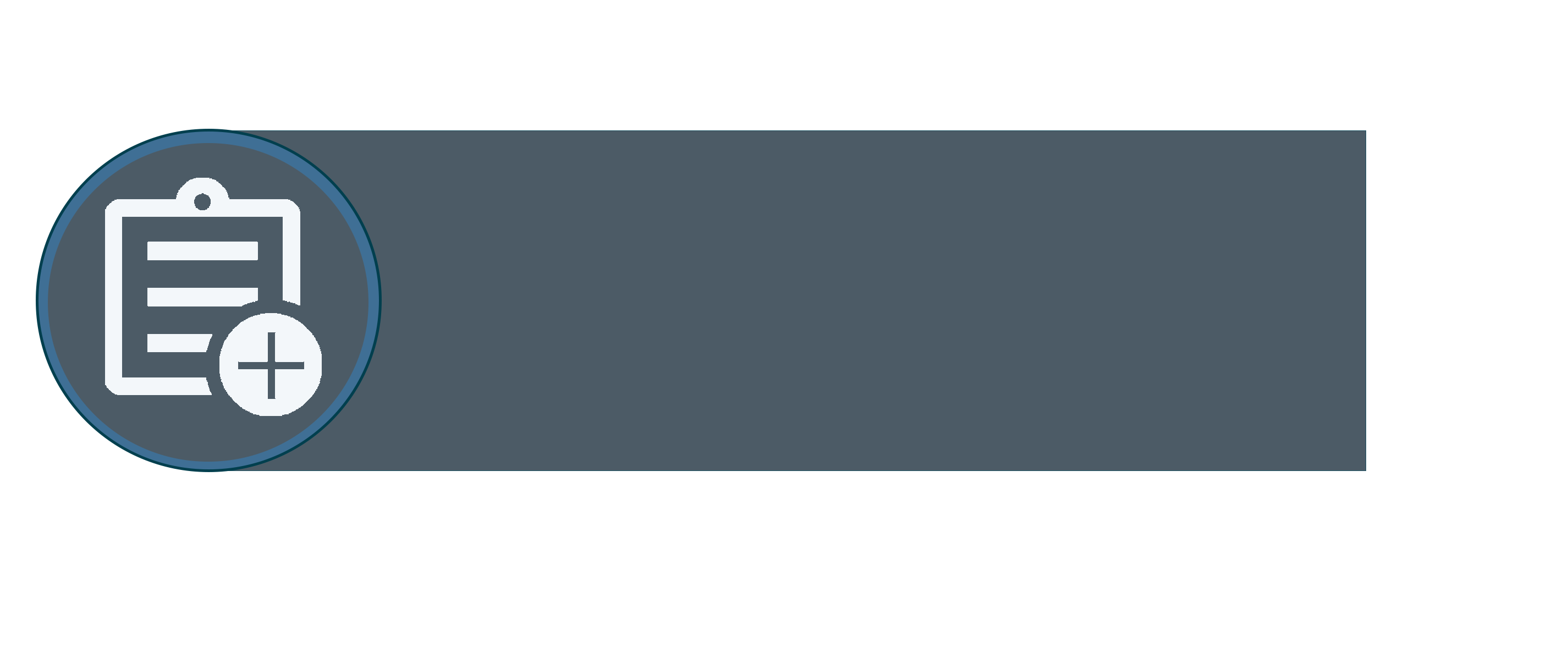
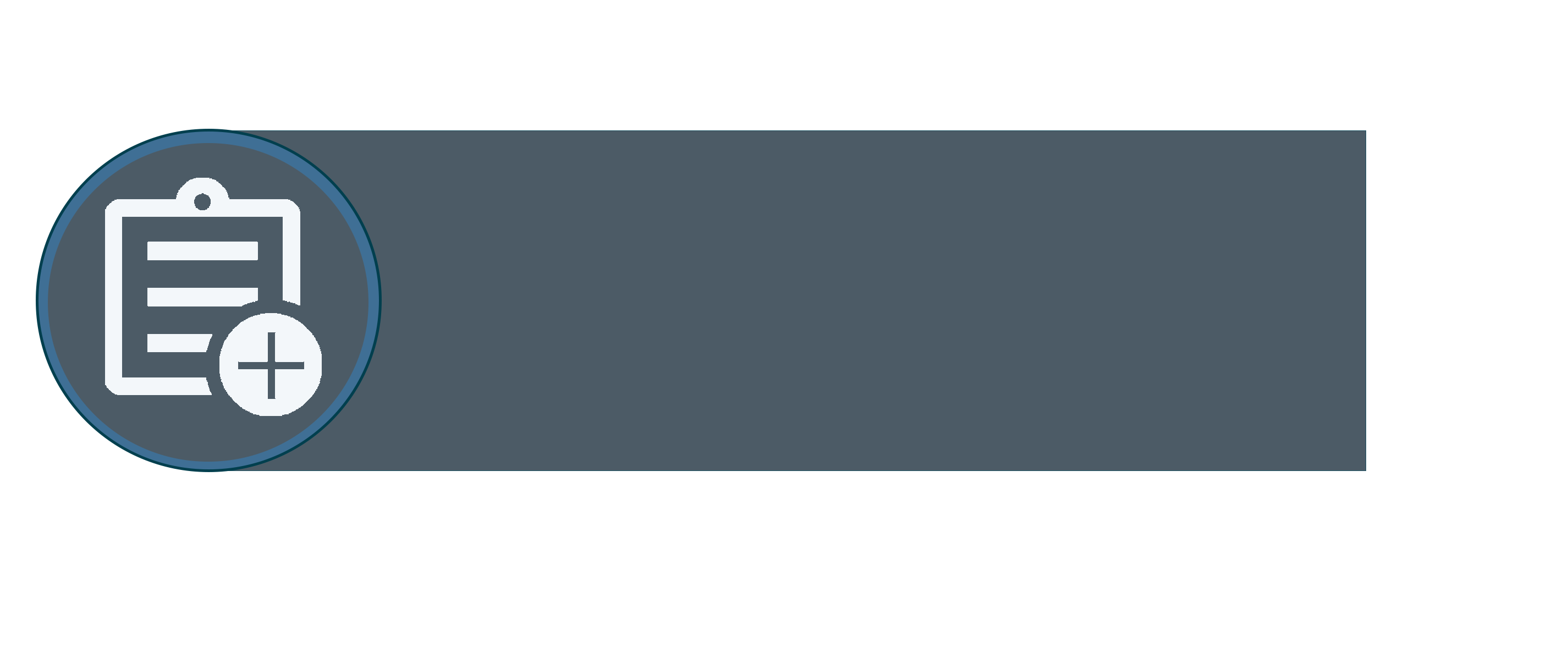
Workbook Guides
Make a Copy of the Practicum Workbook Forms
To create your version of the Practicum Workbook, click on the link found in the OER (above). If you are not already signed into Google, you will be prompted to sign in.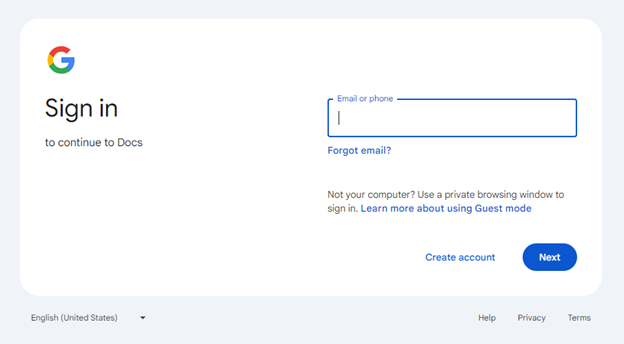 Once you are signed in, or if you were already signed in, you will see a page asking you to make a copy. Click Make a copy.
Once you are signed in, or if you were already signed in, you will see a page asking you to make a copy. Click Make a copy.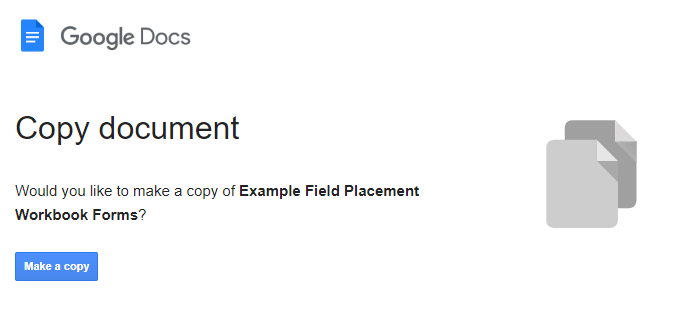
You will see that the title says “Copy.” Double-click on it so that it becomes editable. Delete “Copy of” and place your name. When you click away, it will be saved.
Sharing Your Practicum Workbook
Your practicum workbook will also require input from your Agency Mentor and Faculty Advisor, if applicable.
To share your workbook, follow these steps.
Click on the Share button.
Under General access, change from “Restricted” to “Anyone with the link”.
Then click on “Viewer” and change it to “Editor”.
Click the Copy link button.
Now your link is copied you can email it to others who need access to the document.
Completing and Signing the Practicum Workbook Forms
The workbook contains several different types of fillable areas. While many areas are for the student or apprentice to complete, there are also sections for the Agency Mentor and, if applicable, a Faculty Advisor. Areas to be filled in with text are coloured blue. To complete one of these sections, click on the box and begin typing.
You can use any of the text formatting elements, such as bold, italics, bullets, etc., which can be found at the top of the page.
There are also checkbox options. For a checkbox, simply click on the box you wish to choose. If you want to uncheck a box, click it again.
Text areas and checkboxes can also be mixed together and can be completed as outlined.
In some areas, you will see a Date button.
Hover over the button to bring up the calendar. Click on the date you want to choose, and then click Ok.
In some areas, you might be asked for a signature. You can draw your signature through the following steps.
Place your cursor (click) in the signature box.
Click on the Insert menu, choose Drawing, and then New.
From the Line menu, choose Scribble.
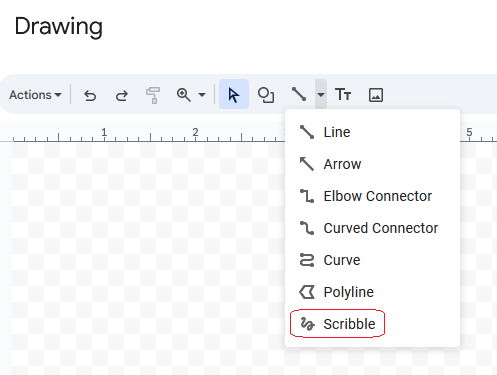 Draw your signature in the box, and then click Save and Close.
Draw your signature in the box, and then click Save and Close.
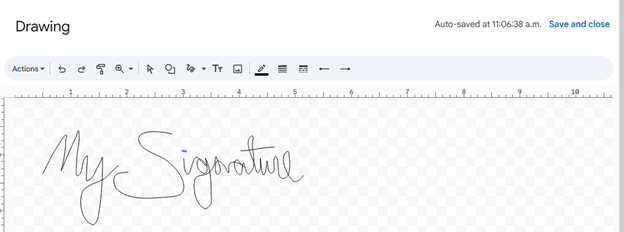 Grab the corner of the box and drag it to resize the drawing.
Grab the corner of the box and drag it to resize the drawing.
Downloading Your Practicum Workbook Forms
When it is time to submit your completed workbook to FOL you can download a copy. To download the workbook into Microsoft Word, navigate to the File menu, choose Download, and Microsoft Word.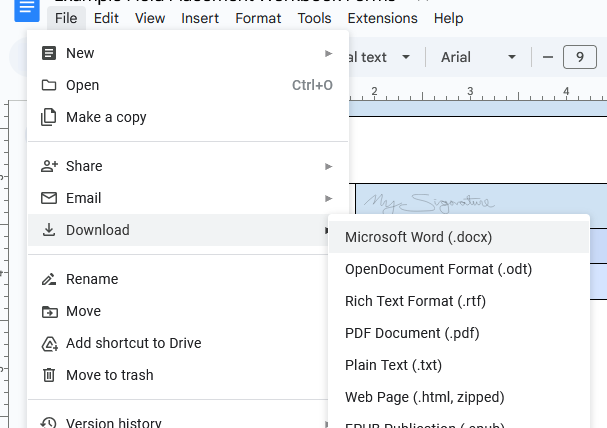
You can then upload this document into the Submission Folder in FanshaweOnline.
To access more information about using Google Docs, such as making an account, visit: Appendix A: Google Skills
Workbook Guides
Make a Copy of the Practicum Workbook Forms
Video Instructions
Video: “Make a Copy of the Practicum Workbook” by Fanshawe OER Design Studio [0:58] is licensed under the Standard YouTube License. Transcripts and closed captions are available on YouTube.
Text Instructions
To create your version of the Practicum Workbook, click on the link found in the OER (above). If you are not already signed into Google, you will be prompted to sign in.
Once you are signed in, or if you were already signed in, you will see a page asking you to make a copy. Click Make a copy.
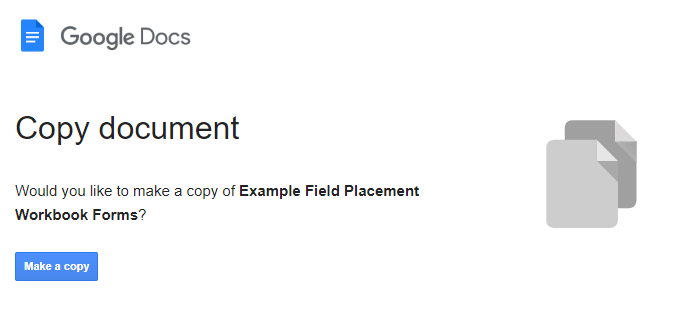
You will see that the title says “Copy.” Double-click on it so that it becomes editable. Delete “Copy of” and place your name. When you click away, it will be saved.
Share Your Practicum Workbook Forms
Video Instructions
Video: “Share Your Practicum Workbook” by Fanshawe OER Design Studio [0:52] is licensed under the Standard YouTube License. Transcripts and closed captions are available on YouTube.
Text Instructions
Your practicum workbook will also require input from your Agency Mentor and Faculty Advisor, if applicable.
To share your workbook, follow these steps.
Click on the Share button.
Under General access, change from “Restricted” to “Anyone with the link”.
Then click on “Viewer” and change it to “Editor”.
Click the Copy link button.
Now your link is copied you can email it to others who need access to the document.
Completing and Signing the Practicum Workbook Forms
Video Instructions
Video: “Completing and Signing the Practicum Workbook” by Fanshawe OER Design Studio [2:19] is licensed under the Standard YouTube License. Transcripts and closed captions are available on YouTube.
Text Instructions
The workbook contains several different types of fillable areas. While many areas are for the student or apprentice to complete, there are also sections for the Agency Mentor and, if applicable, a Faculty Advisor. Areas to be filled in with text are coloured blue. To complete one of these sections, click on the box and begin typing.
You can use any of the text formatting elements, such as bold, italics, bullets, etc., which can be found at the top of the page.
There are also checkbox options. For a checkbox, simply click on the box you wish to choose. If you want to uncheck a box, click it again.
Text areas and checkboxes can also be mixed together and can be completed as outlined.
In some areas, you will see a Date button.
Hover over the button to bring up the calendar. Click on the date you want to choose, and then click Ok.
In some areas, you might be asked for a signature. You can draw your signature through the following steps.
Place your cursor (click) in the signature box.
Click on the Insert menu, choose Drawing, and then New.
From the Line menu, choose Scribble.
Draw your signature in the box, and then click Save and Close.
Grab the corner of the box and drag it to resize the drawing.
Downloading Your Practicum Workbook Forms
Video Instructions
Video: “Downloading Your Practicum Workbook” by Fanshawe OER Design Studio [0:28] is licensed under the Standard YouTube License. Transcripts and closed captions are available on YouTube.
Text Instructions
When it is time to submit your completed workbook to FOL you can download a copy. To download the workbook into Microsoft Word, navigate to the File menu, choose Download, and Microsoft Word.
You can then upload this document into the Submission Folder in FanshaweOnline.
Completing the Field Manual with OneDrive
Video Instructions
Video: “Sharing with OneDrive” by Fanshawe OER Design Studio [1:39] is licensed under the Standard YouTube License.Transcript and closed captions available on YouTube.
Text Instructions
From the File menu, choose Download and then Microsoft Word.
Sign in to your OneDrive on a web browser using your fanshawec email and login.
Click on Create or upload and choose Files upload.
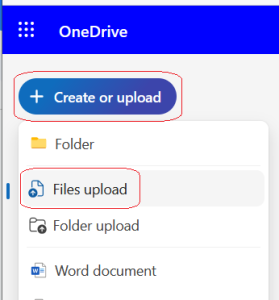
Add the file you downloaded.
Click on Files and then search or scroll down to the document you just uploaded.
Open the document.

Click on the document name at the top left corner and add your name.
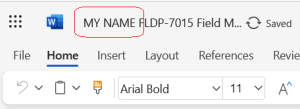
From the Share button on the top right corner, choose Share.
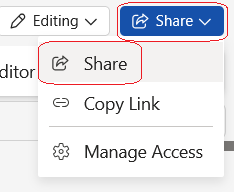
Add in the email addresses of the people you want to share the document with. Click on the icon next to the email field and change the access to Can Edit.

Add a message to the recipients and click send.

Continue to use your OneDrive while filling out the form.
To access more information about using Google Docs, such as making an account, visit: Appendix A: Google Skills