15 Troubleshooting and Technical Support
Need help resolving an issue? Save time and try our step-by-step solutions to common problems.
Basic Troubleshooting Steps
Most issues within Avenue to Learn can be solved by completing the following troubleshooting steps:
- Log out of Avenue to Learn and all McMaster accounts; log back in and try again
- Clear internet browser history, empty cache and cookies; log back in and try again
- Try an alternative browser.
- Desktop Computers:
- Google Chrome
- Mozilla Firefox
- Microsoft Edge
- Apple Safari
- Tablets and Mobiles Devices
- Apple IoS for iPhone and iPad – Apple Safari
- Android OS for Android phones and tablets – Google Chrome
- Desktop Computers:
- If using a tablet or mobile device, try a laptop or desktop computer (if possible)
Off-Campus Access
If you receive a “sorry, your account does not belong to a student or employee group” message when attempting to access the McMaster Library, please contact UTS Support by visiting Need Help? – Contact Us and select Chat with us to connect with live chat.
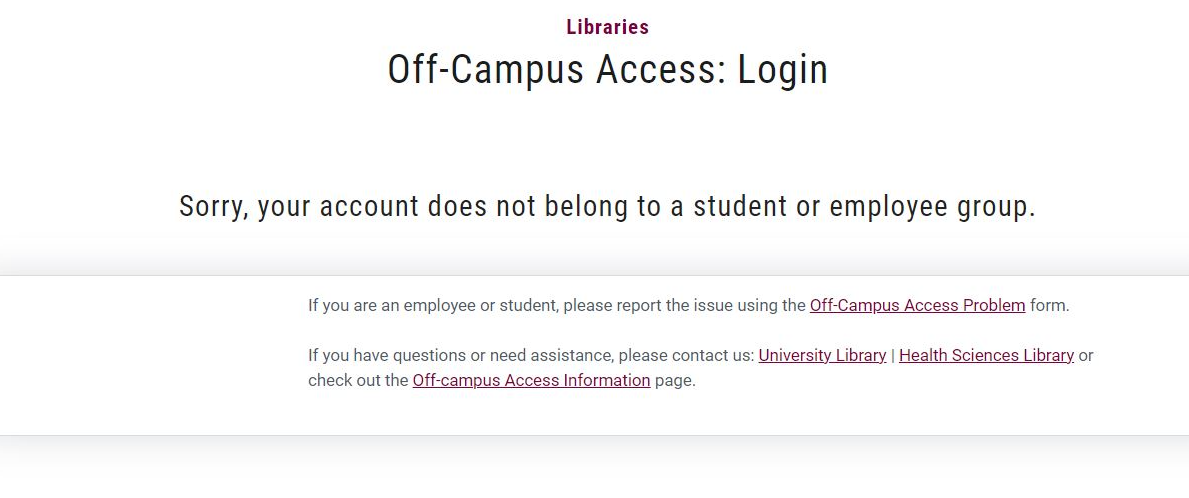
e-Resource Access
If you receive a “sorry, you dont have access to that e-Resource” error message when attempting to access the McMaster Library, please contact your instructor or Ask a Librarian using the live chat.
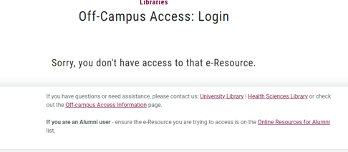
Bad Request
A “bad request” or “HTTP Status 400 – Bad Request” error page is often due to full caches or cookies interfering with access. If you receive this message, clear the cookies and cache in your browser and retry. Note, you will need to re-login to all McMaster accounts.

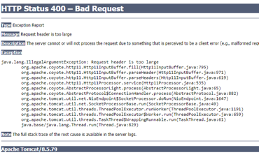
Check out How to Clear Cookies in Chrome, Safari, Firefox and Edge and How to Clear Your Browser Cache for more information.
Request Support
Please check out the following McMasters support services if you require further technical assistance.
For issues with MACID and University Technology Services, including library access, visit:
For issues with Avenue to Learn, visit:
https://macservicedesk.mcmaster.ca/plugins/servlet/desk/portal/402

