14 Frequently Asked Questions
How do I access my courses?
Once you log in to Avenue to Learn, you will see a dashboard that displays your courses. Click on the course you want to access to see the course content and resources.
How do I submit assignments?
To submit an assignment in Avenue to Learn, you must navigate to the course where the assignment is located, and then click on the assignment link. Follow the instructions provided to upload your assignment.
Review Assignments for more information on using this tool.
How do I communicate with my instructor and classmates?
You can use the discussion boards and email functions within Avenue to Learn to communicate with your instructor and classmates. You can also use the messaging system to send private messages to other users.
Generally, your instructor will reply within two business days. However, if you need further support or have an urgent request, please email the Program Support Services. Their contact information can be found in your course by navigating to the Table of Contents > About the Course > Contact Information.
For more information visit, Communication Tools or Contacting Instructors and Program Associates.
How do I access grades?
To access your grades in Avenue to Learn, navigate to the course where you want to view your grades. On the navbar, select Assessments and Grades
Review Grades for more information.
Why am I unable to login to Avenue to Learn?
If unable to login into Avenue to Learn, It may be one of the following issues:
1. Your MACID has expired
You will need to contact the University Technology Services (UTS) at uts@mcmaster.ca or by phone at 905-525-9140 x24357 to reactivate your MACID.
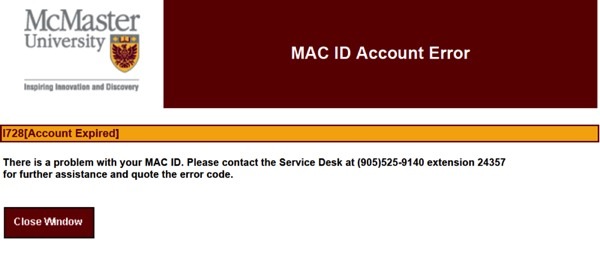
2. Other issues
If you receive the “Uh-oh! Looks like you’re having MAC ID troubles” error when you login to Avenue, either your password is incorrect, your MACID is incorrect or your MACID is locked. You will need to contact the University Technology Services (UTS) at uts@mcmaster.ca or by phone at 905-525-9140 x24357 to unlock your MACID or reset your password.
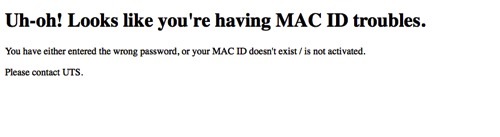
This error could also mean that your MACID does not exist in Avenue yet. This could be because you have just recently activated your MACID and the MACID hasn’t come through to our system yet or because you have a courtesy/temporary account which needs to be manually added into the system. In the latter case, please contact us at http://avenue.mcmaster.ca/support/ and we will add your account to Avenue. Please keep in mind that adding accounts to our system is an overnight process.
Possible Solutions to try:
- Try accessing avenue from the login page at http://avenue.mcmaster.ca/ where you first click ‘login’. If that doesn’t work, try clicking the browser check from https://avenue.cllmcmaster.ca/d2l/systemCheck
- Clear your cache and cookies, ensure that any pop up blockers are disabled, try TWO browsers, like Firefox and Chrome, or Safari and Chrome.
- Do a virus scan.
- Try logging on a different computer. If a different computer works, then it’s likely that something on the original computer is causing the issue
Why am I unable to see my course in Avenue to Learn?
As a learner if you cannot see your course listed:
-
Your Program Associate may not have made it available to the class, yet. Consult with your Program Associate about when the course might be available.
-
If you are enrolled and still cannot see your course in your Course List, it could be that we have not yet received your enrolment information from the registrar’s office/Mosaic. At this point you have two options, you can wait until your course shows up in your list (this may take a few days or so from the time of registration into the course) or your can speak to your instructor and ask that they manually add you to their Avenue course using your MACID.
-
If you have just registered, please allow at least 72 hours for your course enrolment information to pass onto the Avenue database. If this time has passed and your course is still not showing up in your account, please consult with your instructor to have you manually added to the Classlist in Avenue. Typically enrolments are processed the night of their entry in Mosaic.
-
-
Check to ensure that your browser’s cache and cookies have been cleared.
- To ensure that you appear in the Registrar’s files, your registration process must be properly completed.
If the problem still persists, create a ticket with our ticketing system.
References
Barge, A. (n.d.). Why am I unable to login to Avenue to Learn?. Avenue Help. https://avenuehelp.mcmaster.ca/exec/unable-to-login-in-avenue-to-learn/
McMaster University. (n.d.). Why am I unable to see my course in Avenue to Learn?. Avenue Help. https://avenuehelp.mcmaster.ca/exec/student-not-able-to-view-courses-on-avenue-to-learn/

