6 Discussions
The Discussions tool allows students and instructors to read, reply, and start discussion posts on different topics. Discussions can be used for assessments, sharing thoughts about course materials, asking questions, sharing files, or working with peers.
Engaging in Discussions
Creating a Discussion Post
How to Create a Discussion Thread
1. On the navbar under communication click Discussions.
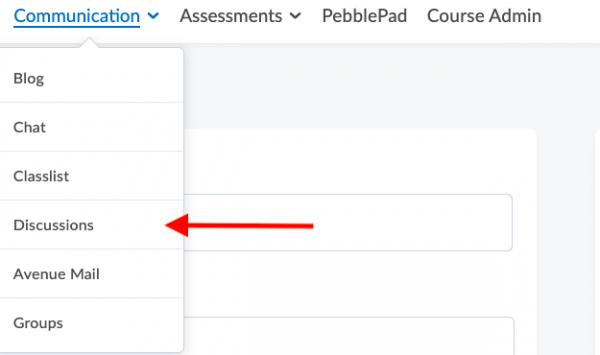
2. Select the topic where you want to create a thread.
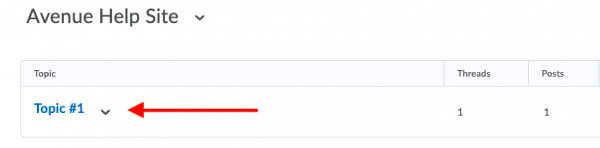
3. Click Start a New Thread.
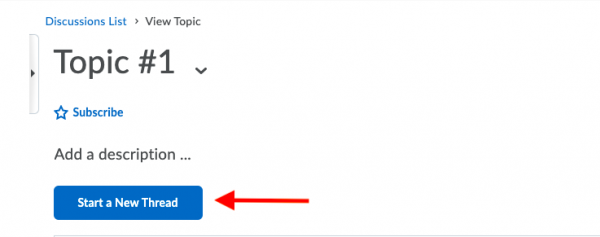
4. Enter a subject and write your post.
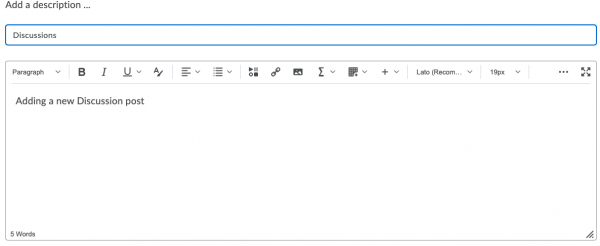
7. Click Post.
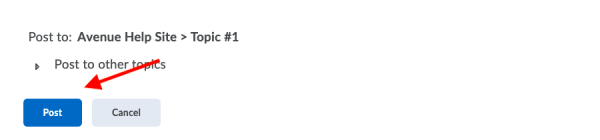
Replying to a Discussion Thread
1. On the navbar under communication click Discussions.
2. Locate the thread you want to reply to then do either of the following.
- Reply to Thread, to reply to the main thread post OR
- Click Reply to reply to a particular post inside the thread
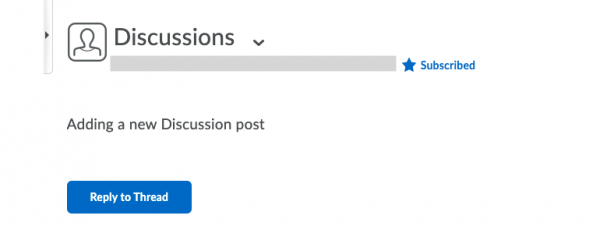
3. Enter your reply.
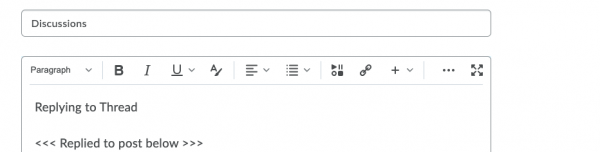
4. Click Post.
References
Brightspace Tutorials. (2018, January 4). Navigate Brightspace learning environment – engage in discussions – learner. YouTube. https://youtu.be/9WAYt5jQAqc
D2L Brightspace. (2022, September 13). Create a discussion post: Learner. YouTube. https://youtu.be/5nJ7DAlJXgw

