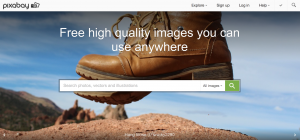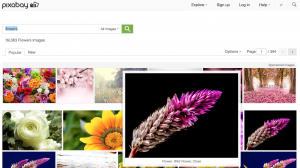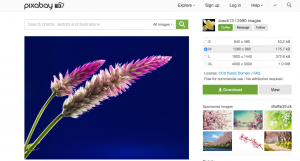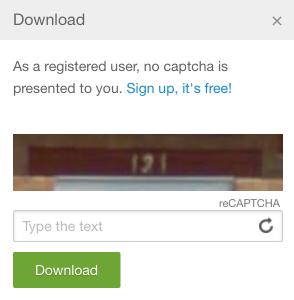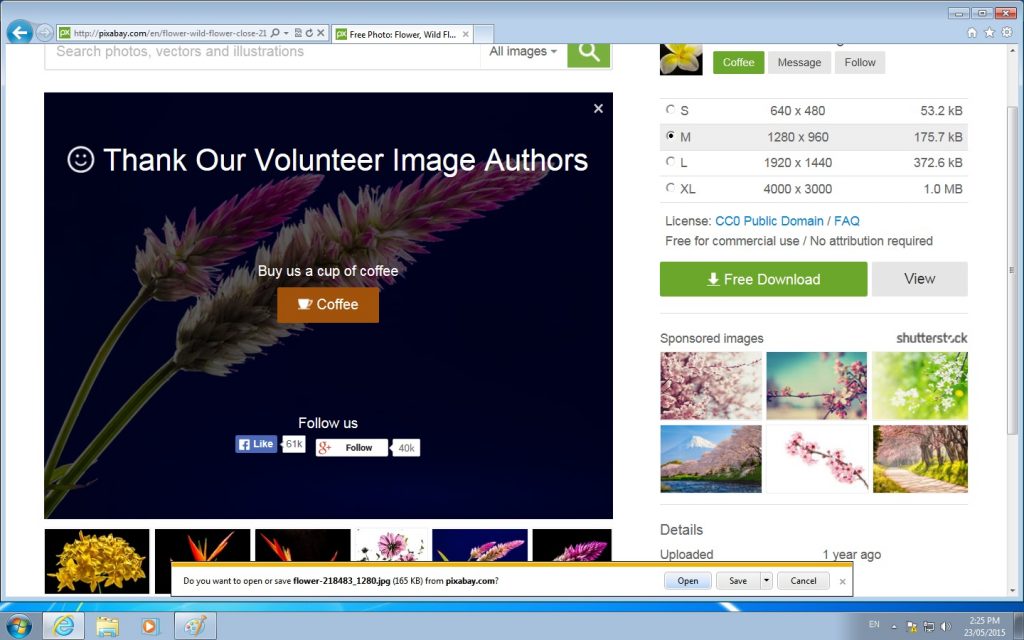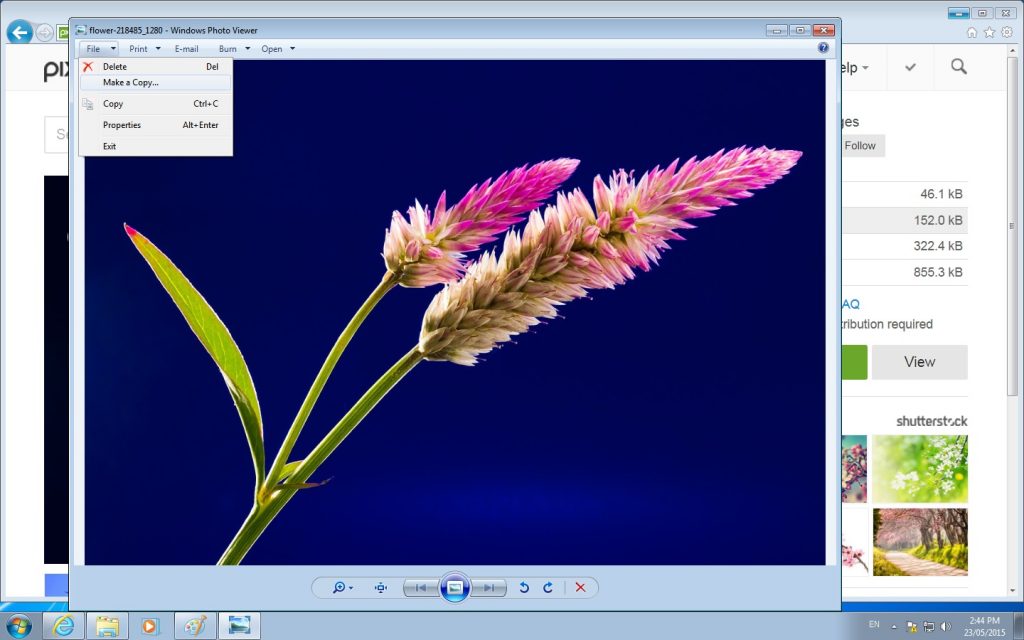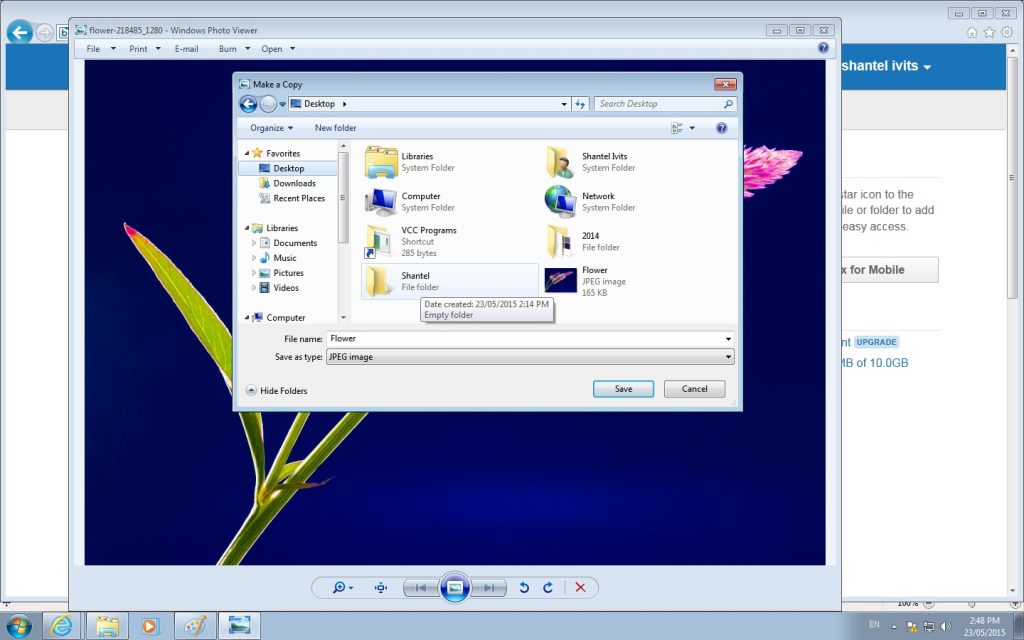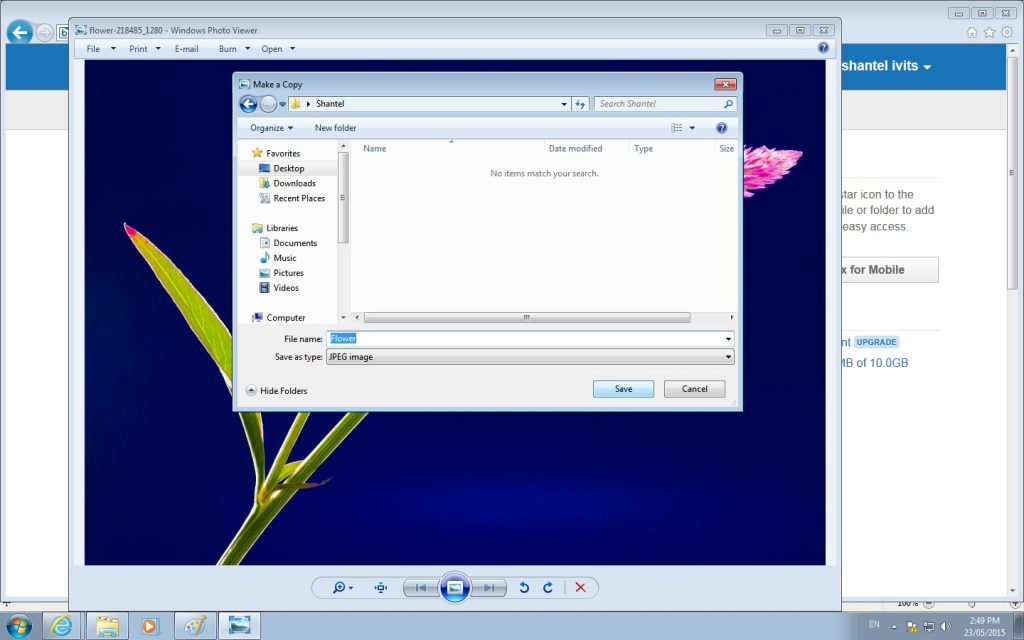Appendix 3: Downloading a Picture from Pixabay
There are many websites that allow you to download pictures. Pixabay is recommended because the public has permission to use any of the images on this site. Images from other websites may have a copyright, which makes it against the law to use them without permission.
To download images from Pixabay, follow these steps:
1. Go onto the Internet. To do this, look for the icon of an Internet browser, like Explorer, Firefox, or Chrome. Left click the icon quickly two times.
2. In the address bar at the top of the screen, type in www.pixabay.com and press ENTER.
3. Type in one or more words that describe what you want a picture of and press ENTER. You will be shown a bunch of pictures.
4. Use the mouse to point the arrow at a picture. The picture will get bigger so you can have a closer look.
5. When you find a picture you want, use the mouse to point the arrow at the picture. Click on the picture with the left mouse button.
6. Click the green DOWNLOAD button.
7. A little box will pop up with a picture and a place to type. Use the mouse to point the arrow over the place to type. Left click once. Type in the number you see in the picture. (The website wants to know that you are a human and not a robot!)
8. Click the green DOWNLOAD button.
9. A box will pop up along the bottom of the screen. It will ask you if you want to open or save the image. Click OPEN.
10. Click FILE and then MAKE A COPY.
11. A box will pop up. Click DESKTOP once and then double-click the FOLDER you named after yourself.
12. Type in a name that describes the picture. For example, if it’s a picture of a flower, type flower.
13. Click SAVE.
14. Click the red X to close the image.