Releasing Exams Results
Step 1: From the dashboard, go to the Exam Results Awaiting Release tile to view all exams that need their exam results released to students.
Step 2: Select the exam from the list within the Exam Results Awaiting Release tile. This action will transfer you to the Edit exam section of that particular exam with the Exam sittings tab already selected.
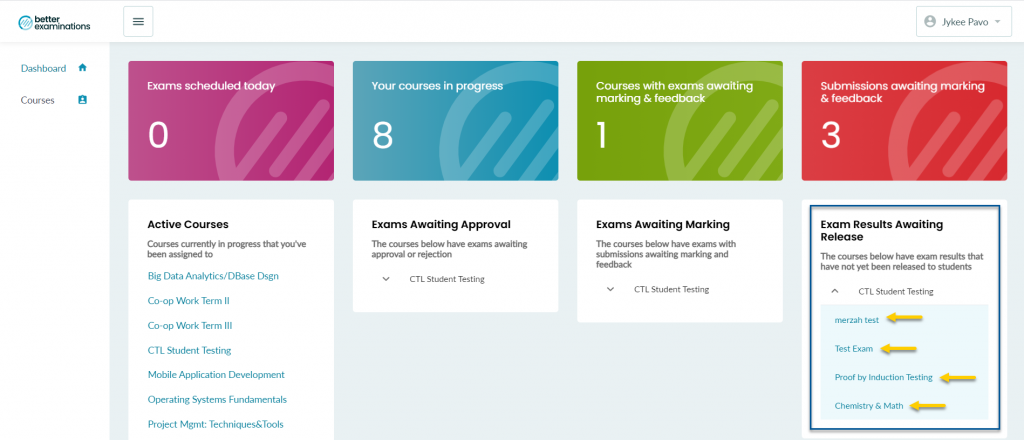
Step 3: Within the Exam sittings tab, select the exam sitting that needs its exam results released to students. Make sure that the status of the exam sitting is Awaiting review.
Note: The Exam sittings tab shows a list of all exam sittings that were scheduled for a particular exam. Exam sittings that don’t have the Completed status still need to be reviewed and have their exam results released to students.
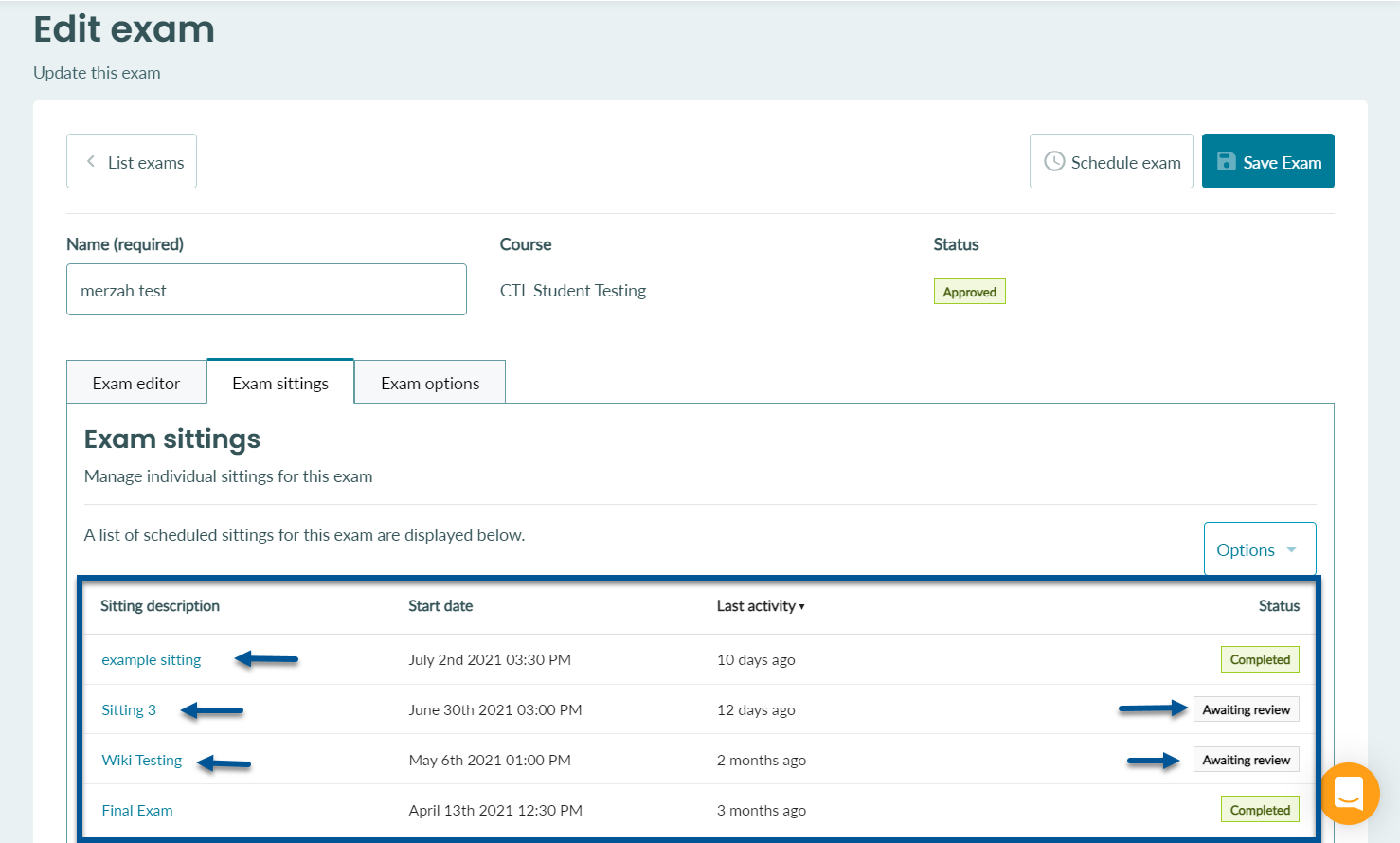
Step 4: A new panel will open up in your browser that shows additional information about the exam sitting. Click the Submissions tab near the top or click the View submissions button to view all the submissions for this exam.
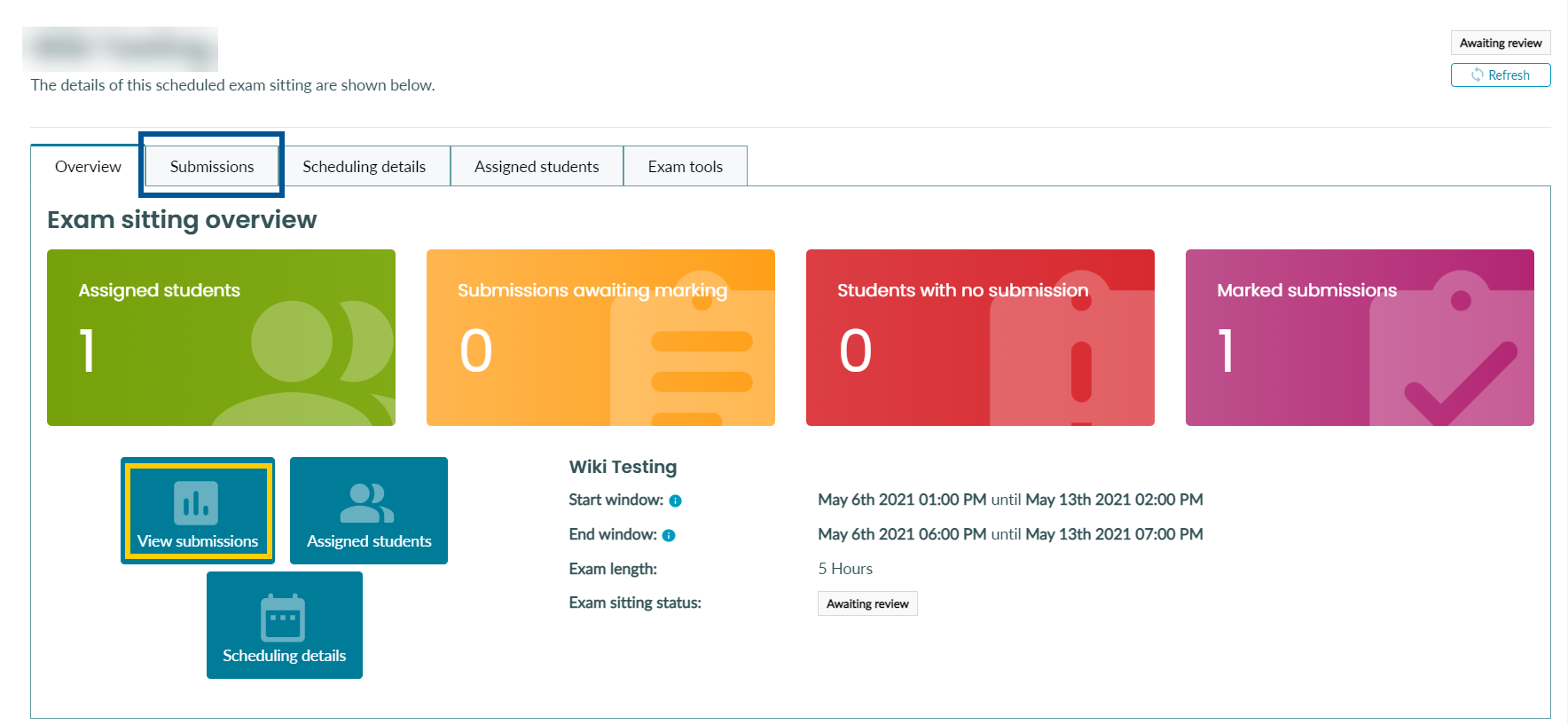
Step 5: Select the Exam is ready for release to students check box and click the Release results button.
Note: Ensure that all submissions have been properly reviewed and graded because releasing the results is irreversible and cannot be undone. For instructions on how to grade the submissions for exams in BetterExaminations, make sure to read the Grading Exam Submissions in BetterExaminations chapter of this eBook.
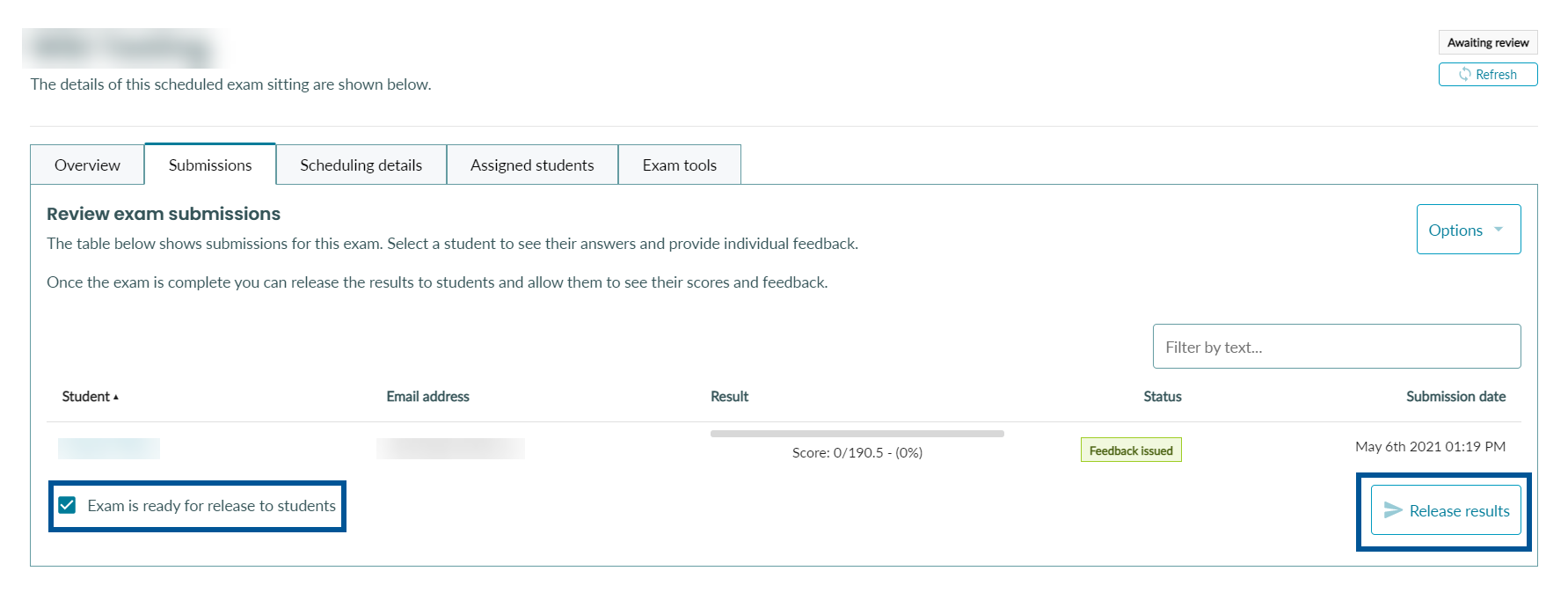
Note: If an edit to an exam caused students’ marks to change in BetterExaminations, the mark in Blackboard Grading Center would not change automatically. You will have to sync the mark together by sending the marks from BetterExaminations to Blackboard. You can follow the steps on Re-Syncing Marks from BetterExaminations to Blackboard Grade Center chapter of this book to sync the BetterExaminations and Blackboard Grade Center

