Sign in and Getting Started
Signing In
BetterExaminations (BE) is integrated with the University of Windsor Blackboard LMS, so your courses and users synchronize seamlessly based on their role in the course.

To find access to BetterExaminations from within Blackboard, instructors can navigate to the course menu, then the Control Panel (with Edit Mode set to ON). Then select Course Tools, where BetterExams is a tool located in the list. Once you connect to the BetterExaminations interface through the LTI connection, then you can begin preparing exams for the course you just connected to BetterExaminations.
Instructors can also embed a link in their course menu if they choose for course users to connect directly to their individual BetterExaminations interface, based on the role they have in Blackboard in that course. To do so, (make sure your Edit Mode is set to ON) then navigate to the “+” on the top left of the menu. Click the Web link and enter https://uwindsorca.betterexaminations.com/ for the link (check Available to users) or if you prefer to let students only access one assessment at a time, then leave it unchecked. We will talk about adding examination to your Blackboard in the Posting an Examination chapter of this eBook.
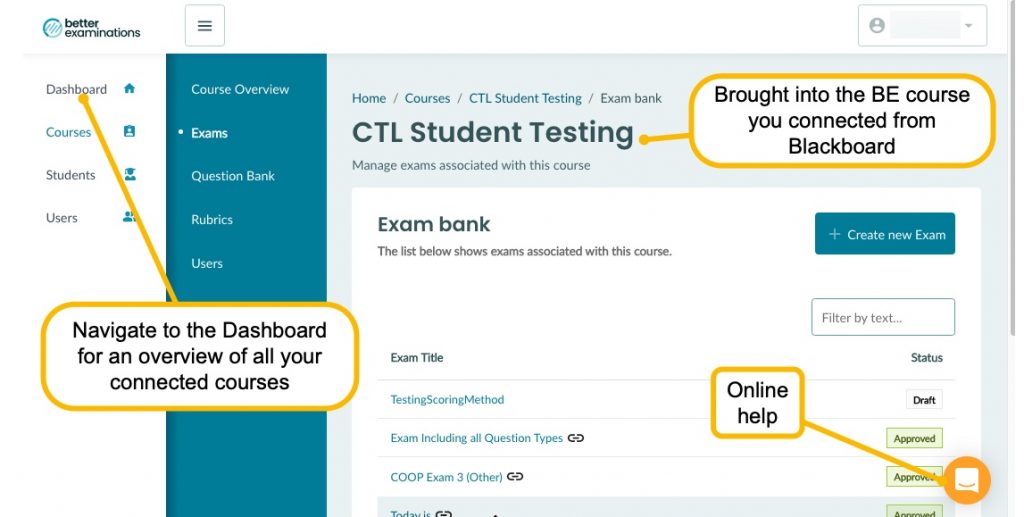
When you connect through the LTI interface, you will be brought to the course you have just connected to BetterExaminations to start building an exam. We recommend starting with your Blackboard Sandbox, which has “Sandbox for your uwinid” in the title. If you are missing this site, please submit a service request ticket at Uwindsor TeamDynamix and indicate that you are requesting a sandbox Blackboard site. You can also navigate to a dashboard that contains access to all events that will occur in BetterExaminations.
Users and Students
There are two BetterExaminations account types currently – Users and Students.
User (Instructor and their assistant) – Can view all users in a course, create and grade exams. Other user roles have more defined privileges such as TA Grader, Builder, Lead Teaching Assistant, etc. The roles mentioned before will be available in the future.
Students – Can sit or take exams prepared by Users (Instructors).
Users and Students are synced from Blackboard’s integration with BetterExaminations at the University of Windsor based on the individual course they are connecting.
Manual access outside of Blackboard will need to be coordinated by submitting a Service request at the University of Windsor BBhelp and indicate the course number, user id(s), and UWindid(s) of those requiring access to a site, and you will be given further instructions.

