Testing Out and Simulating your Exam
Testing Out and Simulating your Exam
Testing Out and Simulating your Exam
If you want to test out your exam in Blackboard, unfortunately, Blackboard’s Student Preview user doesn’t work properly. Therefore, you can add a trusted colleague to your Blackboard course site as a student and have them complete the exam and report results/issues to you. This is a good option, as hopefully, your colleague may also be able to spot possible problems with questions or how a student might interpret something you’ve set up!
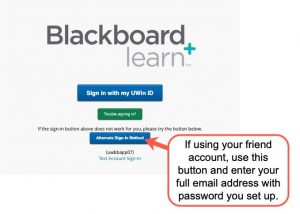
Another option, is to set up a friend account (use a personal email account that belongs to you) and once you have activated it, you add the entire email address in the Find Users to Enrol option when adding users to your site. If your friend account has expired, or you wish to reset the password, you can use the reset friend account password link to access the interface. Then you can log back into Blackboard with your friend account and complete the test as a student to see how it performs. Remember to remove the friend account when it comes time to pass grades through as this user won’t be recognized in the system.
Optional Note: In the event that a course containing a BetterExaminations exam was the source of a Course Copy in Blackboard, the BetterExamations exam copied on the destination course will not work for the students when they click it. The owner of the destination course will have to go through the entire process of Creating the exam and Scheduling the exam for the destination course in BetterExaminations using the copied exam as the template. Then, follow the steps again in this chapter to post the exam in the destination course in Blackboard.

