Navigating This Resource
How to Move Through this Online Resource
You can move through this online resource either through the Table of Contents or the Previous/Next page navigation links.
Table of Contents
In the top left corner of the page, you can click CONTENTS or the arrow to reveal all of the headings in the Table of Contents. Wherever there is a plus (+) sign beside a heading, you can also click to reveal the subheadings within that section.
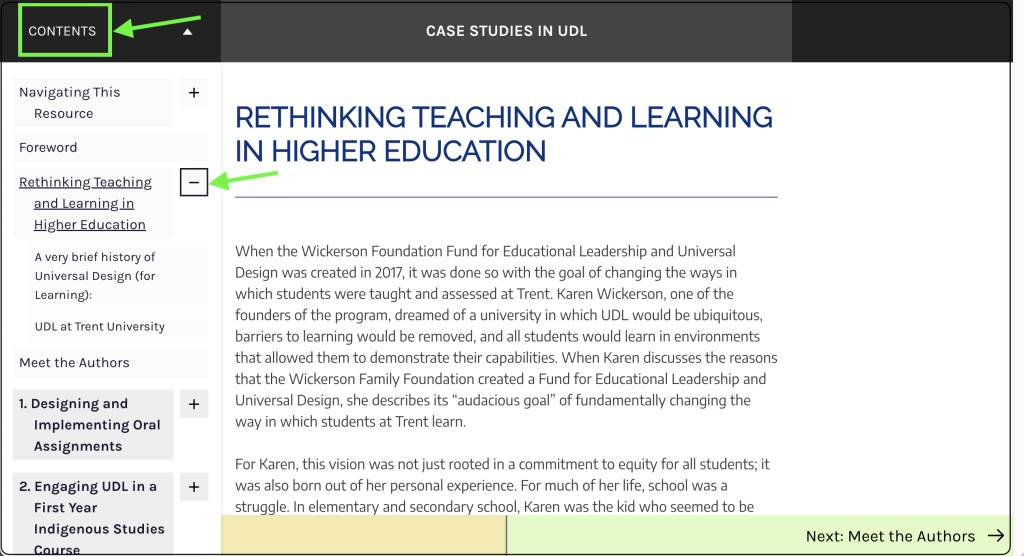
Previous/Next Page Navigation Links
On every page in the online resource, there are navigation links at the bottom. You will find the Previous page navigation links in the bottom left corner of the page and the Next page navigation links in the bottom right corner of the page.
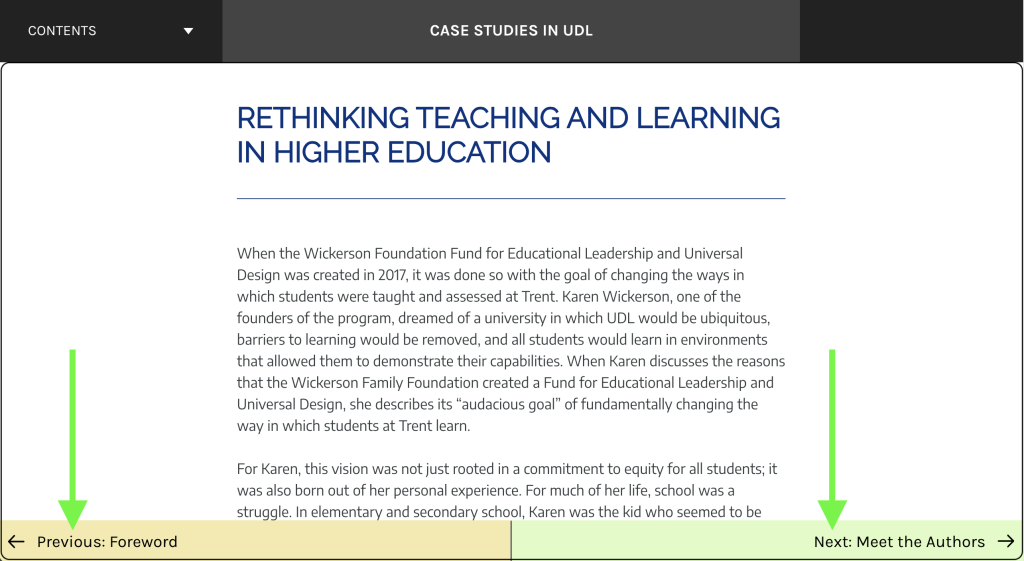
H5P Interactive Activities
You will find a variety of interactive activities throughout this online resource that were created using H5P. Below we have highlighted the different features to ensure you are able to make the most out of these activities.
Course Presentations
A lot of the student feedback collected has been presented using the H5P Course Presentation tool. You will find the page navigation arrows at the bottom centre of each window. You can also enter Fullscreen view in the bottom right corner if you wish.

Accordions
In many of the chapters, you will find Accordion activities containing additional information. Simply click on the headings to reveal the additional information.

Documentation Tool
The Documentation Tool is used to allow you to type your response to the question(s) in the textboxes provided. When you are done typing your response, navigate to the Document Export Page by clicking the blue arrow in the bottom right corner. Then you can click the Create document button to download and save your response. If you prefer to work in a Word document offline you can skip right to the Document Export Page and download a Word document with the question(s) there.
Step 1:
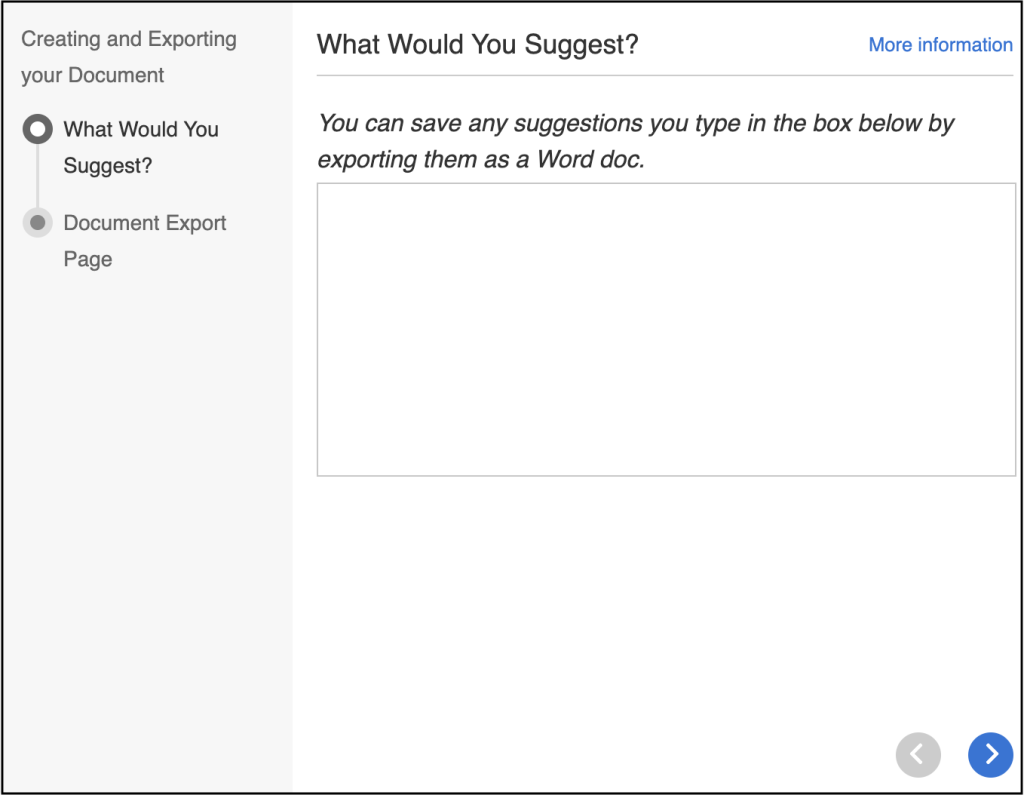
Step 2:
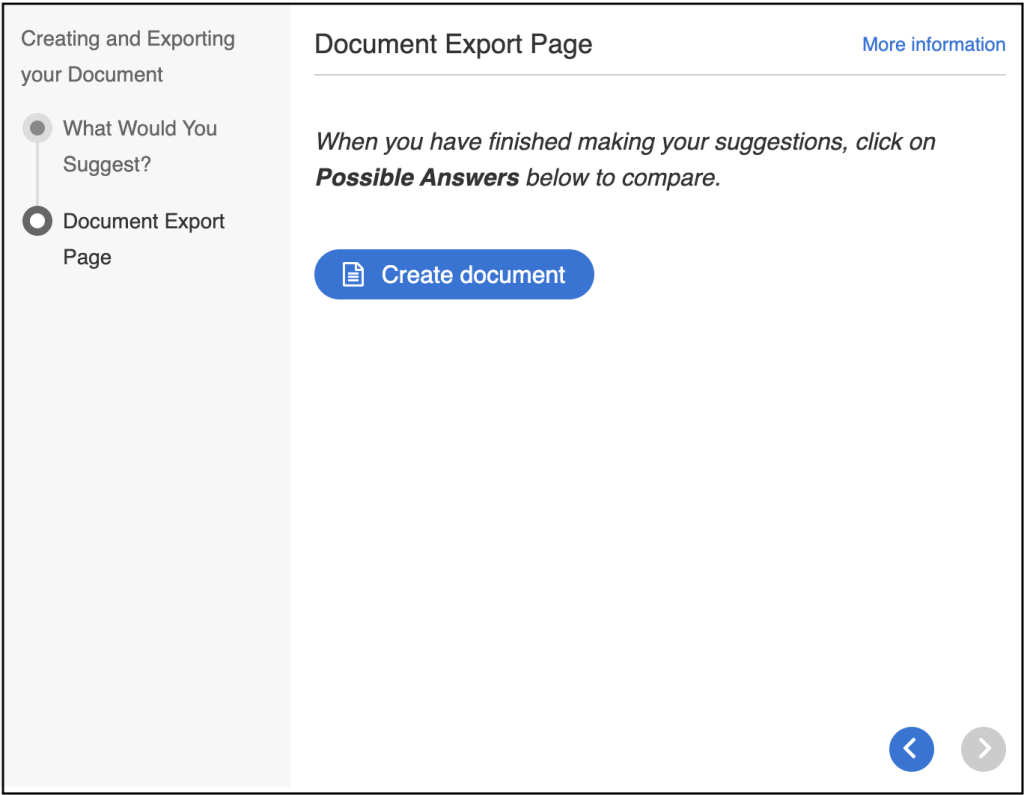
Links
All of the hyperlinks in this online resource have been set to open in a new window in order to prevent any interruption of your position in the Pressbook. If you find any links that do not open in a new window or ones that are not working, please email stephanieferguson@trentu.ca or devonstillwell@trentu.ca.

