1 Student Guide for Respondus LockDown Browser
What is Reposndus Lockdown Browser?
Respondus LockDown Browser is a software that locks down the testing environment within Canvas, preventing students from opening additional tabs and windows or copying and pasting text while completing an online test in Canvas. If a Canvas quiz requires that LockDown Browser be used, you cannot take the quiz with a standard web browser.
Installing Lockdown Browser
If the Lockdown Browser has already been installed, skip to the next section. If not, LockDown Browser must be installed on each computer being used for a test. Follow the onscreen instructions for installing the Respondus Lockdown Browser to complete the installation.
Taking an Assessment with Lockdown Browser
Before You Begin:
- Download and Install the Respondus LockDown Browser to your computer:
- Ensure you have a compatible device (Windows/Mac) with a reliable internet connection.
- Download and install Respondus LockDown Browser from OTU’s software portal
- Once the installation is finished, you will see the LockDown Browser icon on your desktop
Taking an Exam
Note: Once a quiz has been started with Respondus LockDown Browser, you cannot exit until the quiz has been submitted for grading.
- Close Unnecessary Programs:
- Close any unnecessary programs or applications running on your computer before starting LockDown Browser.
- Launch Respondus LockDown Browser
- Locate the “LockDown Browser” shortcut on the desktop and double-click it. (For Mac users, launch “LockDown Browser” from the Applications folder).
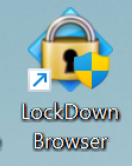
- LockDown Browser may display a pop-up asking to close other applications before continuing. Click on Close Application and Continue for each suggested.
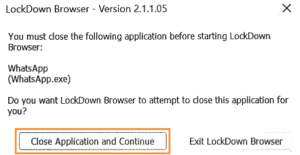
- If prompted, close a blocked program (e.g. screen capture, instant messaging) by choosing Yes. Or, close the LockDown Browser and close the blocked program before restarting
Log in and select quiz:
- LockDown Browser automatically navigates to the Canvas Learning Management System, and you will be prompted to enter your username and password
- After logging into Canvas, navigate to the course and locate the exam you need to take under the Quiz section.
- Find and click the link for the LockDown Browser Quiz; it will end with “Requires Respondus LockDown Browser.”
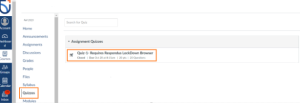
Start the Exam:
- Read any instructions or announcements provided by your instructor.
- Click on the ‘Begin Exam’ or a similar button to start the test.
- Taking the Exam:
- Answer the questions and complete the exam as you normally would.
- Submit the Exam:
- Once you’ve completed the exam, look for the submission button within the LockDown Browser and submit it following any specific instructions provided by your instructor.
- Wait to exit the browser until you have submitted the exam.
- Exiting LockDown Browser:
- After submitting the exam, log out of Canvas.
- To exit the lockdown browser, click the “X” button in the top-right corner or follow any on-screen instructions.
- Taking the Exam:
Usling Lockdown Browser with a Webcam
For some tests, you may be required to use a webcam, which will record you during an online, non-proctored exam. If a quiz requires a LockDown Browser and a webcam, follow the steps in the previous section and refer to the instructions below.
- Security Check, Webcam and Microphone Check (if required):
-
- Make sure that your computer has a functioning webcam and microphone.
- You will first need to review and agree to the Terms of Use
- Respondus LockDown Browser may perform a security check to ensure your environment meets the requirements.
- Respondus LockDown Browser may require you to perform a webcam and microphone check to confirm they are working properly.
- Follow the on-screen instructions to ensure your webcam and microphone are working correctly.
Please refer to the FAQ for any additional information: Respondus Monitor Student FAQ.
