2 Adding a Nearpod Lesson to Your Library
Once your licensed Nearpod account is set up, you will want to add lessons to your library.
In the PSW Intensive Program, Nearpod lessons have been pre-created by PSW faculty. Copies of the lessons will be sent to you by these faculty members.
To add a pre-created Nearpod lesson to your library:
- You will receive a link from the faculty member who created the lesson.
- If you would like to follow along with this process before you are sent a link from the creators, you can click this link to add a demo Nearpod lesson to your library.
- When you click this link, it will show you the cover page and title of the Nearpod lesson, and ask if you would like to add the lesson to your library. Click the blue “Add to My Library” button to continue.
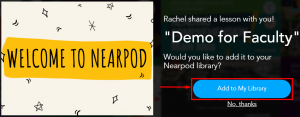
- If you are not already logged into your Nearpod account, Nearpod will ask you to log in.
- That’s it! Nearpod will take you to your library homepage and the lesson should be visible there.
Please note:
When you receive a lesson into your library this way, you are receiving a duplicate copy of the lesson. Any changes you make to your lesson will not affect the original, and any changes made to the original will not affect your lesson. If you are interested in learning more about editing Nearpod lessons, please contact the Rapid Response Team at rrt@mohawkcollege.ca and ask to book a Nearpod overview session.
When you receive a lesson into your library this way, you are receiving a duplicate copy of the lesson. Any changes you make to your lesson will not affect the original, and any changes made to the original will not affect your lesson. If you are interested in learning more about editing Nearpod lessons, please contact the Rapid Response Team at rrt@mohawkcollege.ca and ask to book a Nearpod overview session.
