6 The Code or Link is No Longer Valid
“This code or link is not longer valid.”
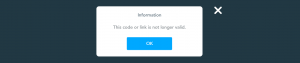
What does this mean?
This is a pop-up that students will receive when the Nearpod lesson launch has expired. This typically happens because the lesson has reached its expiry date or because the lesson has been edited after it was launched.
Regardless of why this happened, there’s only one way to fix it: launch the lesson again. Go back to Nearpod, re-launch the lesson, and grab the embed code. Then go into Canvas, edit the page, remove the old lesson and embed the new one.
How do I avoid this in the future?
-
-
- Always adjust the expiry date when you launch your lesson to make sure it will be open for as long as your students will need it. The expiry date can be up to a year from the date you launch the lesson.
- Never edit a lesson after you have launched and posted it. If a change needs to be made, you can:
- Duplicate the lesson and make the edits on the duplicate copy. Launch the duplicate lesson in Nearpod, then go to Canvas to delete the old lesson and embed the new one.
- To duplicate a lesson, go to nearpod.com and hover over the lesson that you would like to duplicate. Click the 3 dots in the top right-hand corner of the lesson, and select “Duplicate” from the drop-down menu.
- If it is a smaller edit, you can post a disclaimer on the Canvas page. On the Canvas page in which the Nearpod lesson is embedded, click “Edit” in the top right-hand corner. Click into the text box and write your disclaimer above or below the embedded lesson (i.e. “Slide 5 states —; however, it should also state that —.). Click “Save” in the bottom right to save your changes.
- Duplicate the lesson and make the edits on the duplicate copy. Launch the duplicate lesson in Nearpod, then go to Canvas to delete the old lesson and embed the new one.
-
