7 A Student’s Report is Not Showing Up in the Gradebook/SpeedGrader
“I completed the Nearpod, but I’ve been assigned a 0 for the lesson!”
What does this mean?
When a student completes a Nearpod lesson that has been integrated with the Canvas SpeedGrader, Nearpod collects their responses and creates a report that is then passed back to the Canvas SpeedGrader.
In theory, this process should be seamless; however, occasionally reports get stuck in Nearpod and are not passed back to Canvas. Thankfully, these reports still exist in Nearpod.
How do I assign a grade to a student whose reports aren’t passing back to Canvas?
If you assign a student a 0 for an “incomplete” Nearpod lesson, but they respond saying that they’ve done it, check your Nearpod reports to see if they have completed it and calculate their grade.
-
-
-
- Go to nearpod.com and log into your account.
- On the left-side menu, select “Reports”.

- Click on the lesson that you would like to view reports for and select the launch date of the lesson that you would like to view reports for.
- Pro tip: If you’re launching multiple of the same lesson and want to keep track of them, click the pencil icon to rename each launch!
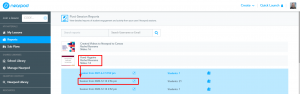
- Pro tip: If you’re launching multiple of the same lesson and want to keep track of them, click the pencil icon to rename each launch!
- In the reports pop-up, you’ll be able to see an overview of the lesson and all the students that signed into it. You can also click through the activity tabs to see participation and score percentages for each activity.
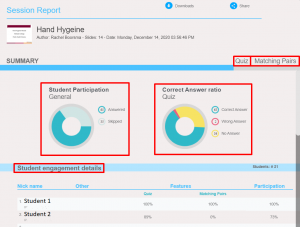
- At the top of the reports pop-up, select “Download”, then choose the “PDF [Student View]” option and find the student whose report you need to verify.
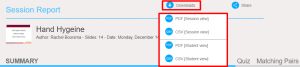
- Select the student’s name and the report will download for you!
-
-
If a learner’s report still doesn’t show up on Nearpod, it is likely that they have not completed the activity. If you are having difficulty locating a learner’s report in Nearpod, click here to contact the Rapid Response Team.
