Crowdmark Instructions
General Information
The lab assignments you complete in this course will be submitted using the Crowdmark platform.
You should all be registered in our Crowdmark class via your McMaster email address and you can login through Avenue to Learn at the following link: Crowdmark Link
Once you are signed in you will see any assignments that are currently available to complete. Note that when an assignment is posted, you will also receive an email to your McMaster email account.
You can see the interface below for one question. Crowdmark accepts only PDF, JPG and PNG file formats. You may complete your work with pen and paper and then scan or take a picture of it to upload, or you may complete it on a computer and export files in PDF format. In addition, some questions may allow for typed responses directly in Crowdmark and some questions may be multiple choice.
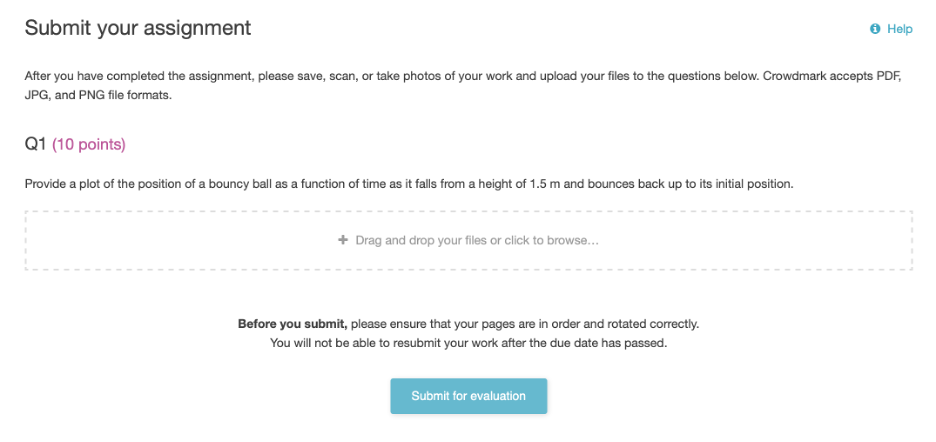
When you are finished be sure to hit the “submit for evaluation” button. Note that you may edit your submission and resubmit up to the due date. If you are submitting after the due date has passed, you cannot change your submission.
Group Assignments
Occasionally, you may be asked to submit your lab work as a group. Pick one group member who will add all other group members using their MacIDs and submit the assignment. The prompt on Crowdmark to add group members will look like the screenshot below:
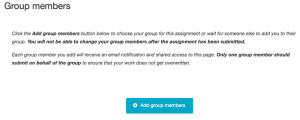
You will then upload your responses to the lab questions. When you are finished be sure to hit the “submit for evaluation” button.
