Crowdmark Instructions
All labs will be submitted with the Crowdmark platform.
Note that if you have completed the lab in partners or groups only one member will submit. You have all been registered with Crowdmark through your McMaster email and can login here:
https://app.crowdmark.com/sign-in/mcmaster
You will be asked to login through Avenue to Learn.
Once logged-in you will see any assignments that are currently available. When an assignment is posted, you will receive an email to your McMaster email account. If you are working in a group, you must pick one group member to submit the lab and who will add all group members using their macids, the prompt on Crowdmark will look like the screenshot below:
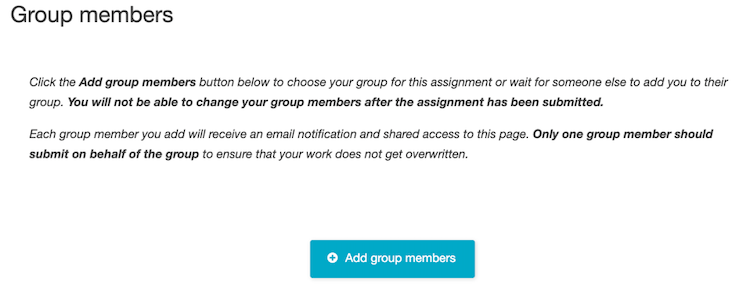
You will be prompted to submit a separate file for each question in the lab report. You can see the interface below for one question. Crowdmark accepts only PDF, JPG and PNG file formats. You may complete your lab reports with pen and paper and scan or take a picture, or with a computer and export as a PDF or take a screenshot. Some questions allow for typed responses directly in Crowdmark and some questions will be multiple choice.
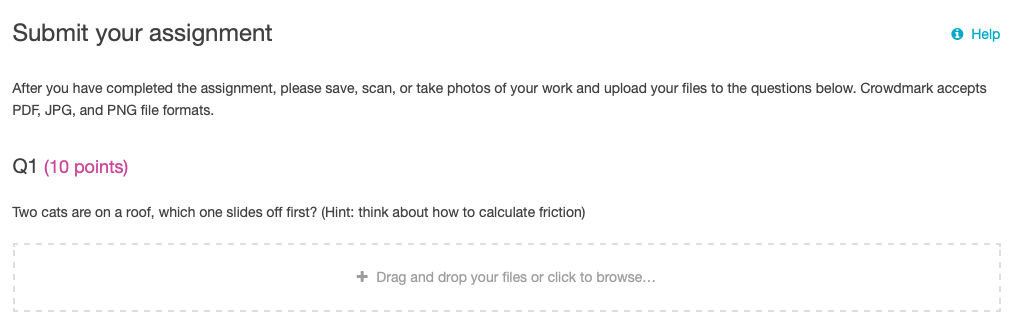
When you are finished be sure to hit the “submit for evaluation” button.

