4
Introduction
The Open Texbook Template is divided into Parts (Front Matter, Templates, Back Matter), and those parts are further divided into chapters. Before you publish your book, you will need to delete some instructional parts and chapters. This chapter will provide instructions on how to do so.
Deleting a Chapter
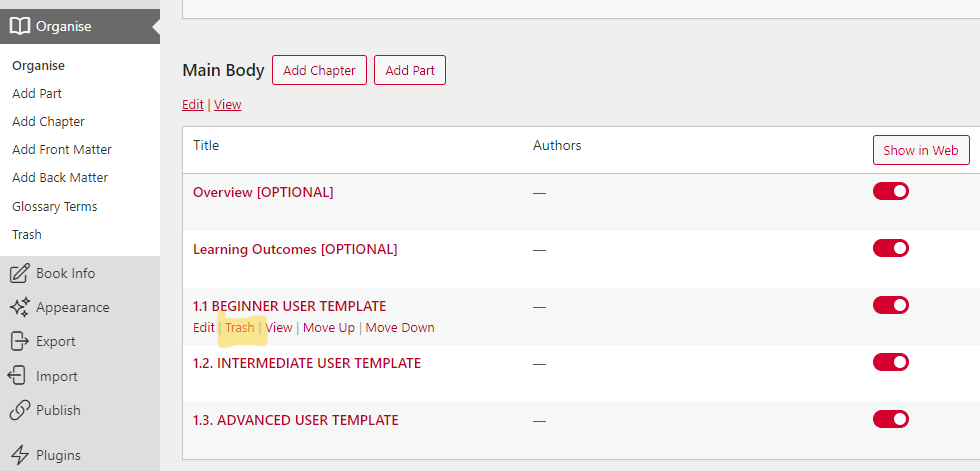
Enter “Organize” section of your Pressbook and hover your mouse over the title of the chapter you wish to delete. A menu will appear beneath the chapter title. Click “Trash” to delete the chapter.
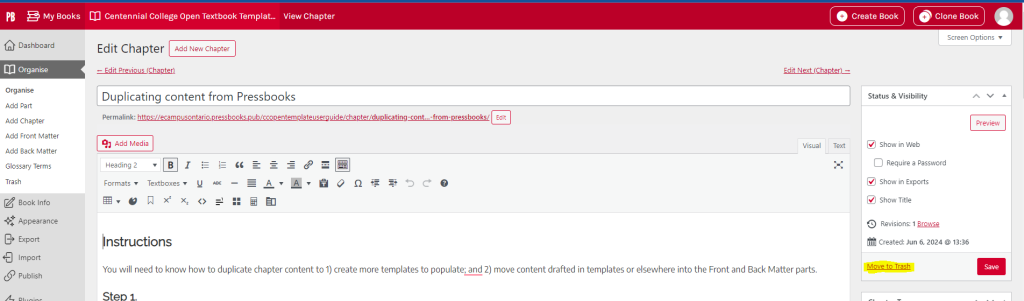
You can also delete the chapter in the editor section. In the “Status & Visibility” menu in the right sidebar, you will find the “Move to Trash” option to the left of the “Save” button.
Deleting a Part
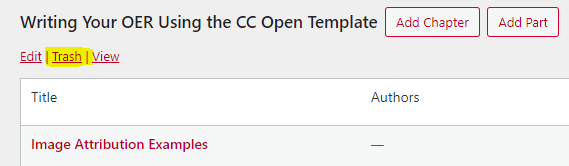
When deleting an entire Part, the chapters in the Part must first be deleted; otherwise, the chapters will be moved to another Part. To delete the part, go to the “Organize” section and click “Trash” beneath the Part’s title.
The Front Matter and Back Matter Parts cannot be deleted.
Restoring Deleted Content
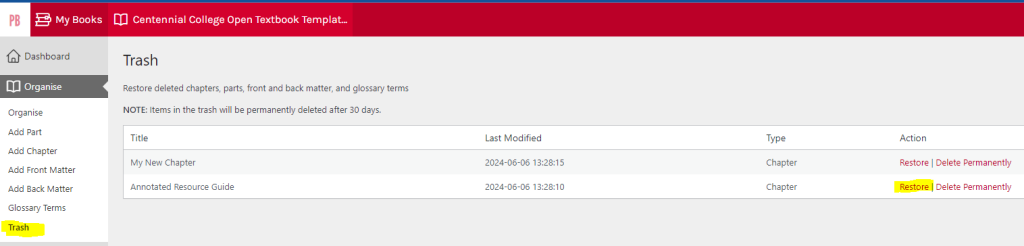
If you have deleted a chapter or part by accident, do not panic. In the navigation sidebar on the left, find “Organize”. Under “Organize” click “Trash”. This will redirect you to the trash can. Find the chapter or part you have mistakenly deleted and select “Restore” in the “Action” column.

