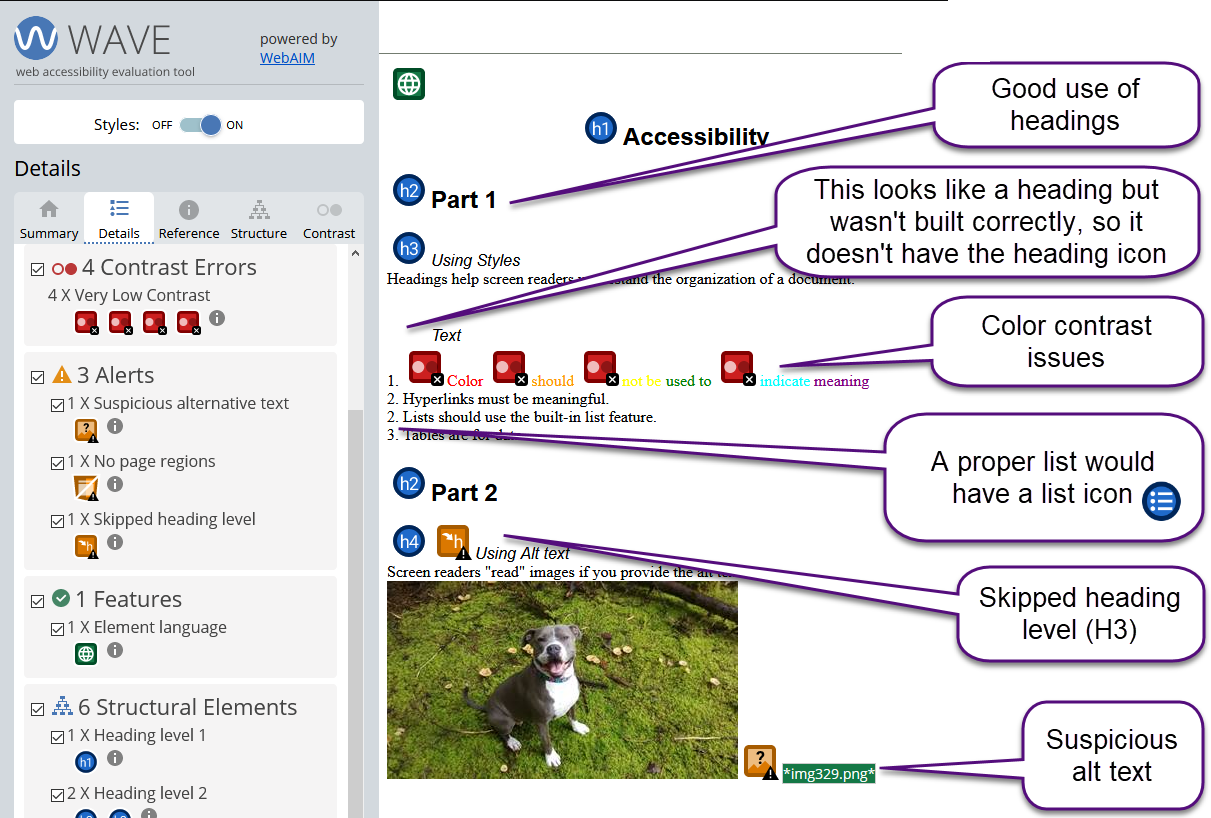Accessibility Checkers
Microsoft and Adobe
Adobe Acrobat and Microsoft products (including Word and PowerPoint) have built-in accessibility checkers. The functionality of these tools may differ considerably between versions and operating systems (e.g., Windows Vs Mac). Any products that contain PDFs or Microsoft files must be checked for accessibility. See the resources below for more information on how to do this:
- University of Washington: Creating Accessible Documents
- Adobe: PDF Accessibility Overview
- WebAIM: PDF Accessibility
Pressbooks
WAVE Tool
The Wave Tool by Webaim checks the accessibility of web pages and can be used with Pressbooks.
Example
The image below shows a sample result from a Wave check.
Wave Results:
- The blue circles indicate that headings are present.
- The orange box with the letter “h” is an alert that there is a skipped heading level; the headings skip from H2 to H4 in this example.
- One of the headings is missing the heading icon. This text looks like a heading but was made by changing the font rather than using styles. Screen readers will not recognize that text as a heading.
- The list is not identified with a blue list icon. Therefore, it was not built correctly.
- Red boxes indicate errors. In this case, the marked text has very low contrast.
- Green indicates things that are done well. For example, alt text is present for the image. However, the orange photo icon indicates an alert that this alt text may not be accurate. In this case, the alt text is a file name rather than a meaningful image description.
Academic Senate For California Community Colleges. (2020, October 1). “Accessibility Overview”. ASCCC Open Educational Resources Initiative. https://asccc-oeri.org/accessibility-h1/ is licensed under a CC BY-NC 4.0, except where otherwise noted.