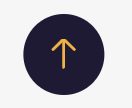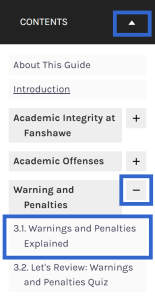Pressbook Navigation Template I
Studio Team Note: We include the following default component page in each book published by the OER Design Studio. Place this page in the Front Matter section of a book as the first item by using the Import from URL function. Remove this instruction textbox. Refer to the Pressbook Navigation Template II version for a custom navigation page option.
Recommended Format: Online Webbook
You can access this resource online using a desktop computer or mobile device or download it for free on the main landing page of this resource. Look for the “Download this book” drop-down menu directly below the webbook cover. This resource is available for download in the following formats:
- PDF. You can download this book as a PDF to read on a computer (Digital PDF) or print it out (Print PDF). The digital PDF preserves hyperlinks and provides default navigation within the document. In addition, the PDF allows the user to highlight, annotate, and zoom the text.
- Mobile. If you want to read this textbook on your phone or tablet, use the EPUB (eReader) or MOBI (Kindle) files. Please refer to your device’s features for additional support when navigating this resource.
Navigating this Webbook
To move to the next page, click on the “Next” button at the bottom right of your screen.
To move to the previous page, click on the “Previous” button at the bottom left of your screen.
Keyboard arrows can also be used to navigate. (Note: On smaller screens, the “Previous” and “Next” buttons are stacked at the bottom of the page.)
To scroll back up to the top of the page, click on the bottom middle of your screen (Note: this will only appear if the page is long).
To jump to a specific section or sub-section, click on “Contents” in the top left section of the page. Use the plus sign (+) to expand and the minus sign (-) to collapse the content sections. (Note: On smaller screens, the “Contents” button is at the top of the page.)
“HOW TO NAVIGATE THIS BOOK” in Personal Care Skills for Health Care Assistants by Tracy Christianson and Kimberly Morris and is licensed under a Creative Commons Attribution-NonCommercial-ShareAlike 4.0 International License, except where otherwise noted.