1.5 Explore, Practice and Apply
Overview: Explore, Practice and Apply
Activities found on this page are designed to provide opportunities to explore, practice, and apply concepts presented in chapter 1.
Explore
Explore Activity 1
Think about all the ways you use technology in your personal life (e.g. for entertainment, shopping, sharing photos, communicating with people, etc.). Who do you interact with digitally, and how do you do this (i.e., what applications/websites do you use and for which purpose)? Now think about yourself as a student and the ways you use technology for learning? Make a list or draw a diagram of your activities, noting the groups or networks you interact with digitally and thinking about how you use digital technology in the various spheres of your life. Make a drawing of your digital self on paper using the image shown here.
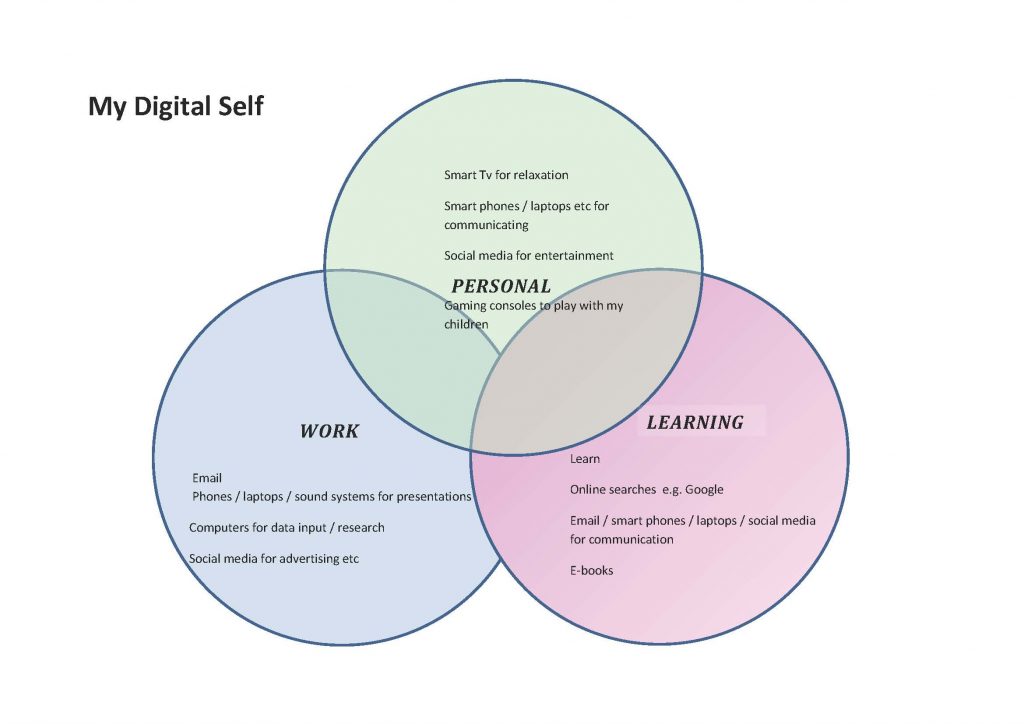
Practice
Practice Activity 1
Assessing Multimedia Elements. Interactive timelines are visual representations which allow users to interact with and to obtain more information and learn more about what the timeline is depicting. A sample collection of 15 timelines are found by navigating to Visme Blog.
Complete the following steps:
- Select one of the 15 available timelines and review the elements included in the timeline.
- Using word processing software start a new document. Using your document, list the title of the timeline selected.
- Identify the main elements used in the timeline. Elements can include text, images, graphs. List these elements in your document.
- Now analyze the elements and list three ways the timeline is an effective multimedia presentation.
- List any suggestions for improving the timeline for the reader.
Practice Activity 2
Discussion questions. Review the questions listed and provide a response for each.
- What elements of a multimedia presentation are important to you?
- What influences multimedia?
- How could multimedia presentation be viewed in a negative way?
Apply
Create a short slide deck presentation – My Hobby
Objective:
To create a short presentation that showcases your favorite hobby using various multimedia elements such as text, images, audio, and video.
Materials Needed:
- A computer or tablet with internet access
- Presentation software (e.g., PowerPoint, Google Slides, or Canva)
- Access to images and/or other media (video)
Steps:
- Choose Your Hobby:
- Select a hobby that you are passionate about and would like to share with others.
- Research and Gather Content:
- Collect information about your hobby. This can include its history, why you enjoy it, and any interesting facts.
- Find images online that represent your hobby.
- Locate a short video demonstrating your hobby
- Create Your Presentation:
- Slide 1: Introduction
- Title: “My Favorite Hobby”
- Your name and a brief introduction to your hobby.
- Slide 2: About the Hobby
- A brief history or background information about the hobby.
- Include a relevant image
- Slide 3: Why I Love This Hobby
- Write a few sentences about why this hobby is important to you.
- Add an additional multimedia element
- Slide 4: Demonstration
- Locate a video that covers information about your hobby
- Insert your video demonstrating the hobby.
- Slide 5: Conclusion
- Summarize what you’ve shared and encourage others to try the hobby.
- Slide 1: Introduction
- Review and Edit:
- Go through your presentation to check for any errors or areas that can be improved.
- Make sure all multimedia elements (images, audio, video) are working correctly
- Be sure to save your slide presentation.
Attribution & References
Except where otherwise noted, this page is created by Marie Rutherford, CC BY-NC 4.0
- Explore Activity 1 from Introduction to Digital Literacy In Digital Citizenship Toolkit by Cheryl Brown, CC BY 4.0

