Pressbooks
Pressbook Building Blocks
Here is a quick tour of the Pressbooks interface. More advanced resources are available in the Useful Resources section at the end of this module.
Authoring Dashboard
This is your log in screen. You will spend most of your time here using various tools and functions.
Dashboard Menu
The menu bar on the left side of the authoring interface. It contains several functions:
Sharing and Privacy
Here you can set the book’s visibility and whether it will be included in the Pressbooks directory.
Organization and Editing (Parts & Chapters)
When you create a book, Pressbooks automatically generates three parts, which you can view by clicking “Organize.” They are:
- Front Matter (acknowledgements, foreword, introduction, and abstracts.)
- Main Body (main content including parts and chapters)
- Back Matter (appendices, glossary, bibliography, and version history)
Click on any of these to delete or modify to suit your needs (See Visual Editor below.)
What is the difference between Parts & Chapters?
While Chapters contain the main content of the resource, Parts are overarching sections which contain chapters. Note that although the Pressbooks platform uses the names “parts” and “chapters” you are welcome to label these sections whatever you like. For example, you could label parts as ‘chapters’ and label chapters as ‘sections’.
 Activity: Add Parts and Chapters
Activity: Add Parts and Chapters
Note that you can also add Parts and Chapters when you click on “Organize” – bringing you to a page that looks like this:
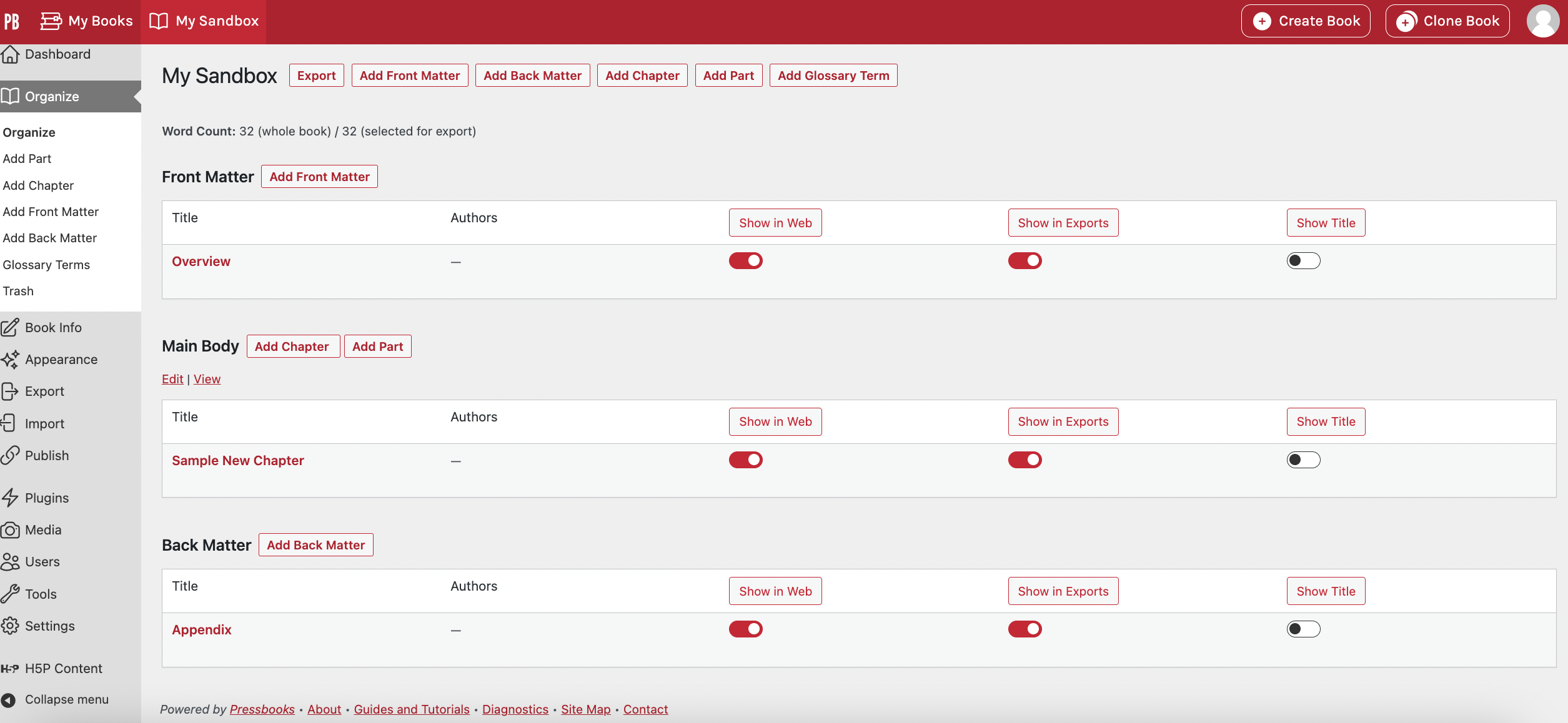
Visual Editor
After creating a new chapter or part, click on it and you enter the editing interface.
This is a rich text editor with intuitive visual and textual options such as editor functions and footnote capabilities, but limited customization. Each part and chapter incorporate a unique hyperlink, making it easy to share and integrate sections of your book.

Note the Visual vs. Text options (circled). These tools give you the ability to use the text editor and examine the HTML code for errors such as extra spaces. Always save often!
 Activity: Visual Editor
Activity: Visual Editor
Book Information
Here you can add the book’s cover image, title, and description, add contributors, copyright information and/or choose a license for your book. You can also use Pressbooks’ Cover Generator found under ‘Export’.
Appearance
The default theme is Malala, but there are over twenty different themes to choose from. We recommend the default, Jacobs, or McLuhan as they are more accessible and suitable for public textbooks. Each theme has many customizable options. You can also set different options for PDFs, Web Books and eBooks. If you have the coding skills, you can edit your book’s Cascading Style Sheets (CSS) to create something completely unique. The Liberated Learner project shown earlier is a great example of how you can use CSS to create a signature design aesthetic.
We advise selecting your theme early on in your project, as different themes have variations in appearance and customization options that may affect the digital, e-book, or PDF versions of your content.
Publishing and Exporting
Some important questions to ask yourself before publishing online are:
- Do you have Web-only sections? If so, you may want to exclude them from export files.
- Do you need to organize your chapters under a different part of your book? Review the “Organize” page to make necessary changes.
- Do you have your own book cover, or do you need to create one?
Once the book is organized you’re ready to export. Important note: if you’ve included videos and H5P elements, these will not be included in PDF and eBook versions. A placeholder will appear with a link to the video or instructions to complete the activity online.
Export format types are located under the “download this book” drop-down list beneath the book cover. For the purposes of this module, we won’t export your “My Sandbox Book” project, as you likely want to keep that hidden.
We highly recommend reviewing the Export chapter in the Pressbooks User Guide to determine which exportable formats are right for you.

