Pressbooks
Adding Multimedia
In this section, we’ll look at some options to make your resource more dynamic, visually appealing, and interactive.
These include:
Textboxes
To add a textbox to your chapter from the visual editor, click on the Textboxes dropdown and select your desired textbox type. If you do this with text already selected, this highlighted text will be placed within the newly created textbox (see examples below). You can learn more about Textboxes here.
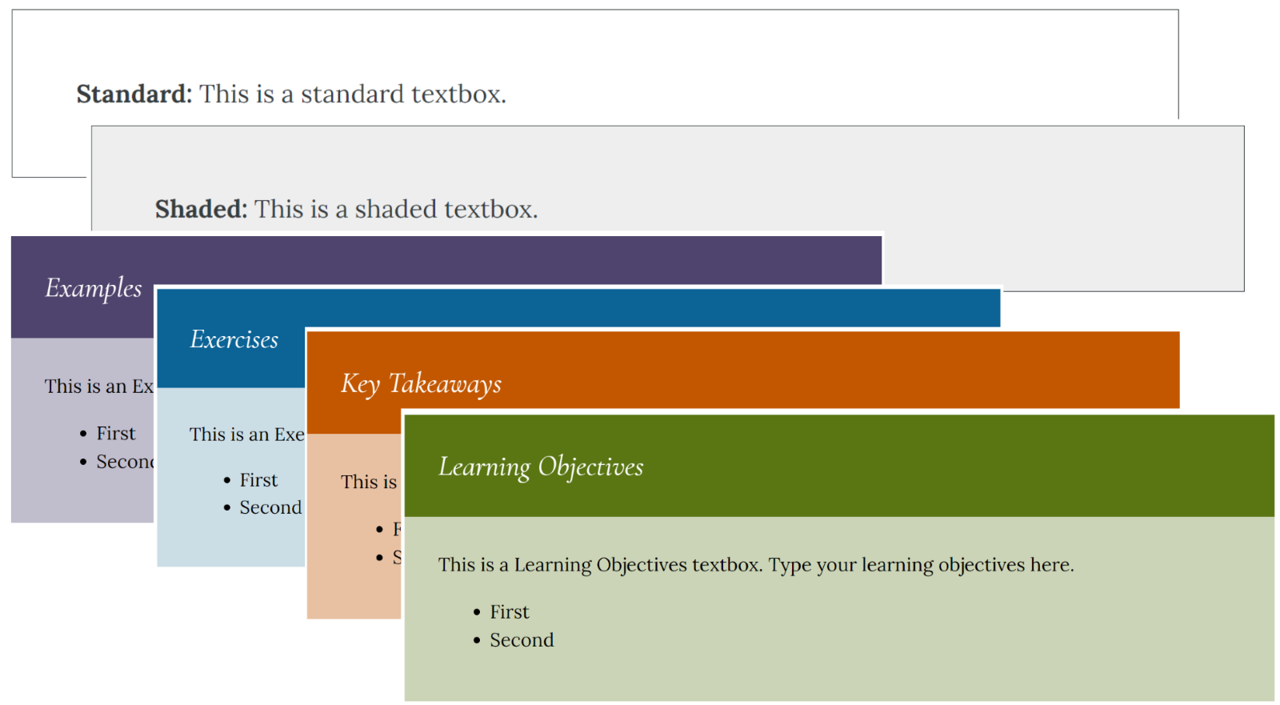
 Activity: Insert Textbox
Activity: Insert Textbox
- Select your “My Sample Chapter” in your Sandbox for editing
- Select the “Textboxes” option and choose “Learning Objectives”
- Insert a couple of learning objectives to see how they would display
- Hit “Save” and preview your chapter
Use textboxes sparingly as it adds metadata to each textbox for optimal discoverability.
Images
Once you have found (or created) an openly-licensed image to add to your book, you will add it via the Media Library. Make sure the image you have selected is either .jpg, .gif or .png and don’t forget to set its alt text.
 Activity: Insert Image
Activity: Insert Image
- Find an openly-licensed image (e.g., on Unsplash) and save it to your computer
- Navigate to a Part or Chapter of the book and place your cursor where you would like the image to appear, click once
- Click on “Add Media” within the Visual Editor
- Select “Upload Files” and choose the image from your computer (note the maximum file size within the eCampusOntario Pressbooks platform is 24MB)
- Complete the necessary fields for the “Attachment Details” (Alt Text, Title, Caption, Description), “Attributions” (Source URL, Author, Author URL, License, Adapted by, Adapted by URL)
- Determine and insert your preferences for the “Attachment Display Settings” (Alignment, Link to, Size)
- Click “Insert into Chapter”
- Save and preview
Another option to add an image that you have the URL for, is to select “Add Media” and “Insert from URL.” Keep in mind that this will hyperlink the image and does not give you the option to include information contained in the aforementioned “Attachment Details.” Also note that while it is best to edit your images before you upload them to your book, Pressbooks does offer limited editing capabilities.
Audio
If audio is stored within an online repository (e.g., Soundcloud), you can embed it by copying and pasting the URL into the Visual Editor. This will automatically embed the audio clip. If the audio is from a platform that does not allow oEmbed, it must be hyperlinked. For accessibility, all audio should have an accompanying text description of any words or lyrics. You can alternatively add a transcript link.
 Activity: Add Audio
Activity: Add Audio
- Locate an audio clip on Soundcloud. You might want to use “Beats to Study To” from the Liberated Learner
- Copy the URL for the clip
- Navigate to a chapter within your My Sandbox book
- Place the cursor where you would like the audio clip to appear, click
- Paste, Save and Preview
Video
Similar to audio, video that is stored within a dedicated streaming service that supports oEmbed like Youtube, Vimeo, etc. can be embedded into your book. Additionally, your videos must be appropriately captioned – the bare minimum being automatically generated captions, but ideally you will error check and edit your captions.
 Activity: Add Video
Activity: Add Video
- Copy the URL of a Youtube Video (find your own or you can use this one)
- Navigate to a chapter within your “My Sandbox” book and open for Editing
- Paste the URL where you want it to appear in the Visual Editor
- Save and Preview
H5P Interactive Elements
The eCampusOntario hosted version of Pressbooks includes H5P. There are over 50 content types (and growing!) that you might consider integrating into your book to elevate the content. We encourage you to review the H5P module for guidance on using and reusing H5P content.
 Activity: Add H5P
Activity: Add H5P
- Active the H5P Plugin through the Dashboard by clicking on “Plugin” and activating (a new “H5P Content” will now appear on your Dashboard Menu)
- Click “H5P Content → Add New” from the Dashboard Menu
- Click “I Consent, give me the Hub!” to enable the H5P interface
- Scroll down through the various Content Type options and click “Get” next to Multiple Choice
- Review the Content Demo (optional)
- Click “Install” and when complete, click “Use”
- Add a Title (note this does not appear on the interactive and is used for metadata). For this activity use “Multiple Choice Question: Periodic Table”
- Add a Question – E.g., “How is the element Helium represented on the periodic table?”
- Enter options for answers. Two options is the default, but “Add Option” to enter “Hm”, “Hu”, and “He”.
- Click the box next to “Correct” for the “He”
- Review “Tips and Feedback”, “Overall Feedback”, “Behavioural Settings” and “Text Overrides and Translations” – for this activity, we won’t adjust these.
- Scroll up and click “Create”
- Your new H5P interaction is now saved to your Library
- Insert it into any Chapter of your book by clicking on “Add H5P” (a new box next to “Add Media” in your Visual Editor) and selecting “Insert” next to the H5P you just created
- Save and Preview!
A couple of things to keep in mind:
- You can always upload an existing H5P to your Pressbooks and revise it rather than starting from scratch
- If you have cloned a Pressbook that includes H5P, unfortunately the H5P content does not copy to the new version.
Other Pressbooks Tools
There are other features within the Visual Editor that you might want to explore that aren’t detailed in this section. They include tables, lists, glossary, and footnotes.
Here are some optional plugins you may want to incorporate:
Hypothesis: Hypothesis is an open-source web annotation tool which, when activated in Pressbooks, gives users the ability to annotate (publicly or privately). This can be a powerful teaching and learning activity for your readers, enabling open dialogue and engagement. It can also be used as part of the publishing process for editing and proofreading purposes. Find out more and see Hypothesis in action.
MathJax: MathJax is another open-source JavaScript display engine integrated into Pressbooks – providing you with a method for rendering LaTeX (accessible mathematical markup) into web accessible equations. Learn more and see a demo of its use.
TablePress: is a plugin which gives you the power to create dynamic, iterative tables that can be sorted, filtered and searched within your resource. Here is further reading and an example.

