H5P
Embedding H5P Content into Learning Management Systems
For this section, we are outlining the steps for embedding content into Brightspace (D2L/Avenue to Learn) as it is the most commonly-used LMS in Ontario postsecondary education. However, if you would like to learn how to embed into WordPress, you can visit here.
Step 1: Find the Embed Code on H5P
When you view your saved content, at the bottom above “Save to my Favourites,” you’ll see two buttons, “Reuse” and “Embed.” Click “Embed”.
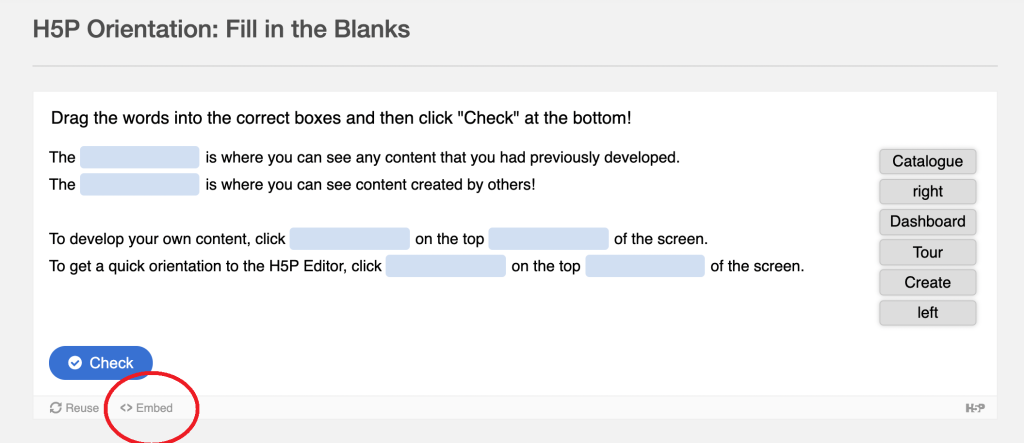
A small box titled “Embed” will appear on the screen. Copy the Embed code. Note that you can change the size of your embedded content in this box also.
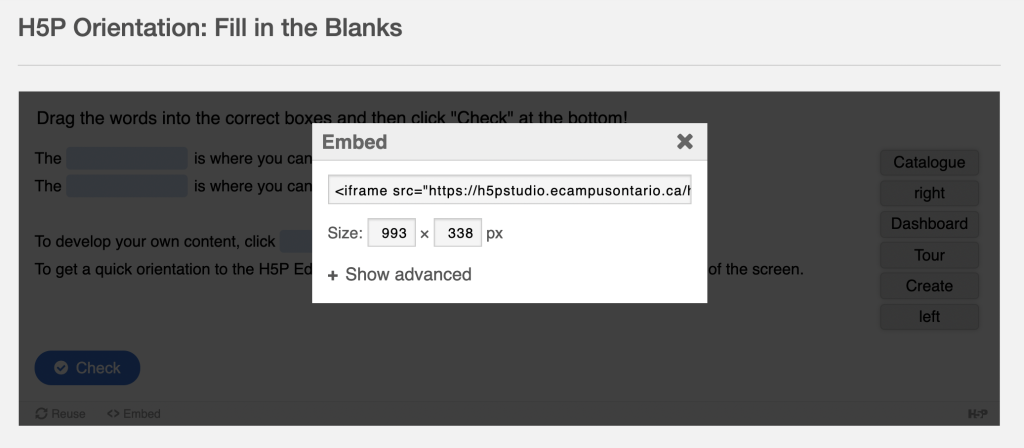
Step 2: Pasting the Embed Code in Brightspace
Create a new file by navigating to your course shell. Select the Content tab, and then your module in the left-hand column under Table of Contents. Once the module opens, click the dark blue Upload/Create drop-down menu under your module title, and select “Create a File.”
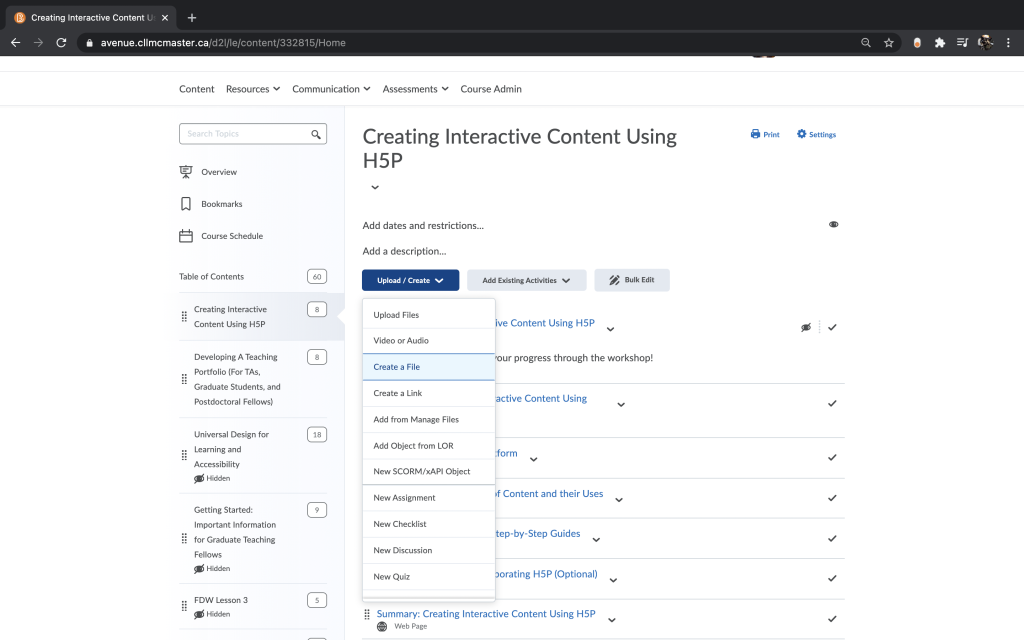
Format the new file as you wish (e.g., add text description, context):
- Select the position in your text where you wish to add your H5P content.
- Click the “Insert Stuff” button
- Select “Enter Embed Code” and paste your embed code from H5P.
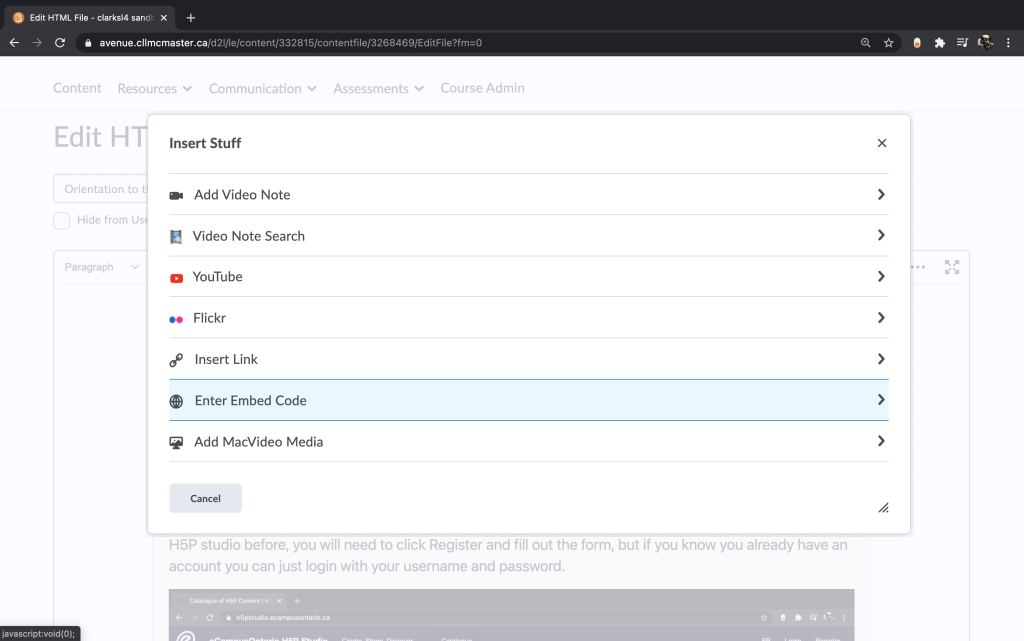
Now your H5P content is embedded in your course!

