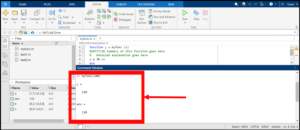27 Managing Functions in MATLAB:
Managing Functions in MATLAB:
1. Creating a New Function: To start, click on the “New” icon located at the top left of the MATLAB
interface. From the drop-down menu, select “Function.” This will open a function template in the editor.
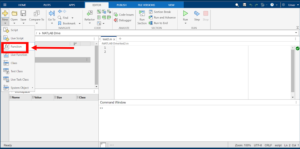
2. You will be shown this window. Which shows the general format of defining functions in MATLAB.
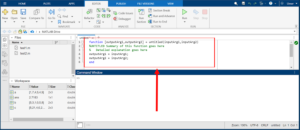
3. Writing the Function: Define your function in the editor that opens. The general syntax for a function is:
function output = functionName(input)
For example:
function y = myfunc(x)
y = 30 + x; % Define what the function does
end
In this template, y is the output, x is the input, and “myfunc” is the function name.
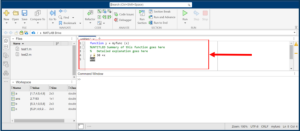
4. Saving Your Function: Save the function script with the same name as the function name (“myfunc” in
this case). MATLAB prompts you to save before running the function for the first time.
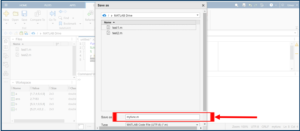
5. Running the Function: To execute your function, you need to call it from the command window or
another script. Note that if you run the function without providing any inputs, MATLAB may return an
error indicating that an input is missing.
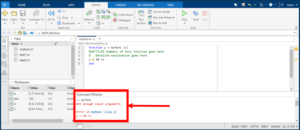
6. Providing Input and Getting Output: You can test your function by calling it with an input value from
the command window. result = myfunc(100); % Calling the function with
an input of 100
This will execute the function “myfunc” with x set to 100, and you will see the result in the command window.