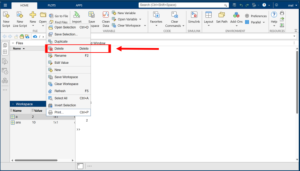7 How to assign and create variables
How to assign and create variables:
1. To assign a variable type the letter you wish to use and then what you would like the variable to be (ex: if a
= 6, then type a=6 in the command window).
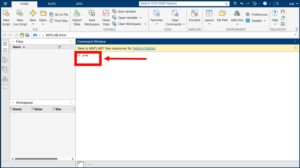
2. Next simply press enter on your keyboard to assign the variable, it should now also appear in the
workspace section.
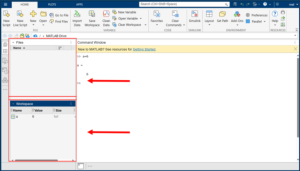
3. To complete a calculation without assigning a variable simply input the calculation into the command
section.
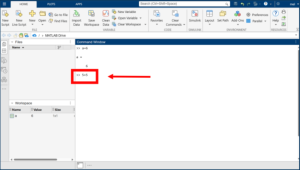
4. Next press enter on your keyboard and the software will solve the calculation, it should also appear in the
workspace section. (Note: the calculation will be saved as “ans” in the workspace section, inputting a new
calculation without a variable in the command window will change this to the new calculation.)
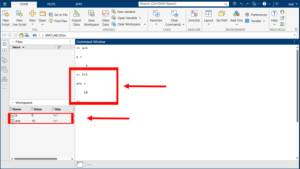
5. To change a variable simply input the new value into the command window and press enter on your
keyboard, the new value will show in both the command window and the workspace window.
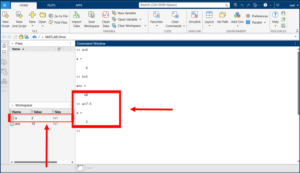
6. To clear a variable from the workspace simply left click on your mouse and select delete.