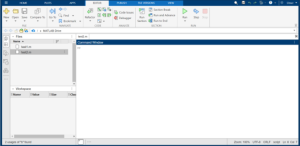25 Creating and Saving Scripts in MATLAB:
Creating and Saving Scripts in MATLAB:
1. To start a New Script, Locate and click on the “New Script” icon at the top left of the MATLAB
environment. This will open a new script editor.

2. To write commands, you can type commands into the script editor just as you would in the command
window. To execute the commands written in the script, click the “Run” icon at the top of the script editor.
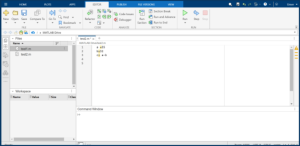
3. To save your script, begin by running your script for the first time, MATLAB will prompt you to save it.
Enter a filename in the “Save As” dialog box and click “Save.”
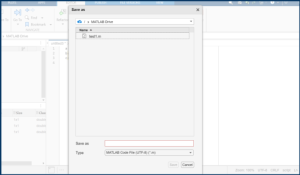
4. You can run the script once the script is saved, by clicking on the icon. The output of the program will be
shown in the command window.
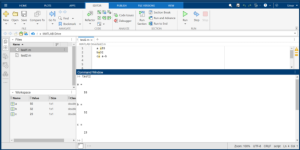
5. When suppressing output, the user can note that If they prefer not to display output in the command window, they can
end their commands with a semicolon (;).
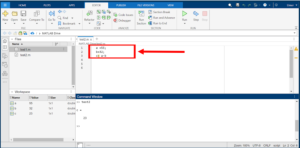
6. To add comments, use the percent symbol (%) at the beginning of a line to add comments within your script.
Comments are essential for documenting your code.

7. To clear the command Window, Type clear all and clc in the command window to clear all variables and the window
itself, ensuring a clean workspace.