2 Chapter 2: Creating Accessible Content with Supported Tools
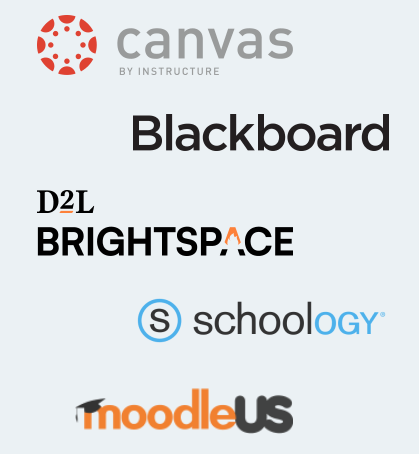
In the digital age, post-secondary institutions heavily rely on a variety of tools and platforms to create, manage, and distribute educational content. These tools facilitate teaching and learning processes and play a crucial role in ensuring that digital content is accessible to all students, including those with disabilities. This section introduces some of the most common tools supported by post-secondary institutions for accessible content creation and distribution.
Learning Management Systems (LMS)
Learning Management Systems, such as Brightspace, Blackboard, Canvas, and Moodle, are central to the digital educational landscape. These platforms provide features for uploading lecture materials, assignments, and quizzes, as well as facilitating discussions and feedback. Most LMS providers have made significant strides in ensuring their platforms are compliant with Web Content Accessibility Guidelines (WCAG) and other standards. This includes keyboard navigation, screen reader compatibility, and customizable text sizes and colours to accommodate accessibility needs.
Video Hosting Platforms
Video hosting platforms like Microsoft Stream, YouTube and Vimeo offer options for educators to upload and share video content. These platforms have integrated features to enhance accessibility, such as automatic caption generation and the ability to add manual captions and transcripts. Auto-generated captions are progressively improving and can provide a foundation that can be edited and refined. Ensuring videos are captioned accurately is crucial for deaf or hard-of-hearing students and benefits learners in noisy or sound-sensitive environments.
Audio Recording Software
Audio content, including podcasts and lectures, is another medium used in educational settings. Audio recording software, such as Audacity and GarageBand, allows creators to produce high-quality audio content. To make these audio resources accessible, it’s essential to provide accurate transcripts, which can be created manually or with the assistance of transcription services and software. Transcripts not only benefit students who are deaf or hard of hearing but also support learners who prefer reading to listening or those who use transcripts as study aids.
Compliance with Digital Accessibility Standards
The accessibility features integrated into these tools are designed to comply with digital accessibility standards, primarily WCAG. Compliance ensures that content is perceivable, operable, understandable, and robust for all users, regardless of their physical or cognitive abilities. Post-secondary institutions often provide training and resources to faculty and staff to promote best practices in creating accessible digital content using these tools.

Step-by-Step Guide to Making Pre-recorded Content Accessible
Creating accessible pre-recorded content involves more than just hitting the record button. It requires consideration of several factors to ensure that the final product is clear, understandable, and accessible to all learners. Follow these steps to create audio content that meets accessibility standards:
Recording Clear Audio Content
1. Choose the Right Microphone: Start with a good quality microphone that can clearly capture your voice without picking up too much background noise. Consider a USB microphone with noise-cancelling features for better sound clarity.
2. Optimize Your Recording Environment: Record in a quiet, enclosed space to minimize echo and background noise. Soft furnishings can help absorb sound and reduce echo. Turn off any unnecessary devices that might cause interference or background noise.
3. Speak Clearly and at a Moderate Pace: Articulate your words clearly and maintain a steady pace. Speaking too fast can make it difficult for some listeners to follow, especially for those who may be processing the information in a second language.
4. Test Your Setup: Before recording the entire content, do a short test recording to check the audio quality, ensuring your voice is clear and there’s minimal background noise.
Adding Transcripts to Audio Content
Transcripts provide a textual version of the audio content, making it accessible to individuals who are deaf or hard of hearing, as well as to those who prefer reading to listening.
1. Create a Transcript: You can manually transcribe the audio or use automated transcription services or software. Manual transcription, though time-consuming, tends to be more accurate, especially for content that contains technical terminology or when audio quality is less than ideal.
2. Use Transcription Tools and Services: There are several tools and services available for transcription, including:
- Automated transcription services: Websites like Otter.ai and Rev.com offer automated options with the ability to edit and refine the transcript.
- Speech-to-text software: Most word processing software now includes speech-to-text features that can assist in creating transcripts.
3. Edit and Format the Transcript: Once you have a draft transcript, edit it for accuracy, clarity, and readability. Include speaker labels if there are multiple speakers, and describe significant non-speech audio (e.g., “[applause]” or “[sound of rain]”). Formatting the transcript with headings, bullet points, or numbered lists can improve its readability and usefulness as a learning resource.
4. Distribute the Transcript Alongside the Audio: Make the transcript easily accessible wherever you’re sharing the audio content. If posting online, consider providing a downloadable PDF or a webpage that contains both the audio player and the transcript.
Activity
This H5P activity is designed to sharpen your listening and note-taking abilities, utilizing the structured and effective Cornell Notes method. This activity aids in mastering transcription techniques and in understanding the critical role of accurate transcriptions in ensuring digital accessibility.

