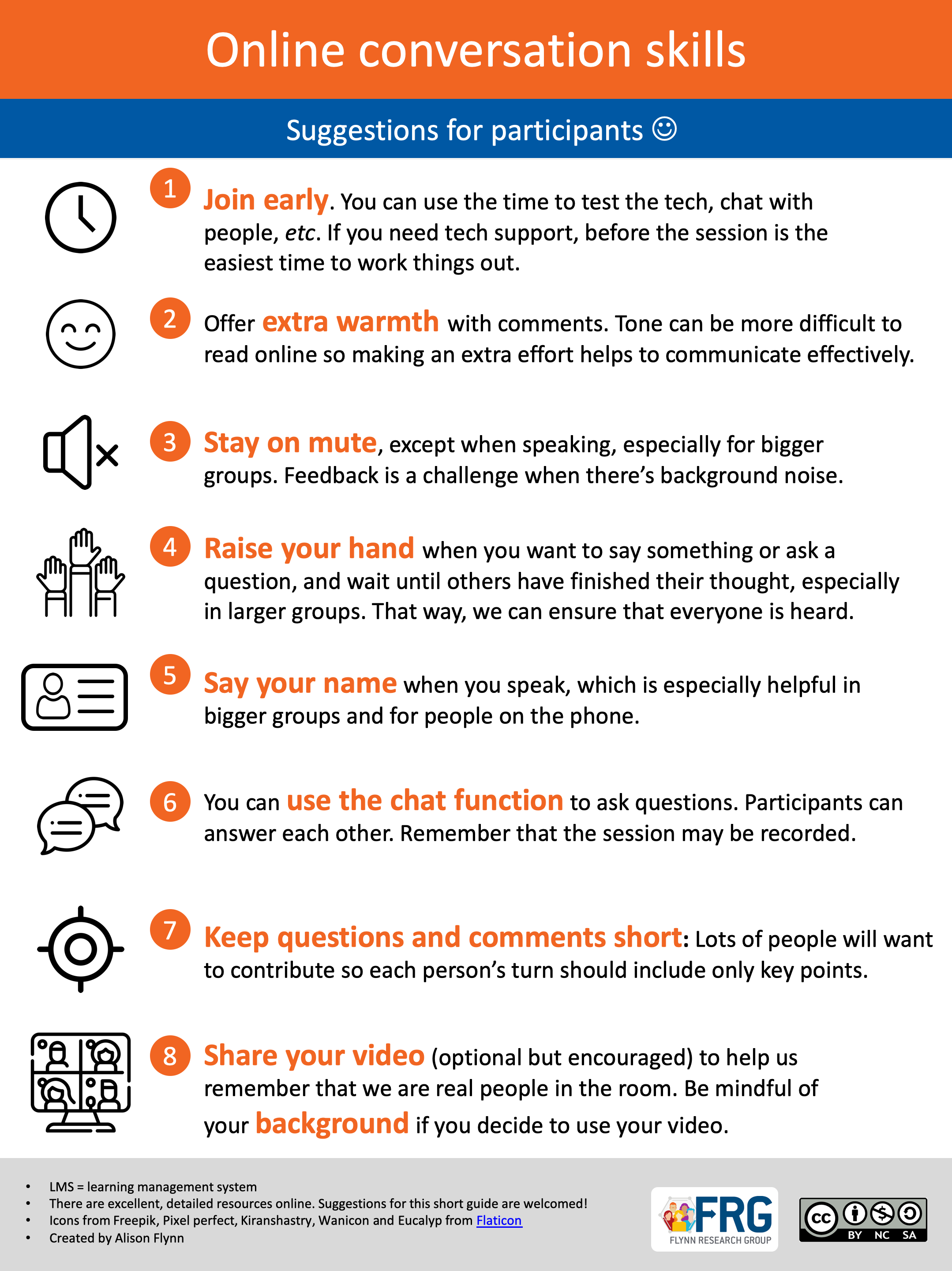6 Communication and facilitation in the course
Now that you’ve determined how you might assess students in a remote teaching and learning environment, let’s now turn our attention to the variety of ways you can communicate with your learners and facilitate learning in a remote environment.
Communication between you and students
Clear and consistent communication is as helpful in the online and face-to-face context, helping to orient the students in the course and to your expectations. You should tell your students both the methods they can use to communicate with you and the response times to expect. For example:
- Send D2L announcements for course messages, weekly.
- Hold regular office hours via videoconferencing (e.g., Zoom or Google Hangouts) at a specified time
- Students can email you with confidential matters; you check email every 24 hours
- The D2L discussion forum can be used for general or course-related questions; be sure to check the forum every 24 hours
- During videoconferencing students can raise their hand to ask a question or use the chat function.
- Note: at the time of writing, Zoom is the official video conferencing software supported by Laurentian University.
- Zoom also includes options such as breakout rooms for students to have small group discussions.
Communication between students
- During video conferencing, students can use the chat function to speak with each other or you can set up breakout rooms in Zoom for students to have conversations in small groups, such as introducing themselves in the first class;
- Students can use the D2L discussion forum to communicate asynchronously with each other (but will likely use their own method instead);
- Seminar courses have their own set of considerations and could be considered in some ways like online conferences;.
Behaviours, engagement, and rights in the online environment
The main communication goals in an online course are to build community and trust, engage students in the course, and help them take greater ownership of their learning process. To that end, we have a few recommendations:
- Keep the chat on. Students are generally excellent at online etiquette, so they can be trusted to stay on mute if necessary when others are speaking or in large groups and to use the chat function responsibly. Closing the chat shuts off a main way that students can communicate with each other, ask questions, and build community.
- Invite engagement. Encourage students to use their video and encourage oral participation (i.e., unmute to speak), but make this optional. While sharing our video lets us remember that we are working with real people online, students (or educators) may not want their home environment shared, for a number of reasons.
- Similarly, encourage students to upload a profile photo of themselves on D2L. Students can rest assured that their photos are only visible to faculty, teaching staff and teaching assistants.
- This course can be an opportunity for professional growth for students. While you may not be explicitly assessing their professional skills, you can ask them to self-assess and you may even consider making self assessment part of their final grade.
- During video conferencing, share expectations for online communication. For example, you could start with sharing ideas or expectations for engaging in academic discussions online or co-create a set of guidelines as a class. Alternatively you could use or adapt the guide below (or click here to download the PDF version of our Online Conversation Skills guide)
Managing potential issues
In preparing for a videoconference via Zoom, you can use a number of tools that require sign on from an authenticated source or enhance security in your sessions. For example in Zoom:
- Use a password (currently a default setting in Zoom)
- Enable the “waiting room” once most students have joined
- Disable screen sharing, or enable it only for specific purposes
- Chat can be disabled if needed, although this limits community-building and students’ ability to ask questions (of you or each other)
- You can lock the meeting, but this will make it challenging for students to join/re-join if they have connection issues (or scheduling issues)
- Note: Zoom meeting hosts at Laurentian university are required to use the version of zoom that requires single sign on authentication (identified LU users only)
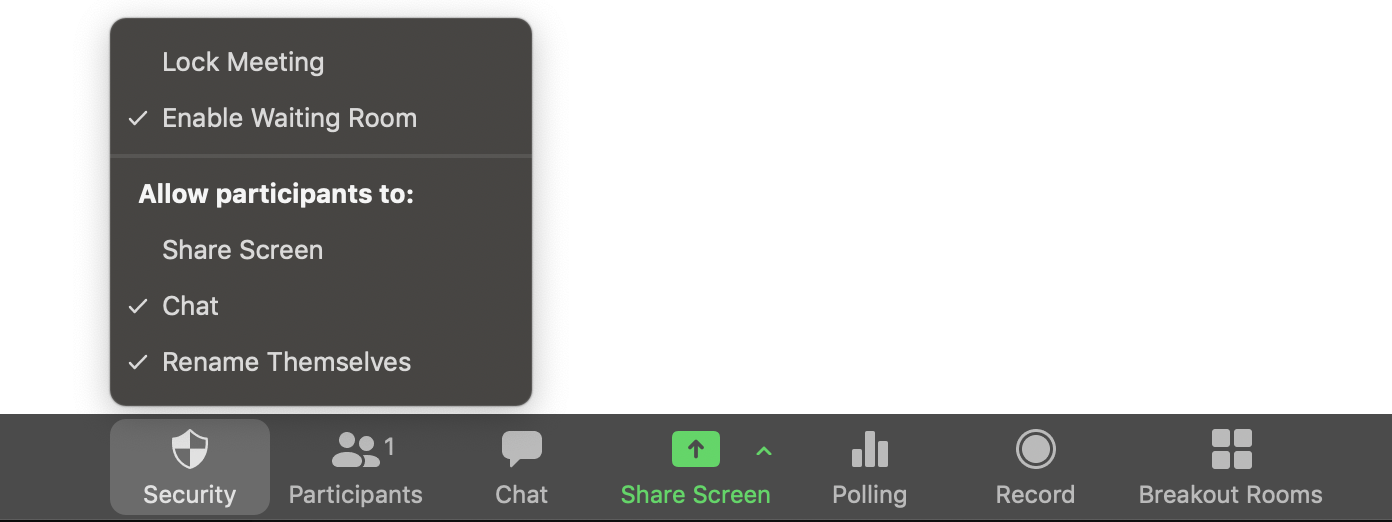
Building community and a good online experience
Building community and ensuring a good experience in an online environment includes a number of concepts, including building online presence both synchronously and asynchronously.
Refer to this graphic for a brief summary of some useful skills for creating online presence.
Recommendations for holding synchronous sessions
This s collection of articles on facilitating online discussions summarizes key aspects of facilitating online learning sessions.
Video series of recommendations
The following videos speak to two key areas: building teacher presence online and what to do when things go wrong.
Building teacher presence online
What to do when things go wrong (like a zoombombing)
Additional readings and resources
The blog post “How to make online a ‘place’ for learning” provides an in-depth description of creating community in the online environment, plus many other resources are cited therein.
OCAD University’s Andrew McAllister vlog (video blog) on “Creating presence with synchronous and asynchronous remote teaching” is a summary of ideas based on readings and research on the subject of Instructor presence in an online / remote classroom.
Up next
The next chapter explains ways in which you can help students become proficient online learners, an environment that will be new for the majority.
Please feel free to contact us at any time with questions, suggestions, and concerns by emailing coffeehouse@laurentian.ca
Presence is considered a central concept in online learning. ‘Presence’ in the online course is understood as the ability of people “to project their personal characteristics into the community, thereby presenting themselves to other participants as ‘real people’”. (Garrison, Anderson, & Archer, 2000, p. 89).
Garrison, D. R., Anderson, T., & Archer, W. (2000). Critical inquiry in a text-based environment: Computer conferencing in higher education model.The Internet and Higher Education, 2(2-3), 87-105.