15 Noteworthy features
Formative assessments
One of Nearpod’s most significant features is the versatility of its nine different formative assessment options (Nearpod, n.d.-a.), which benefit both students and teachers:
- Drag and drop: Drag items and drop them in the correct spaces; sort categories; place items in order; label diagrams
- Draw it: Draw answers, ideas, thoughts and connections between concepts
- Quiz: Complete multiple choice quizzes; get feedback on answers
- Poll: Answer creative poll questions; respond with multiple options
- Collaborate Board: Collaborate with others to demonstrate learning
- Fill-in-the-blanks: Fill in the missing words; review information
- Open-ended questions: Answer questions freely to demonstrate understanding
- Matching pairs: Match the corresponding correct words or images to each other
- Time to Climb: Participate in a fun competitive game to test learning
Below is a brief summary of all nine assessments:
Resources: Benefits of Nearpod formative assessments to teachers and students
The following are helpful resources that explain the benefits of Nearpod formative assessments for both teachers and students.
- (Webpage) Drag and drop assessment:
- Students can demonstrate which learning strategies work well for them; teachers can monitor student learning progress data in real-time (Stephens, 2024).
- (Blog) Draw it assessment:
- Students get access to an interactive activity that could increase student engagement because they can draw, type, highlight content and/or add pictures; teachers can provide creative options to students to demonstrate their learning.
- (Video) Quiz assessment:
- Students can test their knowledge and receive instant feedback; teachers can check for understanding at any point in the lesson and receive instant results that could be used for group discussions.
- (Webpage) Poll assessment:
- Students can indicate to teachers what they think or if they understand something through polls; teachers can use poll results to start discussions.
- (Blog) Collaborate board assessment:
- Students can actively and collaboratively participate through multiple means of engagement, including responding to comments, questions or prompts by drawing, typing, audio recordings and other methods; teachers can use their responses to spark small group discussions.
- (Video) Fill-in-the-blanks assessment:
- Students can creatively review information for increased retention; teachers can check for understanding.
- (Video) Open-ended question:
- Students can share their opinions or demonstrate their learning in long formats; teachers can use what students type to better understand their learning strategies.
- (Webpage) Matching pairs assessment:
- Students can test their knowledge and recollection; teachers can increase interactivity within the classroom.
- (Webpage) Time to climb assessment:
- Students can participate in a fun, interactive quiz to test their knowledge against other students anonymously; teachers can increase student engagement using gamified learning activity
Teacher- and student-paced options
Nearpod allows any presentation to be front-of-class mode, teacher-paced or student-paced (Nearpod Team, 2024a). This option could increase student engagement because it allows students to learn in accordance with their own learning needs and to learn with or help each other meet individual or collective learning goals. Similarly, teachers could have more time to observe their students and differentiate instruction through, for example, creating multiple versions of the same lesson or activity (Nearpod Team, 2024a). To receive both benefits, teachers can switch from live and teacher-paced to student-paced during the lesson and then back to live and teacher-paced (Micallef, 2024).
To understand this feature, please click on the image below to read about different ways to engage students in student-paced lessons:
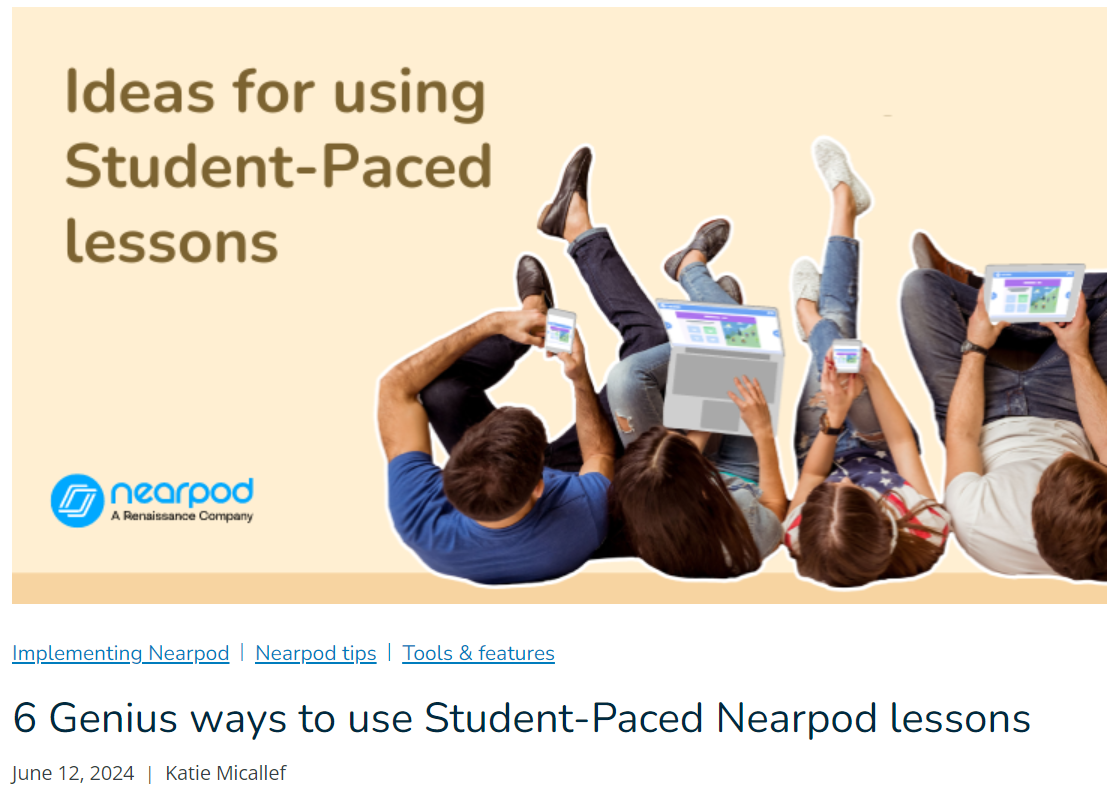
Useful student information
Nearpod activities have student views and teacher views. The latter includes real-time data, summaries of lessons and individual student data, which can be generated as reports. This information is useful for making important adjustments that improve student learning and enhance the learning environment.
Below is a video that shows both the student view and teacher view during a live lesson. The video includes several looks at the backend data that teachers can view when students complete the formative assessments:
Systems integration
Luckily, Nearpod integrates with several other digital tools that education professionals and teachers already use. This option saves teachers the time and energy of trying to learn another tool without perceived importance of use. In terms of creating lessons and activities, Nearpod can be integrated with Google Slides and Microsoft PowerPoint (Nearpod Team, 2024b) so that modifying pre-made lessons or creating new ones is easier and less time-consuming.
In terms of presenting the lesson, Nearpod can be integrated with Zoom (Nearpod, 2021) and Microsoft products (Nearpod, n.d.-c.), such as Teams, Immersive Reader and Office 365 so that users can have access to both sets of tools on one screen. In terms of designing the lesson plans, Nearpod can be integrated with numerous learning management systems (Nearpod, n.d.-b.), such as Canvas, Google Classroom, Schoology, Blackboard and more.
Source: Nearpod
References
Jennifer Scheffer. (2020, November 5). Nearpod lesson from the teacher and student view. [Video]. https://www.youtube.com/watch?v=L1_qu7JCZIE&ab_channel=JenniferScheffer
Micallef, K. (2024, June 12). 6 genius ways to use student-paced Nearpod lessons. Nearpod. https://nearpod.com/blog/6-genius-ideas-student-paced-nearpod-lesson/
Nearpod. (n.d.-a.). Formative assessment teaching tools. https://nearpod.com/formative-assessment
Nearpod. (n.d.-b.). Learning management system integration | Nearpod. https://nearpod.com/lms-integrations
Nearpod. (n.d.-c.). Microsoft integrations | Nearpod. https://nearpod.com/integration-microsoft
Nearpod. (2020). Formative assessment with Nearpod [Video]. https://vimeo.com/369631212
Nearpod. (2021, June 14). Nearpod live participation + Zoom integration. [Video]. https://www.youtube.com/watch?v=UH_WC7e5hDY&ab_channel=Nearpod
Nearpod Team. (2023, October 25). Integrating Nearpod with Google Slides. https://nearpod.com/blog/nearpod-google-slides/
Nearpod Team. (2024a, June 12). Frequently asked questions (FAQ) about Nearpod. Nearpod. https://nearpod.com/blog/virtual-learning-faq/
Nearpod Team. (2024b, June 12). How to convert your existing presentations into a Nearpod lesson. https://nearpod.com/blog/easily-convert-your-google-slides-powerpoint-presentations-into-interactive-nearpod-lessons-with-nearpodize/
Stephens, D. (2024, January 11). How to monitor student progress with real-time formative assessment data. https://nearpod.com/blog/monitoring-student-progress-formative-assessment/
