6 Adding or Removing Users
How to Manage Users in Pressbook
Adding Users
To add users to Pressbook, first go to the book’s main page. Click on Manage Users.
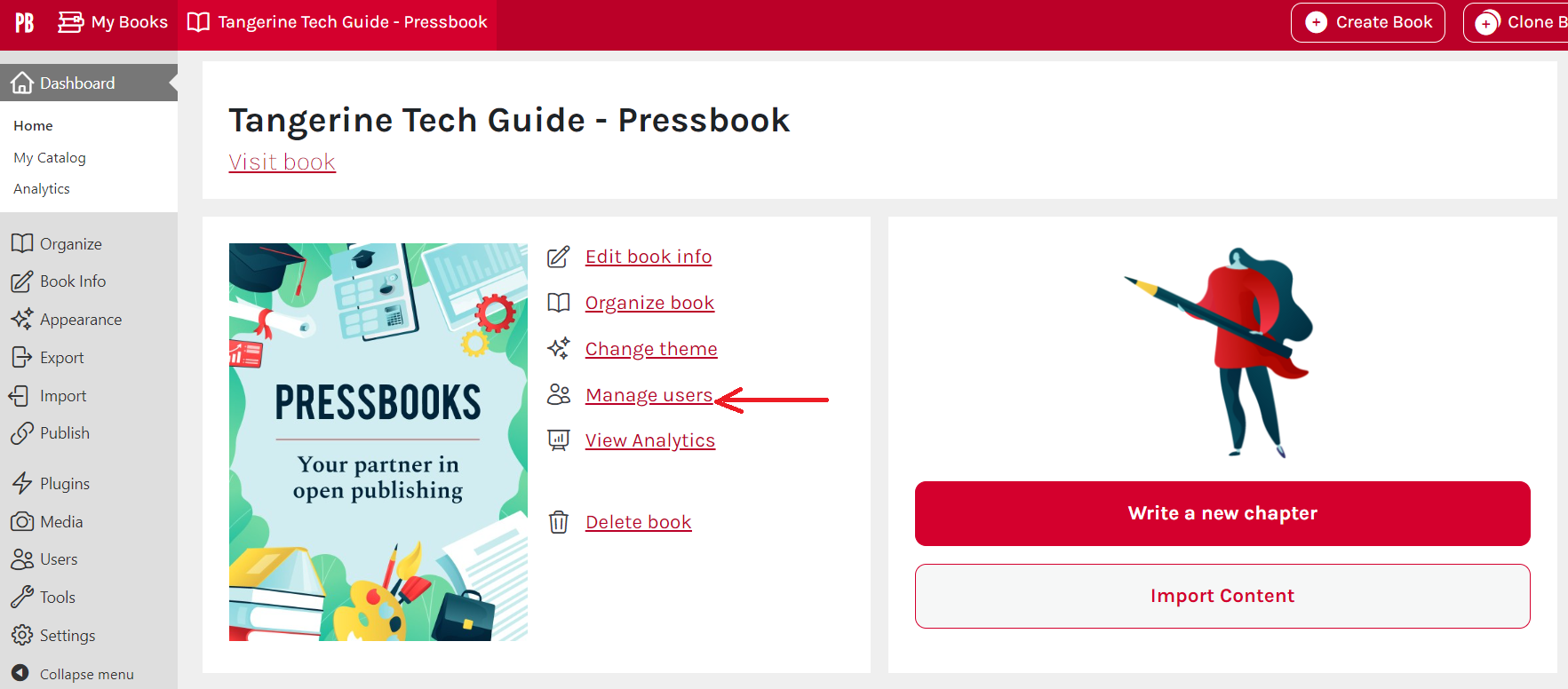
Once clicked, you will be taken to the Users main page. Here you can see who is already added to the book (including yourself). To add new users, click the Add New button at the top left corner.
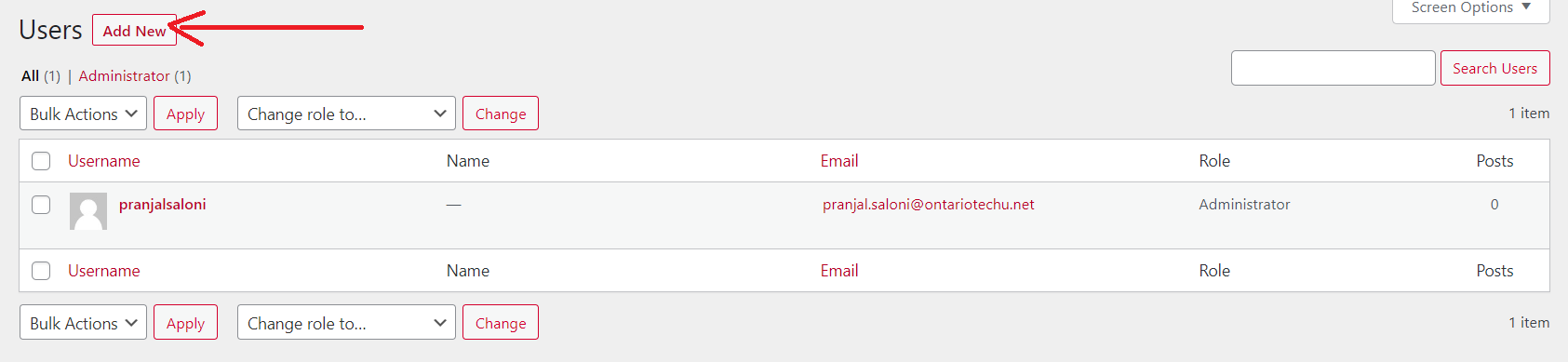
This is what the Add New page looks like.
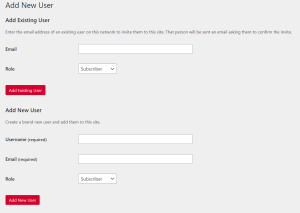
Adding Existing User
If the user you would like to add already has an account with Pressbook, fill in their email address under Add Existing User and assign them a role. Click Add Existing User button. The invitation will then be sent to their emails.
Adding New User
If the user is you would like to add does not have an account with Pressbook, fill in their email address under Add New User and assign them a role. Click Add New User button. The invitation will then be sent to their emails.
Removing Users

