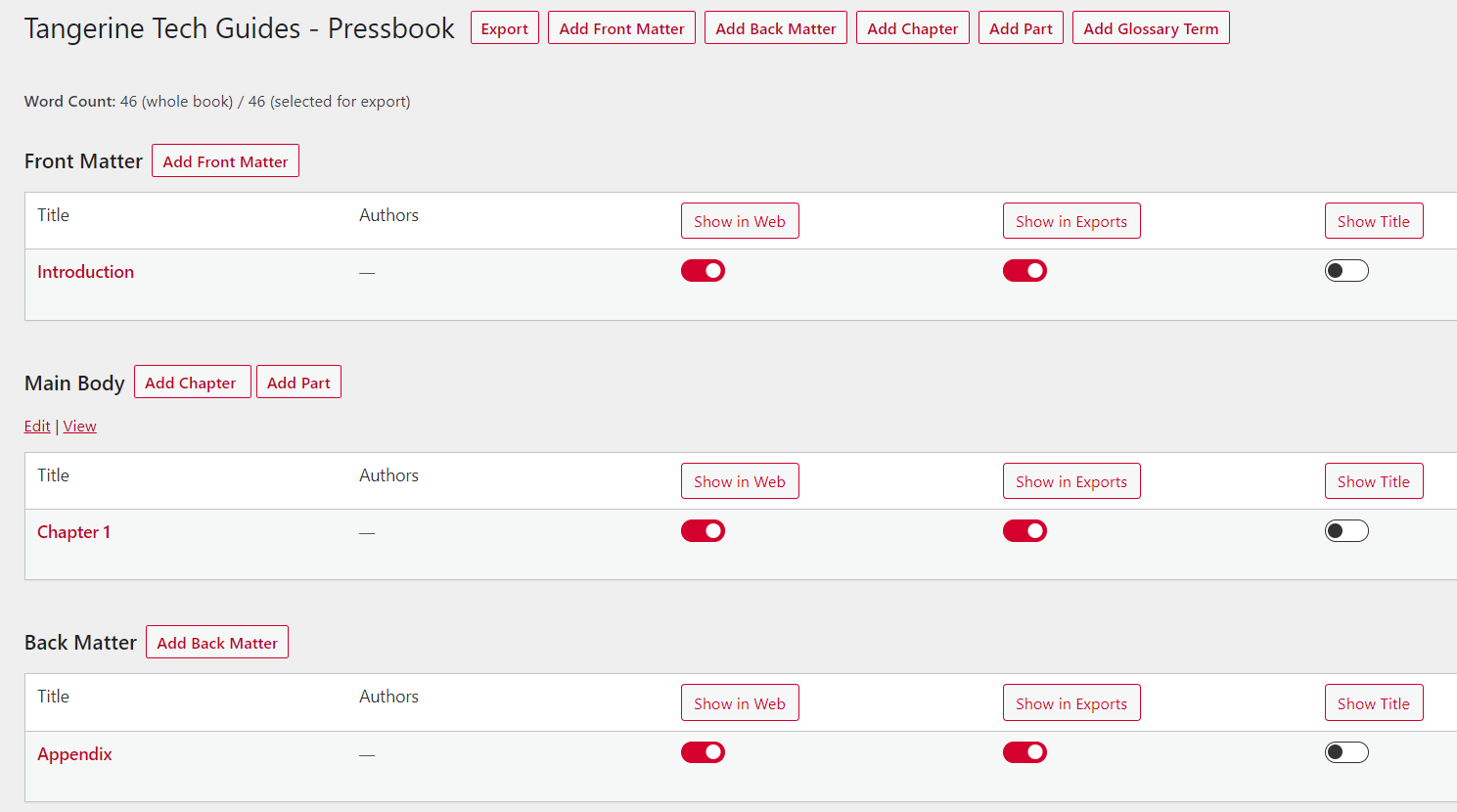2 Creating a New Book
How to Create a New Book in Pressbook
To create a new book in Pressbook, click on Create Book.
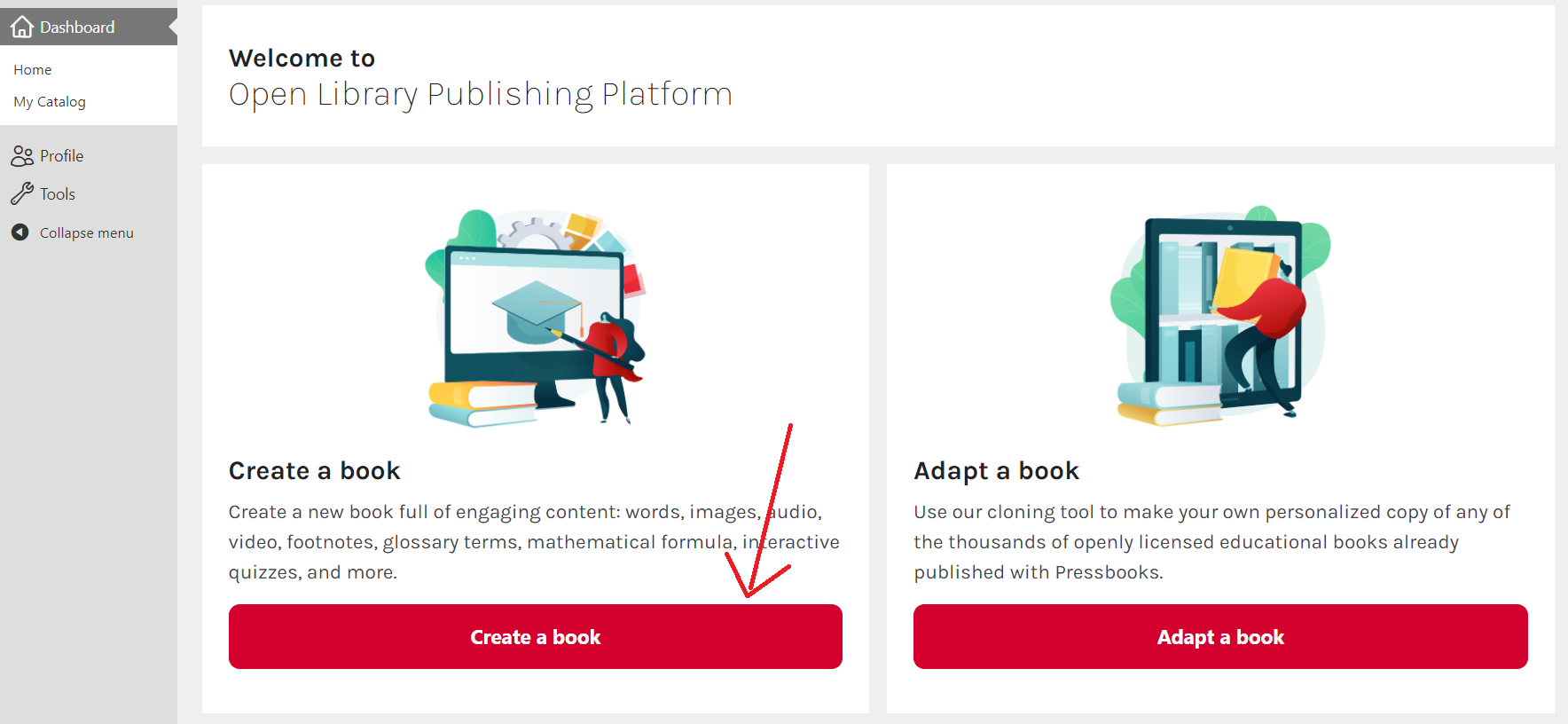
You can also do so by click on Create Book located at the top panel.

You will then be taken to the following page below. Fill in your preferred Site Name, as well as the Book Title. The site name is the domain used to access the book. The book title is the title of your book.
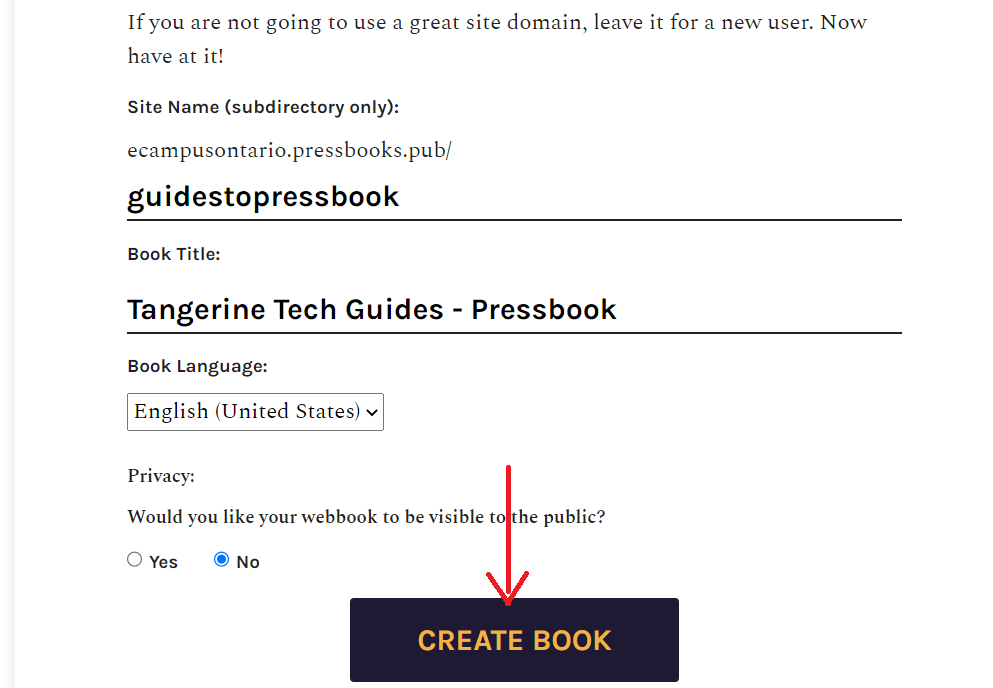
You can set the website visibility to Yes or No, depending on your preference. If you select yes, your site will be instantly public to everyone. For now, let us set it to no. We can change that later, when our book is ready. Click on Create Book.
Once the book is created, you will be taken to the book’s main page.
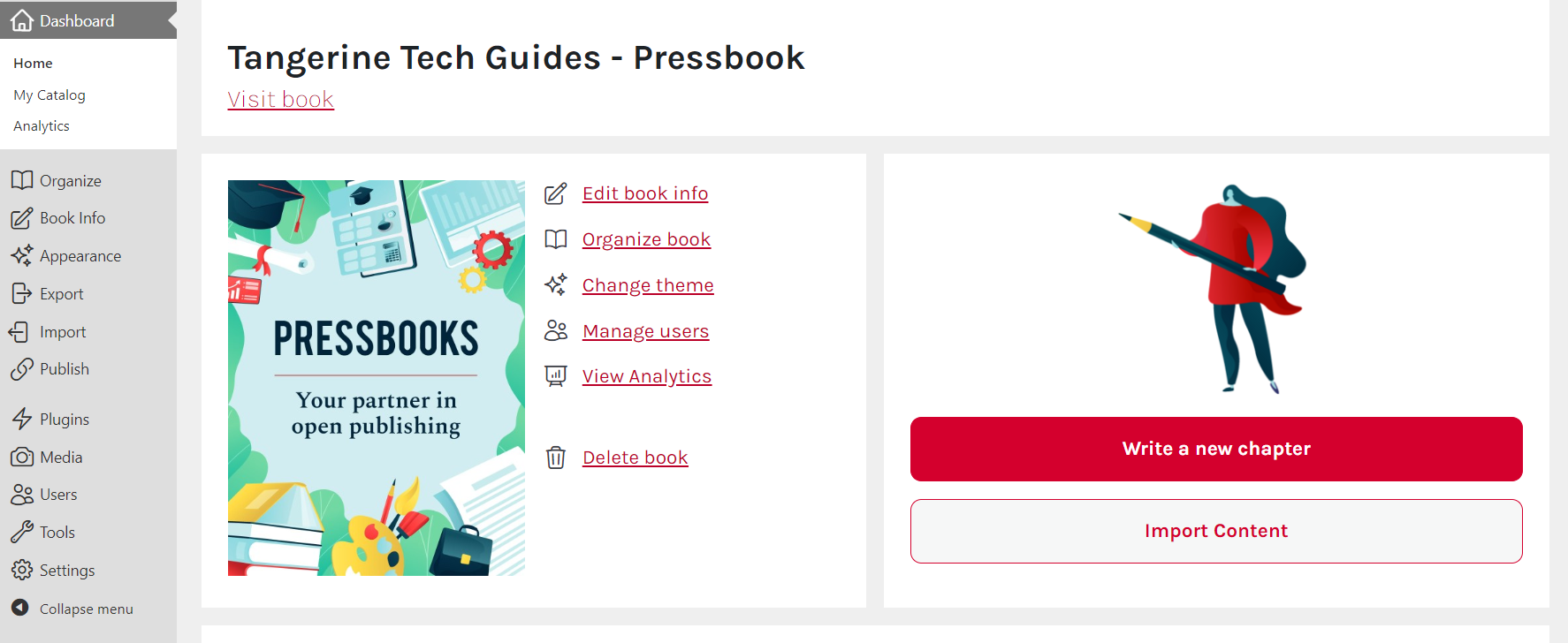
Now, to organize chapters (add or edit them), select Organize in the left hand side bar.
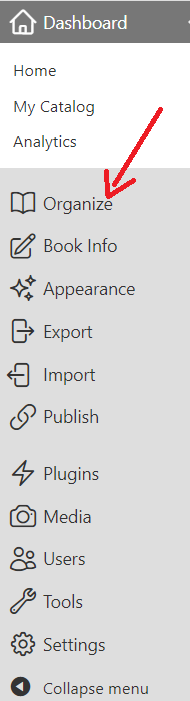
The following image below is what you will see under Organize.
The Front Matter is a section in the beginning of a book. It may consists of: the title page (including copyright information, the ISBN number, etc.), the dedications section, table of contents, acknowledgements, the foreword, the preface, and the introduction to the book.
The Main Body is the essential part of the content. This is where all the chapters of the book goes.
The Back Matter includes all content that appears after the last chapter or end of the body matter. Back matter sections typically include references and the author bio.