6 Google Sheets:
Google Sheets Guide
Table of Contents:
Google Sheets is a spreadsheet program by Google.
Getting Started with Google Sheets:
Google Sheets Link: https://docs.google.com/spreadsheets/u/0/
Open your browser and log in to your Google account. Click on the Google apps icon in the top right corner:
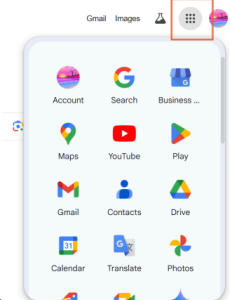
Select the Google Sheets icon from the dropdown menu to access Google Sheets.
Creating a New Spreadsheet:
Open Google Sheets and click the + Blank option to create a new spreadsheet:

Navigating the Interface:
- Toolbar: Found at the top, includes options for formatting, formulas, and more.
- Columns and Rows: Labeled by letters (columns) and numbers (rows).
- Tabs: Found at the bottom to navigate between different sheets in the same spreadsheet.

Entering and Formatting Data:
- Entering Data:
- Click on a cell.
- Type your data and press Enter.
- Formatting Data:
- Highlight a column (e.g., “Salary”).
- Apply Currency Format: Click the “Currency” button in the toolbar.
- Adjust Font Style and Color: Highlight another column (e.g., “Department”) and make the font bold.
- Align a column (e.g., “Name”) to the left using the toolbar’s alignment options.

Using Formulas and Functions:
- Total Sales:
- In cell D2, type
=B2+C2to calculate total sales. - Use AutoFill to drag the formula down.
- In cell D2, type
- Average Sales:
- In cell E2, type
=AVERAGE(B2:C2)to calculate average sales. - Use AutoFill to drag the formula down.
- In cell E2, type

Adding Charts and Visualizations:
- Highlight the data you want to visualize.
- Go to Insert > Chart from the menu.
- Customize your chart type and settings using the chart editor.

Sharing and Collaborating:
- Click the Share button in the top-right corner.
- Enter email addresses of collaborators.
- Adjust permissions:
- Viewer: Can view but not edit.
- Commenter: Can view and comment.
- Editor: Can view, comment, and edit.

