4 Google Meet Guide
Google Meet Guide
Table of Contents:
- Setting up a Meet
- Joining a Meet
- Sharing Your Screen
- Host Permissions
- Ending a Meeting
- Troubleshooting Problems
Google Meet is a video communication service by Google.
Setting up a Meet:
Google Meet Link: https://meet.google.com/landing
Open Chrome, and click on the Google apps icon in the top right corner:
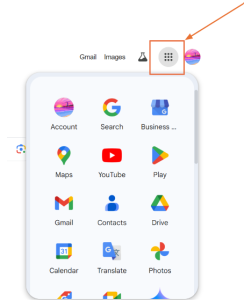
Scroll down and find the Google Meet icon:
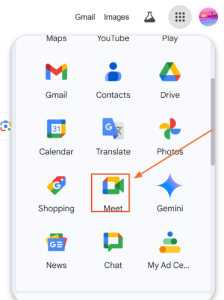
Once you click on the Google Meet icon, you will be taken to a web page that looks like this:
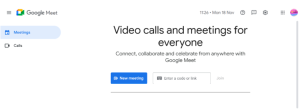
Click on the New Meeting button and you will be given three options:
- Create a meeting for later: Generates a meeting link to share and use later.
- Start an instant meeting: Launches a meeting immediately.
- Schedule in Google Calendar: Redirects you to Google Calendar to schedule a meeting.
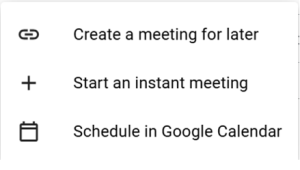
Joining a Meet:
There are two ways to join a meeting:
- Using a Meeting Link: Click on the meeting link you received and paste it into your browser. Click “Ask to Join” if prompted, and wait for the host to admit you.
![]()
Click on “Join Now” to join the meeting.
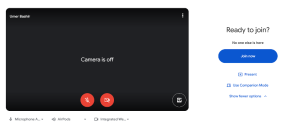
- Joining from Calendar: Open your Google Calendar event and click on the meeting link.
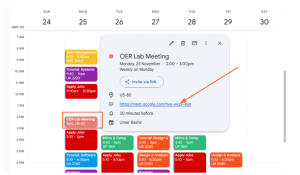
Once you click on the meeting link click on “Join Now” or Click “Ask to Join” if prompted, and wait for the host to admit you.
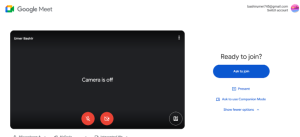
Sharing Your Screen:
During a meeting:
- Click on the Present Now button at the bottom of the screen.
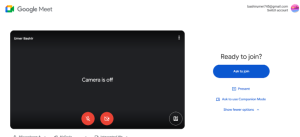
- You will be given three options:
- Your entire screen
- A window
- A tab

Select the screen, window, or tab you want to share and click “Share.”
To stop sharing, click Stop Sharing or Stop Presenting at the bottom.
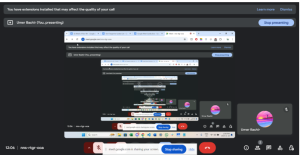
Host Permissions:
Click the shield icon with a lock (Host Controls) in the bottom-right corner:
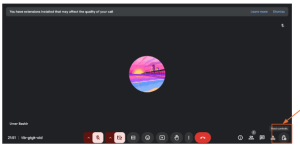
From here, you can:
- Turn on or off the ability for participants to share their screens.
- Mute all participants.
- Control chat settings.
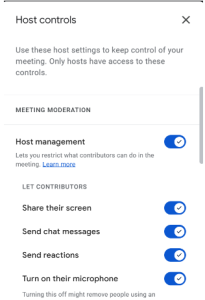
Ending a Meeting:
Click the red Leave Call button at the bottom center of the screen.
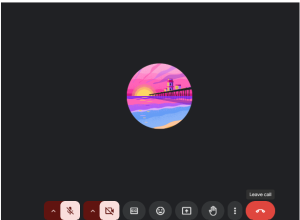
If you’re the host and want to ensure the meeting ends for everyone, select End Meeting for All when leaving.
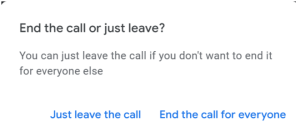
Troubleshooting Problems:
If you encounter any issues, refer to the official Google Meet Help Center.
