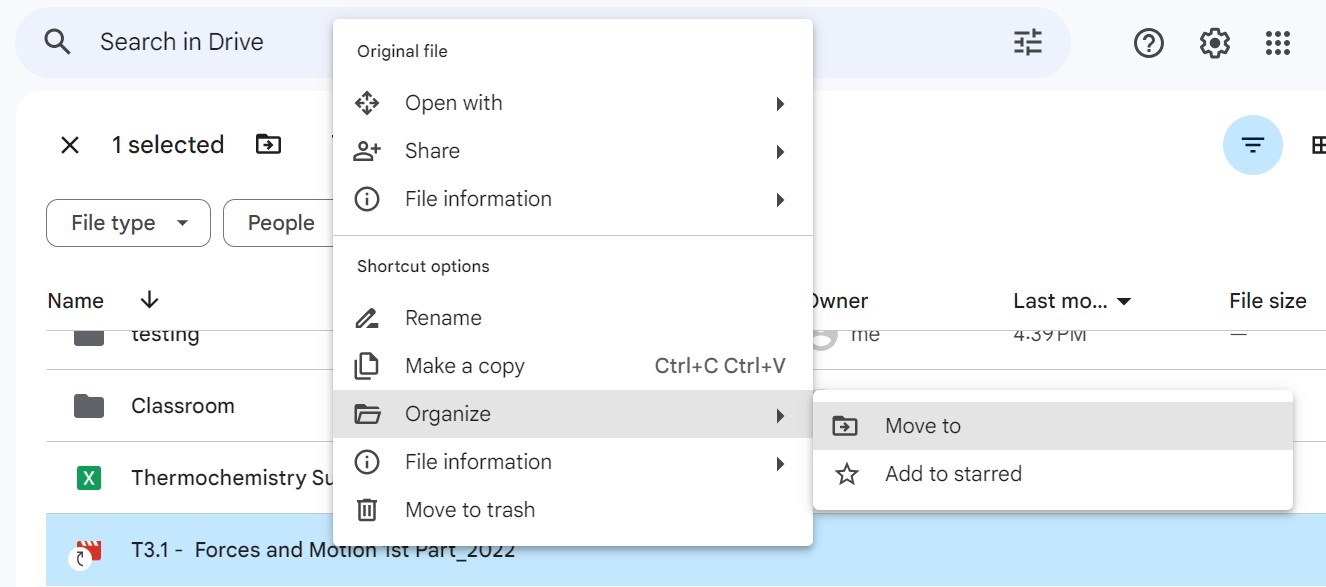3 Google Drive
Signing into Drive
On the top right hand corner, locate the menu icon, and select Drive. Once you open your drive you will see the following window.
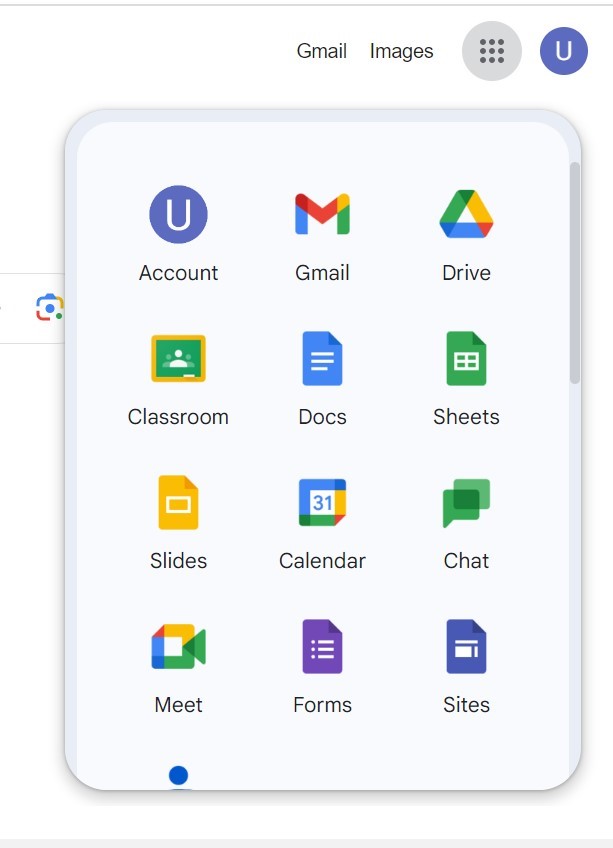
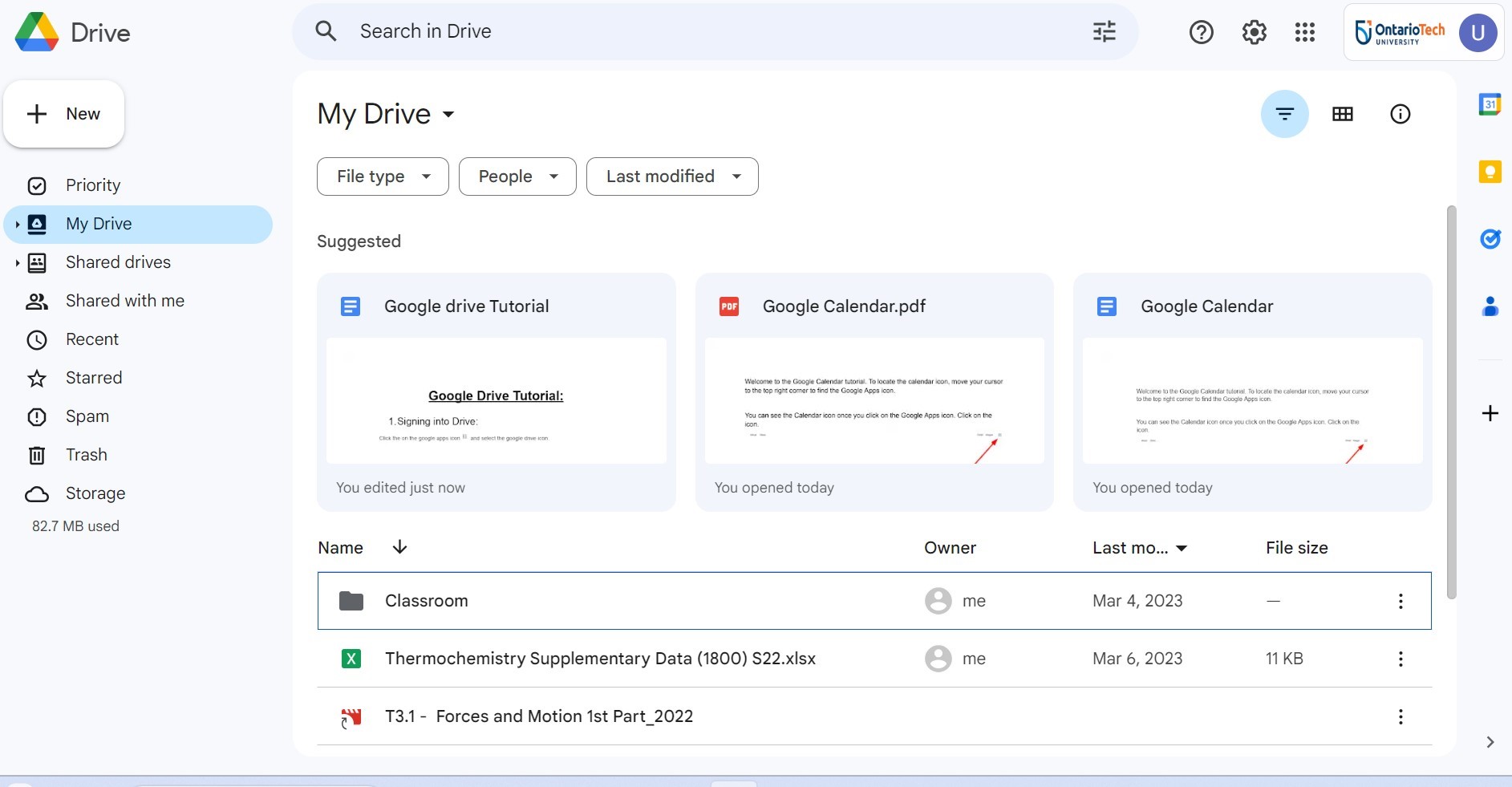
Uploading Flies
Click on the plus icon and select File Upload. You can also choose to upload a complete folder from your desktop to drive.
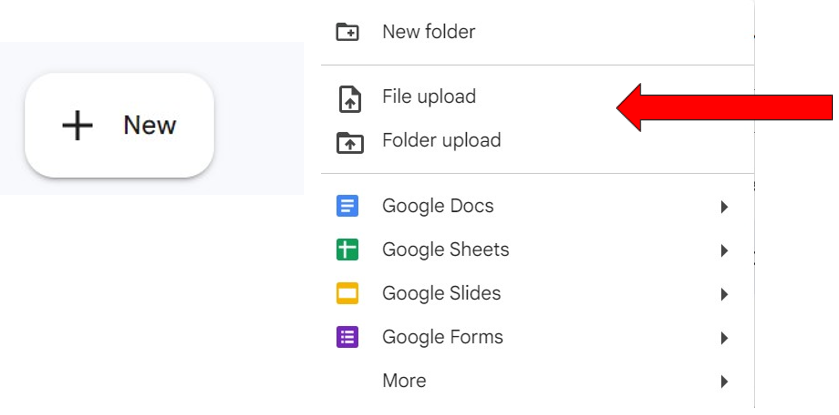
Select Files: From your desktop, choose the file you want to upload and select it.
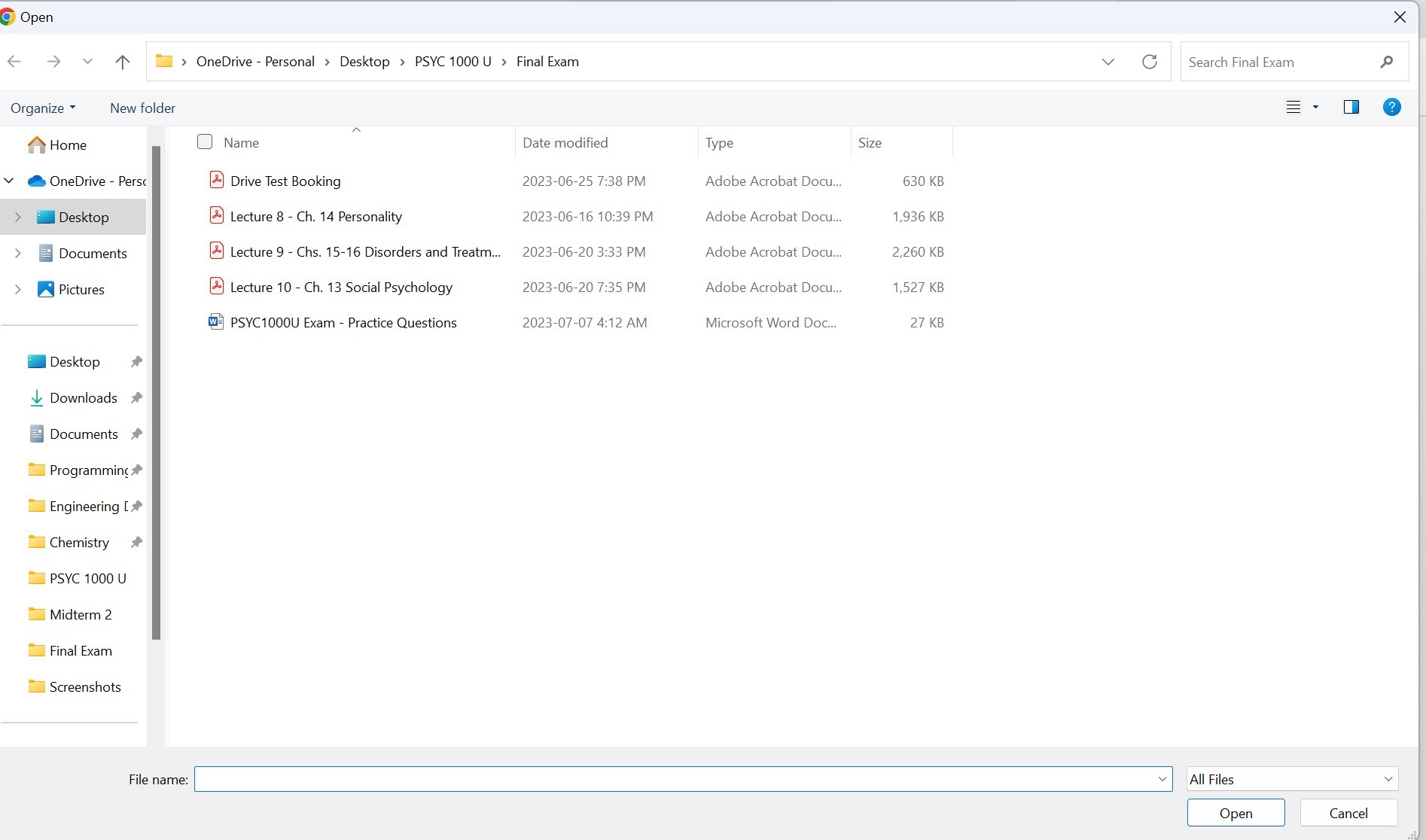
Wait for files to finish uploading. In the bottom right corner, you will see all the files that have been uploaded successfully.
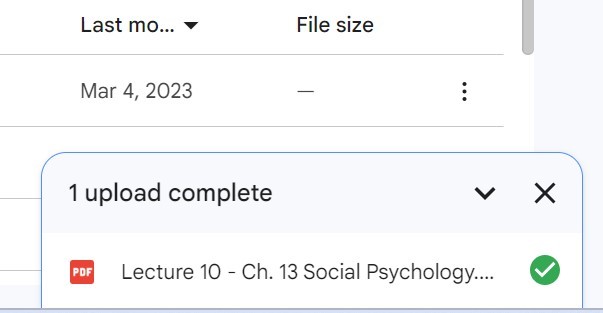
Creating files on your drive
Click on the plus icon.
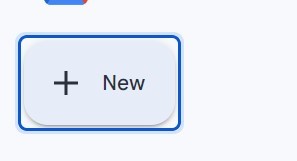
Choose any file format from the dropdown menu such google docs, sheets, slides, etc.

Name your document. Click the “Untitled” textbox in the upper-left side of the page, then replace with the name your document. Your changes will be saved automatically as long as you’re connected to the Internet.
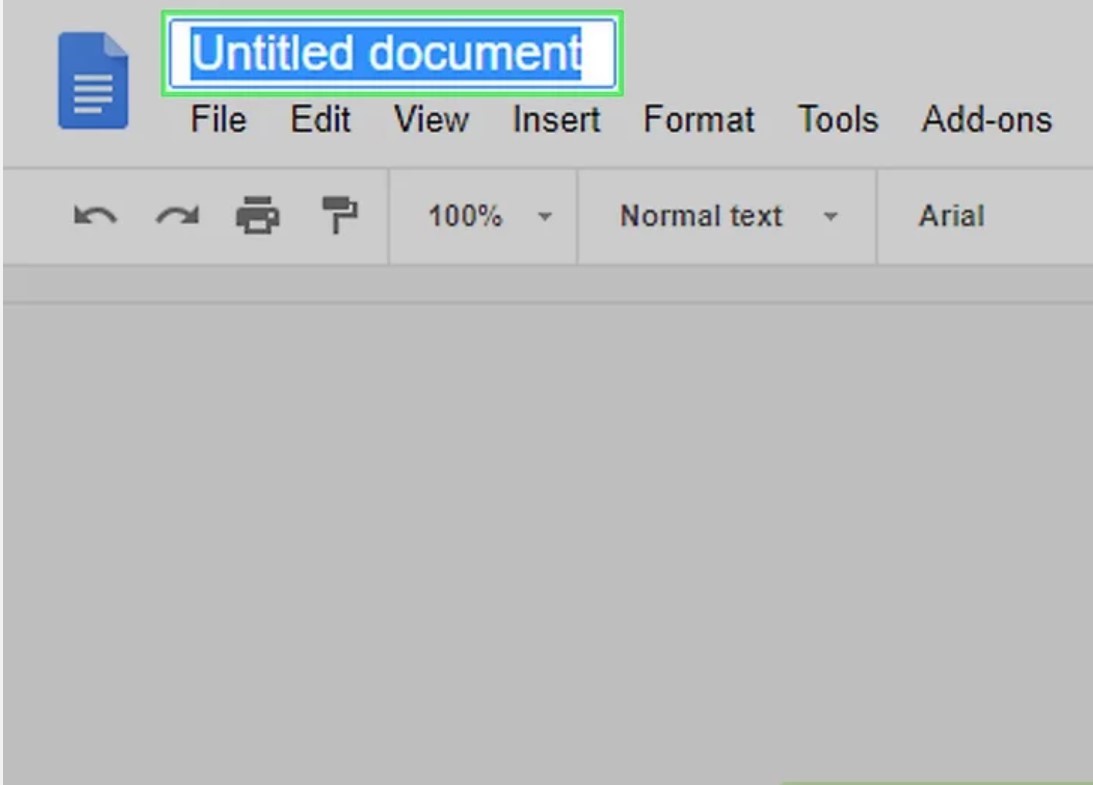
Create Your document. Enter your document’s text, images, and so on, then make sure that the phrase “All changes saved in Drive” is displayed at the top of the page.
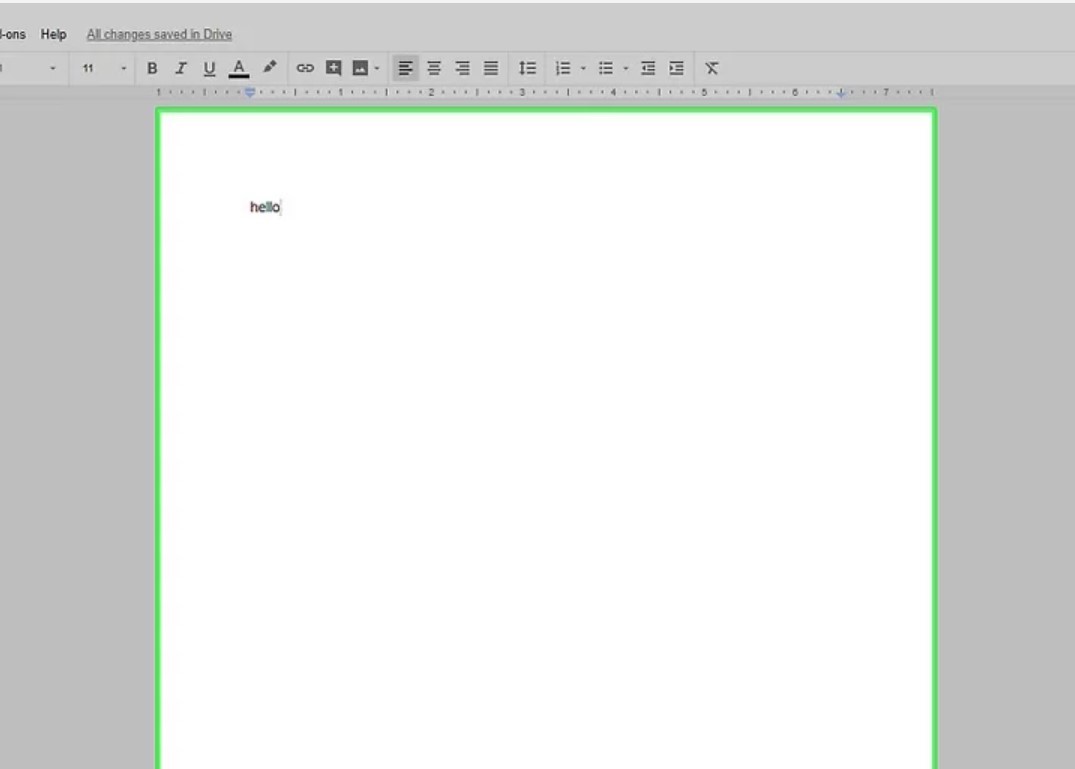
Close Document and return to drive. Your document will be saved on the drive homepage.
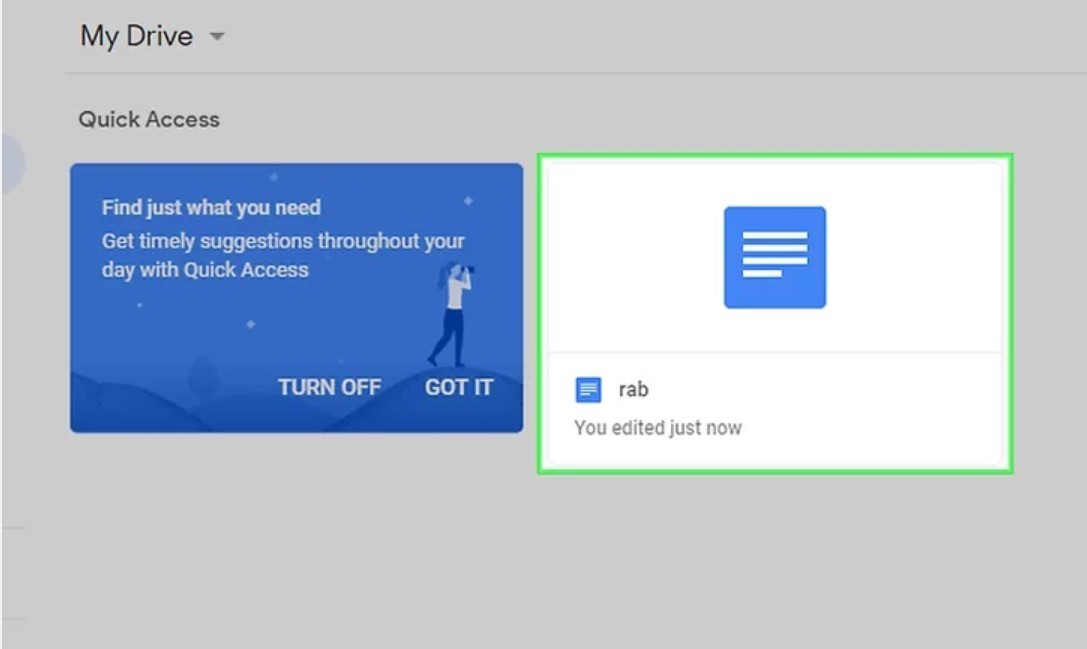
Sharing files on drive
Select a file. Right click on that file and select the share option. It will open a new popup window.
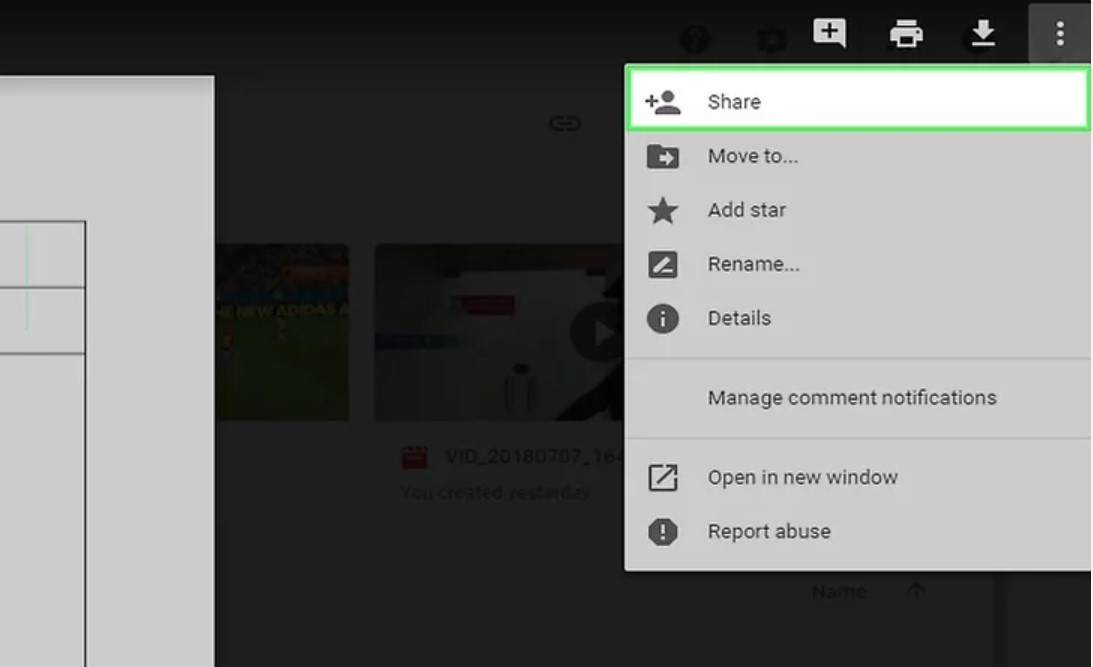
Enter the name or email address of the people you want to share the file with.
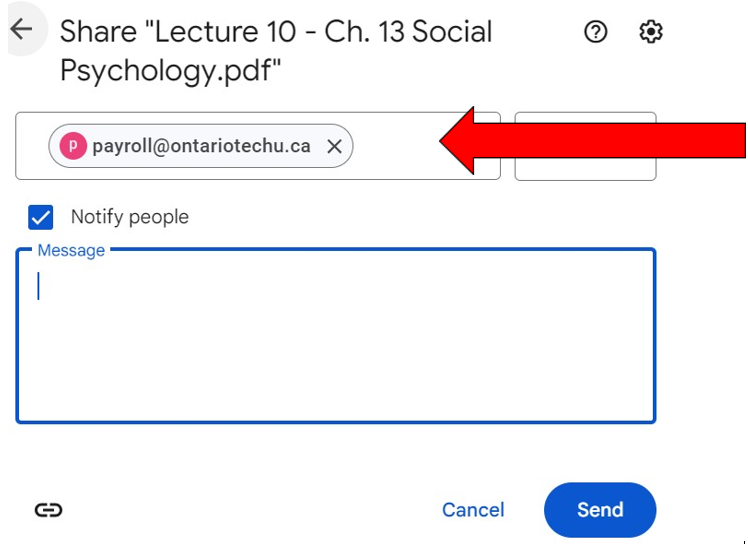
Select a share option. Click one of the following options in the drop-down menu:
- Editor: The person can edit the document.
- Commenter: The person can leave comments on the document, but cannot make any changes.
- Viewer: The person can only view the document.
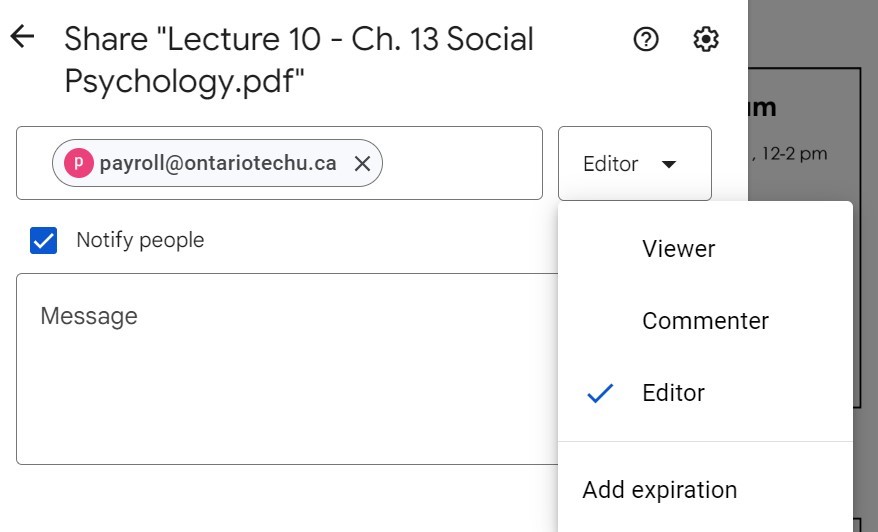
Add a note, if you want to include a set of notes/instructions. Click Send to share the document with others
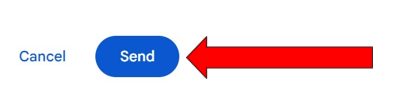
Organizing your drive
Create New Folders. Click on the plus icon in the upper left corner and select New Folder from the drop-down menu.
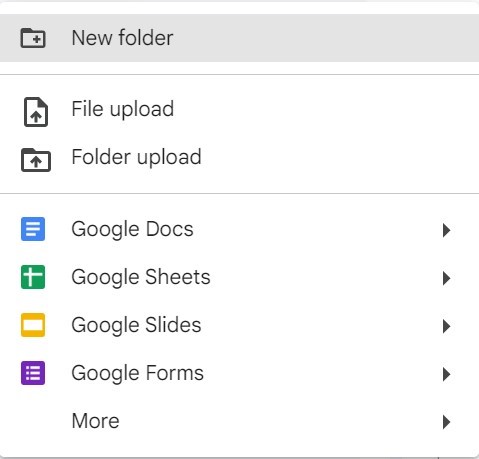
Name the folder and click Create to make a “new folder”. Move files to the folder by right clicking on a file, select Organize and select “move to”. A new popup window showing all of the folders in your drive. Choose folder and select Move.