37 Presentation Tools and Software
Qing Mao
Presentation tools and software make it possible for us to create and experience engaging presentations.
What You’ll Learn:
- How to use software for your presentation
- How to give a synchronous virtual presentation
- How to give an asynchronous virtual presentation
At the end of this subtopic, we’ll come back to look at some of your answers.
How to Use Software for a Presentation
Some advantages to using presentation software include:
| Quick and Engaging Design | Easy and Inclusive Delivery |
|---|---|
| Simple bullet points | Easier to be seen by a large audience |
| Easy to create a colourful and attractive design | Easy to present |
| Easy to modify content | Easy to build a connection |
| Easy to re-organize presentation | No need for handouts |
One of the most popular and commonly used presentation formats is PowerPoint. In PowerPoint, you can combine text, graphics, and multimedia content to create a professional presentation.
You can also use alternative presentation formats such as Prezi, Vyond, Google Slides, Haiku Deck, and so on.
Visual aids can help you emphasize main ideas, illustrate a concept, or stimulate the interest of your listeners. However, misuse or overuse of visual aids can cause a negative impact. When you create a slideshow for your presentation, you want to keep the following principles in mind.
Emphasize important points and add interest to your presentation
The following slide includes very short and concise key points that the speaker wants to communicate to the audience.
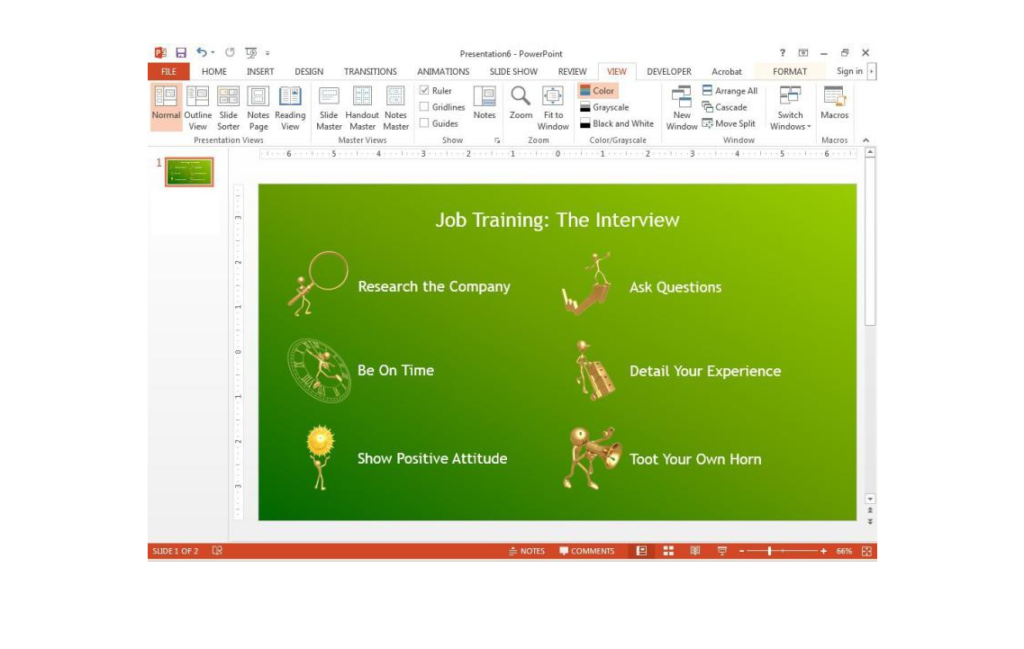
Give the visuals a consistent appearance
Apply the same colour and spacing for all slides. For example, the following slides use a black background to show the mystery of space and all slides are consistent.
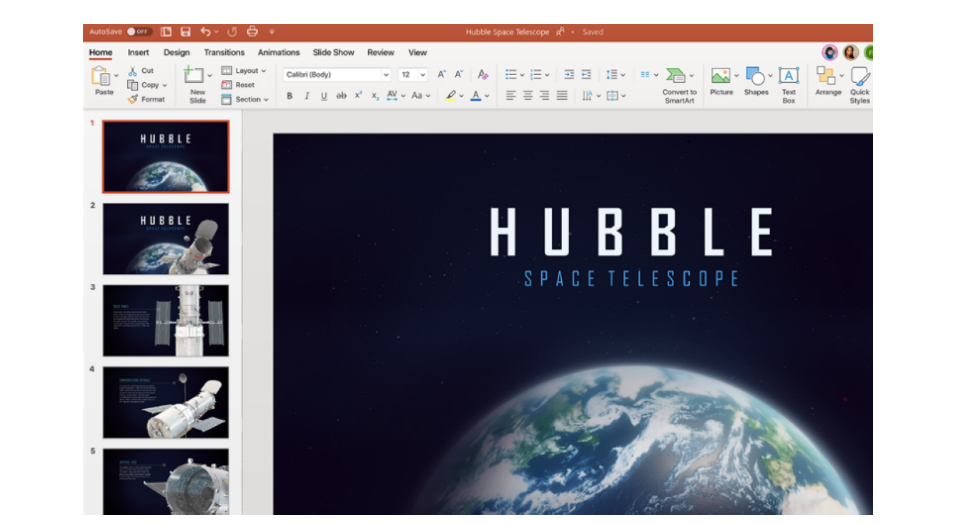
Minimize the text
Make sure the slides are image heavy with minimum amount of text. If you present on tree plantation, here is a very simple image that sends a powerful message.

Avoid putting too much information on a slide. The audience will be reading the slide rather than listening to you.
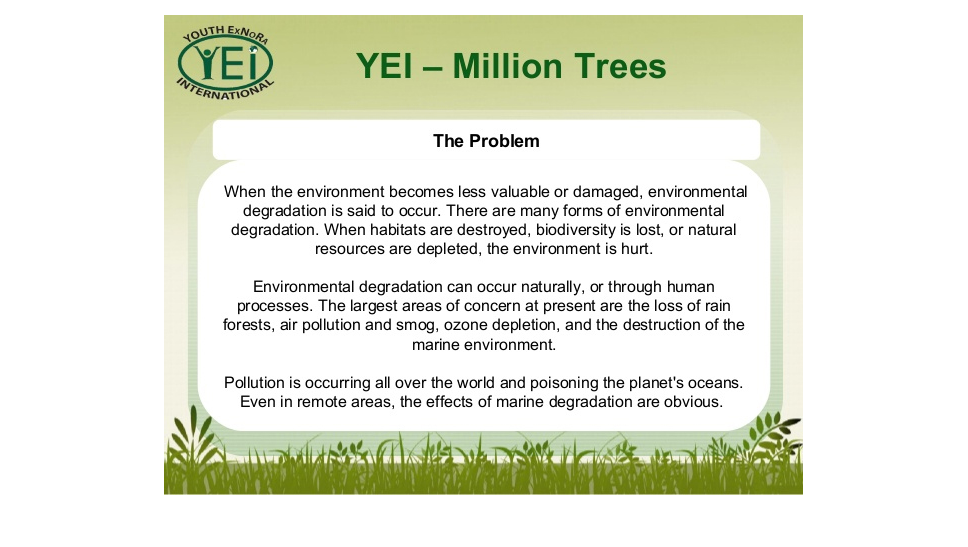
Make sure the text is large enough for people to read
If you have a large audience, make sure all the audience can see the text on your slides.
Don’t read the text that’s on the visual aid, but do paraphrase and add to it. Reading from slides reduces the interaction between the speaker and the audience. When you read text on the slides, you’re not looking at your audience.
Finally, keep your slides simple and clear by:
- Using minimal design and content
- Avoiding distracting images
- Avoiding acronyms
- Avoiding logos
| Common Mistakes in Slideshow Presentations | |
|---|---|
| Distracting transitions and sound effects | “Transitions and sound effects can become the focus of attention, which in turn distracts the audience” (Sommerville, 2017). Avoid using them and focus on your topic. |
| Bad clipart | Poor clipart may bore the audience. Use your own photos or better-quality graphics from companies such as Flickr (flickr.com) or Imgur (imgur.com). |
| Overused templates | Create your own style. Keep your slides clean and simple. Minimalism helps your audience focus on the content. |
| Text-heavy slides | Keep text to a minimum. Avoid sentences. Use bullet points and keywords. |
| Bad choice of size | Ensure text and images on slides are large enough to be seen easily by your audience. |
| Reading from slides | Do not read from your slides. Know your presentation well and be able to talk casually. |
| Faith in technology | Malfunction of technology can ruin your presentation. “Always familiarize yourself with the presentation, practice it and be ready to engage the audience regardless of the technology that’s available” (Sommerville, 2017). |
The 10/20/30 Rule of PowerPoint
The most effective PowerPoint presentations should contain no more than 10 slides, last no longer than 20 minutes, and feature font no smaller than 30 points (Jonson, 2016).
Here are some tips for making effective PowerPoint presentations.
How to Give a Synchronous Virtual Presentation

A synchronous virtual presentation takes place live using video conferencing software. Given that virtual conferencing is now a typical part of professional life, it’s important to think about how to present effectively in this medium.
| What You Need to Do as a Presenter | |
|---|---|
| Use video and be visible | Technology such as Zoom, Skype, and Microsoft Teams helps recreate the atmosphere of an in-person meeting. Seeing each other’s facial expressions and body language can improve engagement. |
| Test the technology ahead of time | The presenter should test the microphone, screen sharing, and camera 5–10 minutes before going live (Yarbrough, 2020). Check lighting to ensure the video feed is clear. |
| Eliminate distractions | Before you share your screen, make sure you have the content you want to present prepared. Make sure your slides are relevant and tailored to the room. Ask participants to mute their microphones if they’re not presenting. |
| Build rapport | Using an icebreaker can help to create a vibe of authentic communication. |
| Set clear objectives | Use an agenda and outline next steps at the end of the presentation. |
| Be succinct | Be mindful of the time and maintain your audience’s attention by focusing on your main point and avoiding digression. |
| Plan interaction to engage the audience | Use visuals, Q&A, questions, and polls to create audience engagement. |
Learn more effective ways to keep your audience engaged in an online presentation here.
| What You Need to Do as an Audience Member | |
|---|---|
| Minimize technical problems | Virtual presentations can be plagued by poor video and audio quality. Check your equipment ahead of the presentation. |
| Minimize distractions | In-person presentations allow for controlled environments. Virtual presentations, on the other hand, aren’t as controlled, so try to stay focused and listen to the presenter. |
| Ask well-thought-out questions | Take notes. Ask questions to increase your knowledge and show the presenter that you are listening. |
How to Give an Asynchronous Virtual Presentation
In an asynchronous virtual presentation, the presenter and the audience engage with the presentation at different times. The presenter records the presentation and uploads it online so the audience can access it later. While synchronous presentations enable more effective interaction, asynchronous virtual presentations allow the participants to re-watch the recorded presentation to deepen their understanding.

How to add voiceover to PowerPoint presentations
When you use PowerPoint tools to record your voice over the slides, the audio file is put within PowerPoint. This makes it easy to play your presentation on any device.
Learn how to do a voiceover on PowerPoint here.
Try it!
Now let’s look at your answers to the questions in the engagement activity.
I’m very confident using technology to present.
If your answer is yes, great! Presenting confidently in public is an essential skill.
If your answer is no, keep practising. Strong presentation skills will bring you more opportunities.
I’ve used different tools, such as PowerPoint, Prezi, and Google Slides, to present.
I like to include animation on presentation slides because it can engage the audience more.
I usually include only key points on presentation slides.
I always create colourful slides to attract the audience’s attention.
I don’t like to use video during virtual conferencing.
I often try to raise an open-ended question at the end of my presentation for the audience to discuss.
Now let’s look at a few scenarios. How would you solve the following problems during a presentation?
Presenters have a choice of presentation formats to deliver their points through well-designed slides. Virtual presentations allow individuals to present online without having to gather at the same location. These presentations can be either synchronous or asynchronous.

