Turnitin Integration
32 Enabling Turnitin and Correcting Error
If your course uses Turnitin, you may need to re-enable the settings. If you see “Error enabling Turnitin®,” or wish to set-up Turnitin for your course assignments, follow the below steps.
Enable or Correct Error Enabling Turnitin
1. In the Assignments tool, select the drop-down arrow beside the assignment name that contains the “Error enabling Turnitin” alert or the assignment that you wish to enable Turnitin for
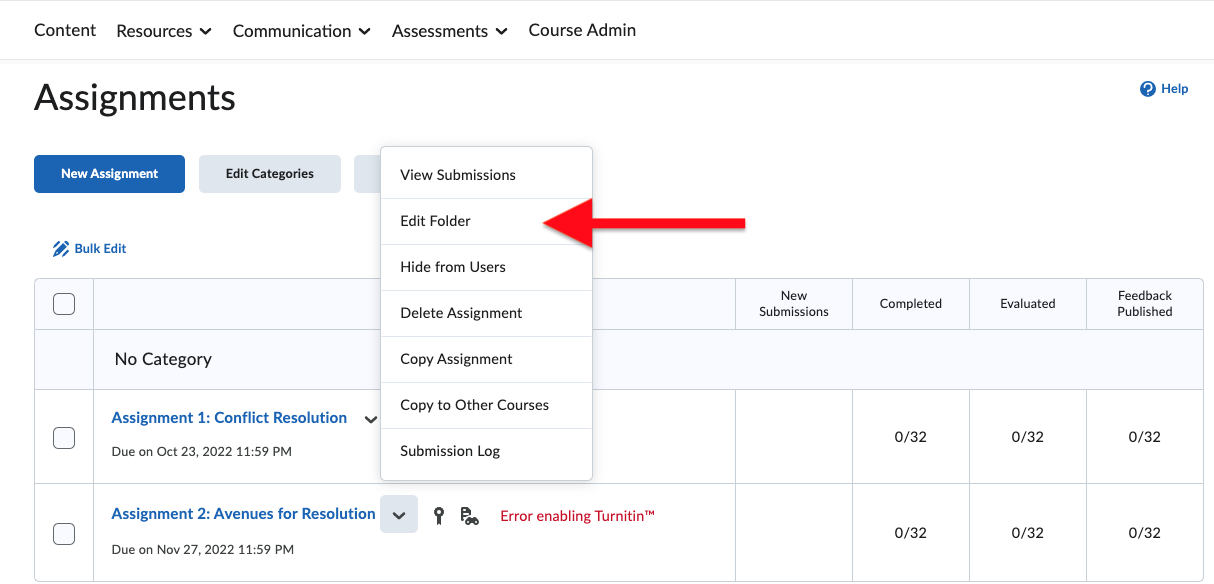
2. Within the assignment folder, select Evaluation and Feedback (on the right) drop-down arrow and then select Manage Turnitin
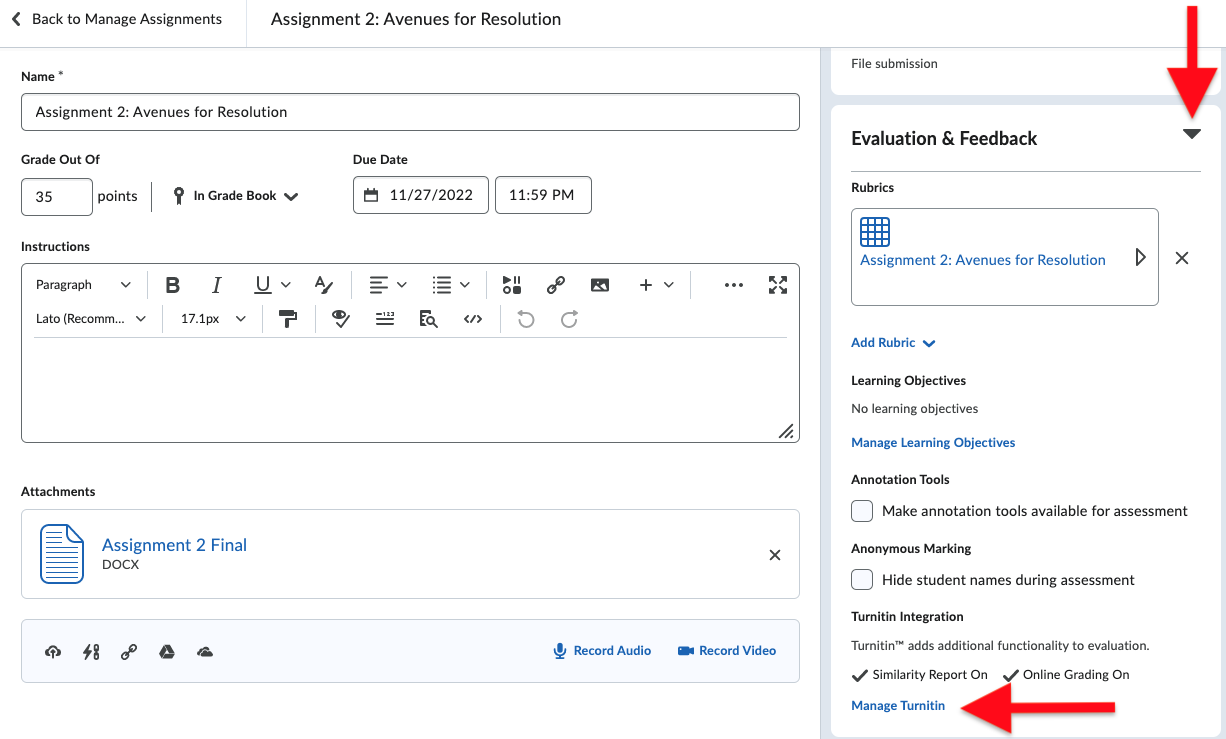
3. From the Turnitin Integration pop-up window, check the following boxes and Save.
✓ Similarity Report
Enable Similarity Report for this folder
✓ Online Grading
Enable Online Grading for this folder
Before
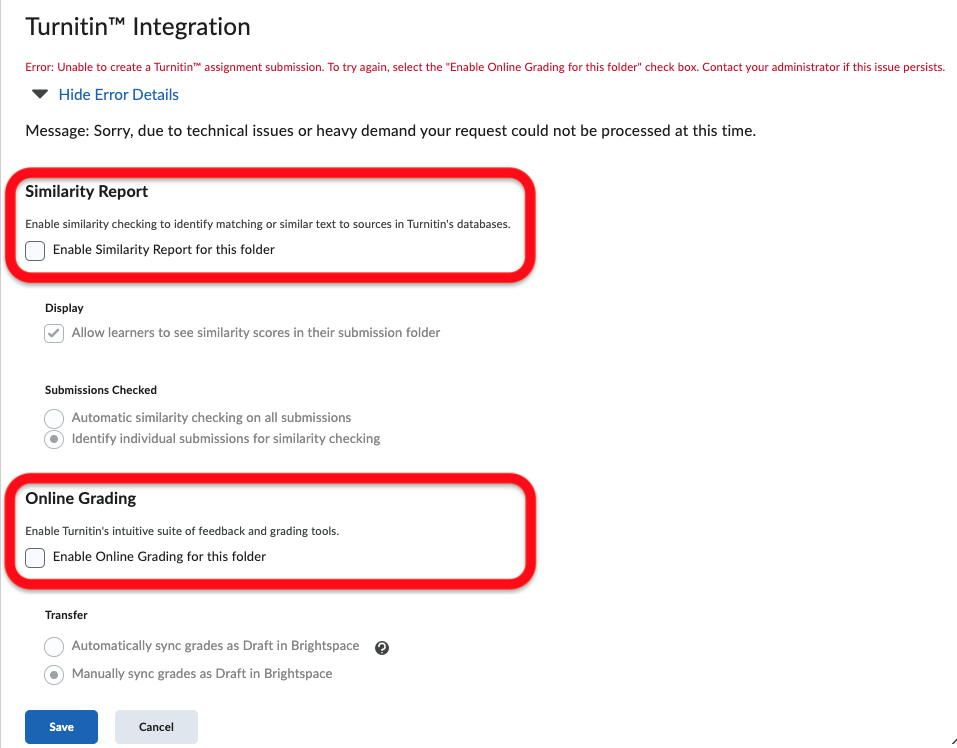
After
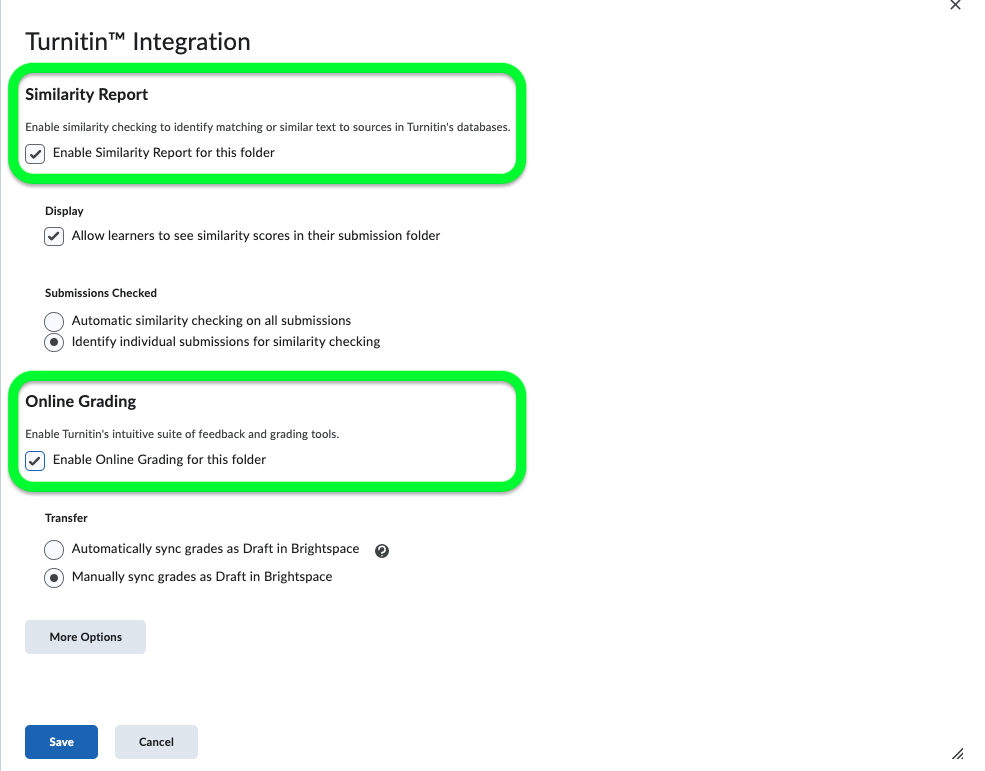
4. Finally, from the Assignment folder select Save and Close
The error message is now resolved.

