FAQs, Troubleshooting and Contact Information
37 Frequently Asked Questions
How do I forward Avenue Mail to another email account?
Avenue to Learn has an internal mail system to send and receive mail to any valid e-mail address. To send and receive Avenue Mail from another email account, please follow these steps.
1. From the navbar, click Email.
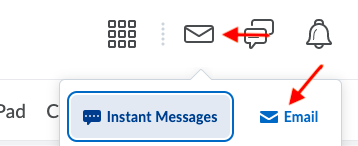
2. Select Settings.

3. Scroll down to Forwarding Options.
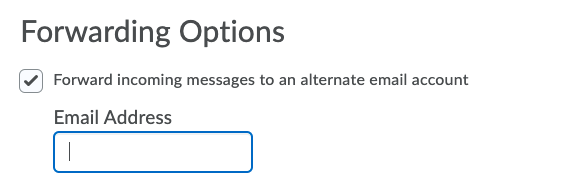
4. Enter your @mcmaster.ca e-mail address and select the appropriate setting for your needs.
- Forward and delete from the Inbox folder will make it appear in Avenue as if you have never received an e-mail. This is the cleanest option, but also could leave an important e-mail in Junk or Spam folders if not checked frequently. You could possibly miss submission receipts or other notifications.
- Forward and mark unread in the Inbox folder will make it appear in Avenue as if you have never read any e-mail.
- Forward and mark read in the Inbox folder is our recommended setting, as it keeps a copy of the e-mail you have been sent on Avenue to Learn, but also forwards that e-mail to your other e-mail account.
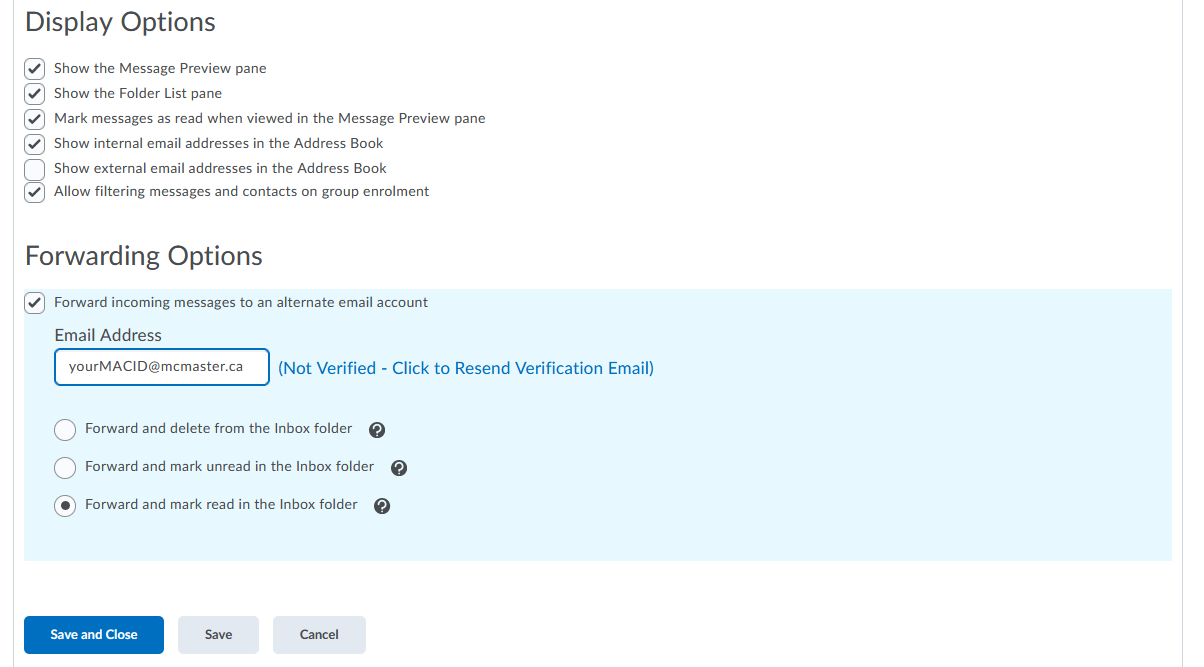
Why am I unable to see my course in Avenue to Learn?
If you are an instructor and cannot see your course listed, there are several potential explanations:
- The term or master shell might not have been set to active.
- You may not have been enrolled to the course class list yet.
If the issue persists, please contact your Program Associate or our Web Content and Course Developer for assistance. Additionally, it’s worth checking your browser settings: ensure that your cache and cookies are cleared, as these can occasionally cause display issues.
How can I grant extensions or accommodations to specific students?
The “Special Access” tool is designed to allow instructors to set unique availability dates and times for individual students. This can be helpful when you need to extend the deadline for students who require extra support, or if you want to provide a deadline extension. Moreover, it can be used even after an assignment’s end date has passed, offering flexibility for students who have valid reasons for missing the deadline, or for those asked to submit supplementary materials.
Why am I unable to log into Avenue to Learn?
If unable to login into Avenue to Learn, It may be one of the following issues:
1. Your MACID has expired
You will need to contact the University Technology Services (UTS) at uts@mcmaster.ca or by phone at 905-525-9140 x24357 to reactivate your MACID.
![accountexpired.jpeg MAC ID Account Error I728 [Account Expired] There is a problem with your MAC ID. Please contact the Service Desk at 905-525-9140 extension 24357 for further assistance and quote the error code. Close Window](https://wiki.mcmaster.ca/avenue/_media/accountexpired.jpeg?w=600&h=276&tok=38c732)
2. Other issues
If you receive the following error when you login to Avenue, either your password is incorrect, your MACID is incorrect or your MACID is locked. You will need to contact the University Technology Services (UTS) at uts@mcmaster.ca or by phone at 905-525-9140 x24357 to unlock your MACID or reset your password.
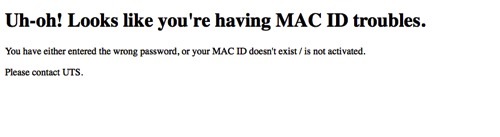
This error could also mean that your MACID does not exist in Avenue yet. This could be because you have just recently activated your MACID and the MACID hasn’t come through to our system yet or because you have a courtesy/temporary account which needs to be manually added into the system. In the latter case, please contact us at http://avenue.mcmaster.ca/support/ and we will add your account to Avenue. Please keep in mind that adding accounts to our system is an overnight process.
Possible Solutions to try:
- Try accessing avenue from the login page at http://avenue.mcmaster.ca/ where you first click ‘login’. If that doesn’t work, try clicking the browser check from https://avenue.cllmcmaster.ca/d2l/systemCheck
- Clear your cache and cookies, ensure that any pop up blockers are disabled, try TWO browsers, like Firefox and Chrome, or Safari and Chrome.
- Do a virus scan.
- Try logging on a different computer. If a different computer works, then it’s likely that something on the original computer is causing the issue

