How to use this guide
This is a brief introduction on how to use this guide in its online version.
Navigating the Modules
To navigate the modules, you may use the “Contents” drop-down menu on the left-hand side and by clicking on the “+” sign next to the module titles. Once you are in a module, you may also move through the sections by using the “Previous” and “Next” arrows at the bottom of the page (as shown in the image below). Each page will also have an up arrow at the bottom-middle to take you back to the top.
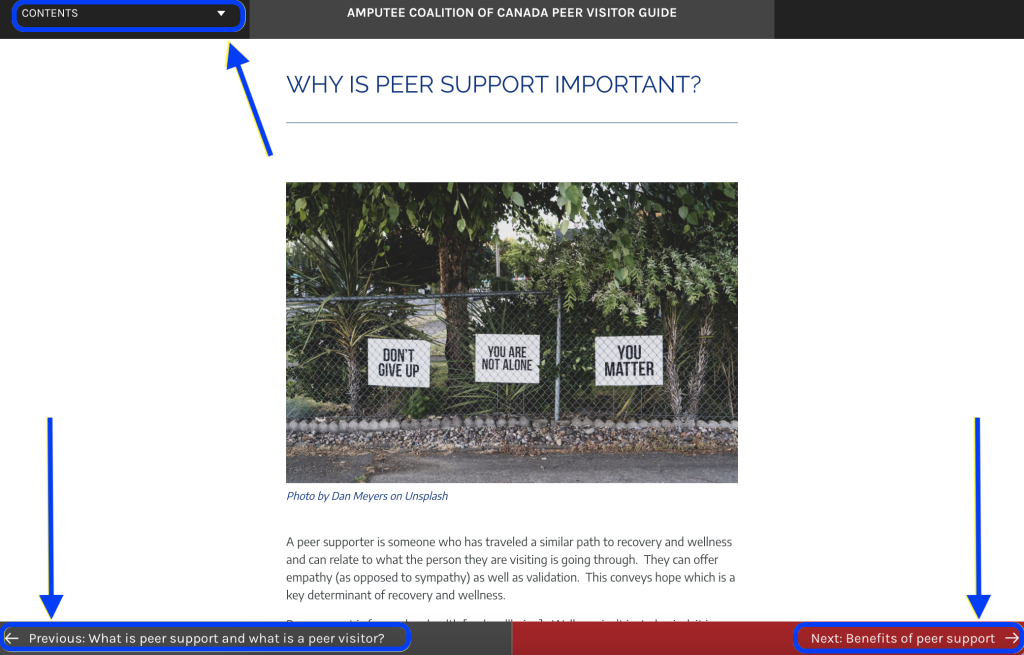
Throughout the manual, there are activities to help you understand the material to its best potential. Some activities will include quizzes on other websites, filling in the blank, short answers, and multiple-choice questions.
How to navigate YouTube videos
Full screen
Click this button to watch the videos in full-screen view. 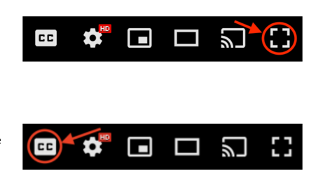
Closed captioning
Many of the videos in this e-book are fully captioned. However, depending on your personal YouTube settings, you may need to turn them on if you want to view them. To turn on closed captioning, click on the CC button at the bottom of the video player on the video you are watching.
Autoplay
This is a reminder of you for those of you who have the Autoplay turned on in your YouTube settings. You will have to manually pause the video when it is over to avoid a new video starting to play automatically.
Note: viewers may also use their discretion in stopping other YouTube content such as ads.
Reflection Exercises
You will find reflection exercises in some of the modules. These allow you to type directly into the e-book and then save your work in a variety of ways if you choose to. You can also choose to download the questions as a Microsoft Word document before typing your answers in if you prefer to work off-line.
Check Your Understanding Activities
There are check your understanding activities at the end of many of the sections to allow you to assess your understanding of what you’ve read. These include multiple-choice, true/false, and drag and drop questions.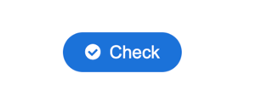
When you press “check” you will receive immediate feedback on whether your answer is correct. You can also “retry” these as many times as you like and “Show solution” at any time.

