The Technique
I was looking for something to make my Zoom sessions more interactive and fun. I wanted my students to feel like they wanted to come to class, even with everything else going on that they needed to do.
During a workshop at the Teaching Commons, I learned about a few games that could be included in classes, and so I thought I would give a couple of them a try!
I noticed that when I tried them, student were able to get a break where they can stop taking notes and pay attention to each other’s work. They could also train their brain in a different way.
Students now bring their smartphones to our Zoom sessions so that they have internet access to be able to answer the questions. I only give them access to our games during our live sessions, so this results in a boost in my live-session attendance. Our games are played during and sometimes at the end of a session (I want them to be unpredictable. 😉 Students need to be ready at any time to play. It is an excellent opportunity for them to check their understanding of key critical concepts.
In my class, we keep a leaderboard to determine the top students who will, at the end of the semester, add bonus points to their final grade. Making this viewable by learners keeps them coming back to improve their ranking.
How I Use It
In preparation for my live (Zoom session), I both work on my PowerPoint slide deck and also have Kahoot! open to build the questions/answers that will go with my lecture. When building my PowerPoint, I may see a great spot to play a game, so I put a Kahoot! slide in my deck at that point and finalize the Kahoot! questions.
I like to use the first or second question in each game to ‘check in’ on different important course dates, requirements, etc. (e.g. “What is the correct date for our mid-term?” or “What is the last name of the course instructor?” or “What is the due date of the first assignment?”). Students have four options to choose from for each question.
The remaining (8) questions are focused on concepts covered and don’t involve other tools (like calculators, etc.) to answer. An important aspect to notice is that these questions are not focused on the concepts being introduced in THIS session but in the PREVIOUS session. Once the game is done, I usually display the top three students for that session on the leaderboard as shown below.
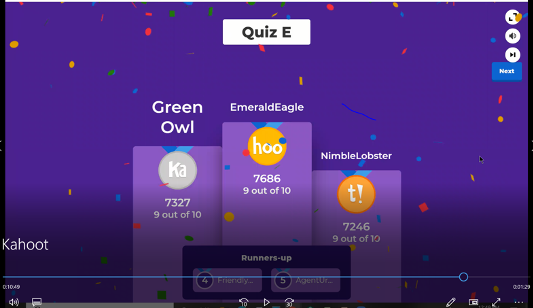
A D2L enhancement option: Throughout the course, each session leaderboard can be added to the course level tallies so they can see who is the ‘person to beat’ whenever they want to.
NOTE: Before our first session, before our first game, when setting up my Kahoot! course quizzes, I ask for Kahoot! to automatically generate a set of ‘nicknames’ for my students. During the first lecture, when students log in to Kahoot! for the first time, I have them to pick the nickname they want to be tied to for the term. An important to remember for the second time you do a Kahoot! game: DE-activate the autogenerate nickname feature so that learners can now manually enter the nickname they chose and will keep for the term.
Feedback from Learners
“In today’s Kahoot! I achieved first place, my name was coolbison. Thank you very much for consistently making your chemistry class fun in these uncertain times!”
“It tests our knowledge at a fast pace. Good test prep.”
“Is good, it helps us know more about the topic better.”
“New and fun way of reviewing”
“Awesome”
A Short Task to Challenge You
One Final Task
Is this something you can use in your online classroom? How might you utilize it? If you want to share your results on social media, include a link to this lesson for context.


Feedback/Errata