Preparing & Best Practices for Presentations

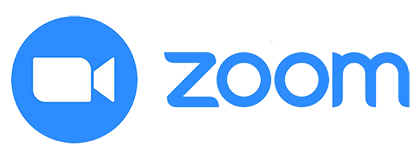
Interaction with Video Conferencing Software
When preparing for a live presentation, it is important to be familiar with the teleconferencing software you will be using. While most software like Zoom and Microsoft Teams are functionally similar, the layouts can be confusing for a first-time user. Most platforms will have a sharing option where the presenter will be allowed to share either their entire screen or an application. If there are speaker notes in the presentation, or if you plan on using presenter mode, you should be aware of how your presentation windows will interact with the sharing function.
The use of additional computer monitors can be useful when presenting. The window that is being used to present from will take up the entire screen and can sometimes make it difficult to reference other material and monitor the participants. Additionally, it is recommended that the presenter uses headphones rather than speakers as they can sometimes cause feedback issues. It is best practice to use the testing features built into video conferencing software to ensure that there will be no audio or video issues.
For more information on Microsoft teams, please see our eBook published in Pressbooks, Teaching in MS Teams.
Best Practices For Presenting
- Know and understand the sequence of the presentation
- Close irrelevant applications and windows
- Use a headset to negate feedback and to clarify your voice
- Use larger font sizes, to ensure the content is accessible
- Do not read off your slides; there should be a balance between yourself and the visual content
- Limit transitions and animations; too many will be distracting
- Follow the 10/20/30 rule for slideshows; 10 slides, no more than 20 minutes, and contain no less than 30pt font
- Follow the length guidelines in the rubric
- Record in segments to mitigate any verbal errors or slips
- Remove sensitive/personal information
Media Attributions
- Teams

